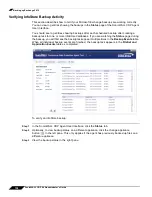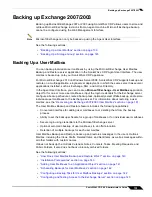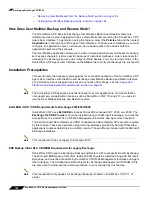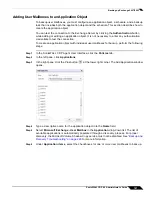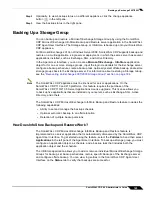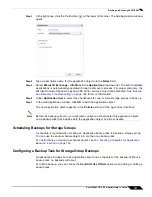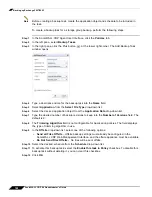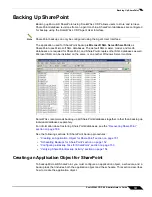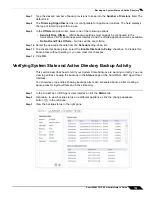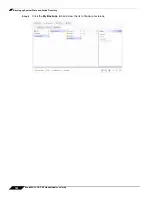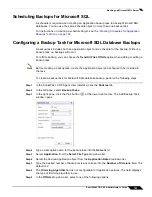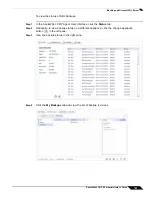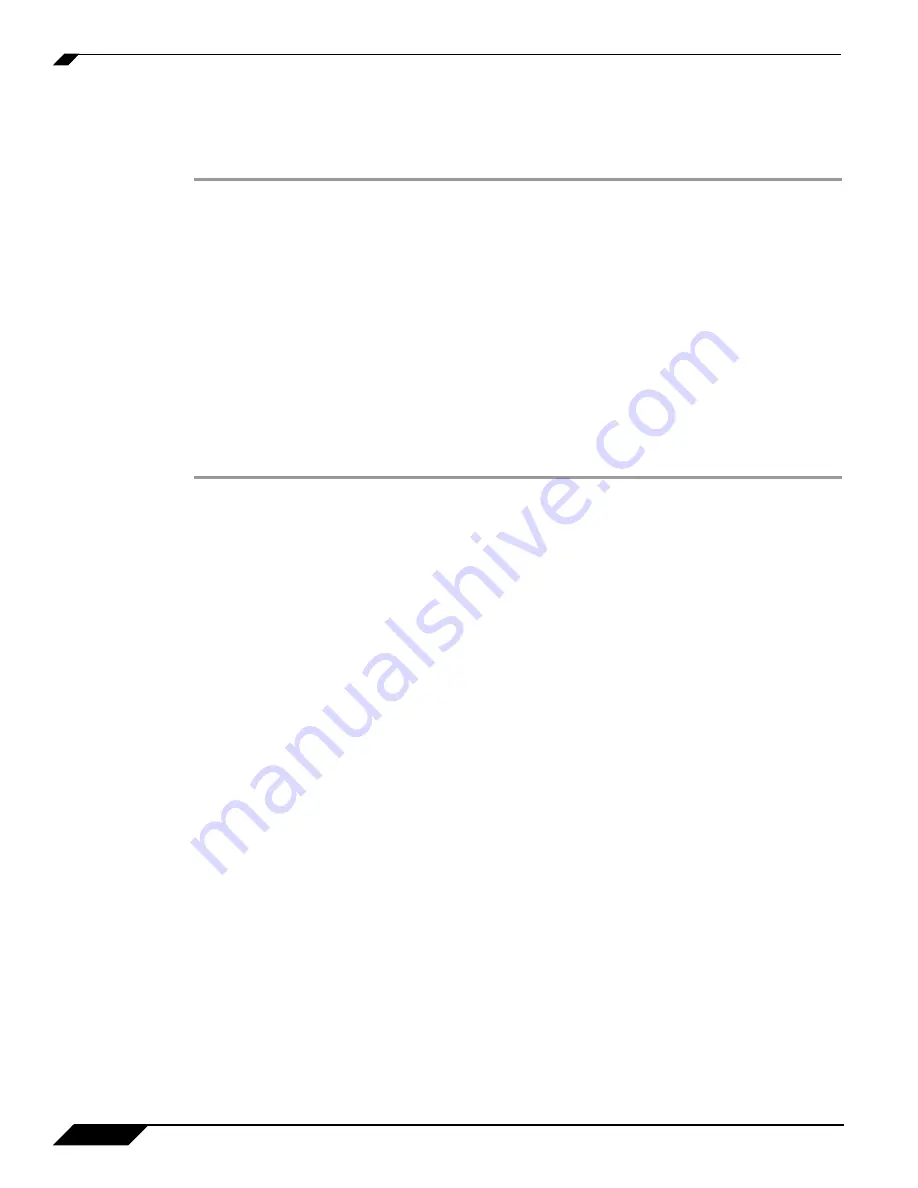
Backing up Exchange 2007/2003
150
SonicWALL CDP 6.0 Administrator’s Guide
Obtaining EsEbcli2.dll from the Microsoft Exchange Server 2007 Installation CD
This section describes how to manually obtain the EsEbcli2.dll from your Microsoft Exchange
Server 2007 Installation CD.
Step 1
Navigate to setup\i386\exchange\bin folder of the Exchange 2007 installation CD
Step 2
Locate version 8.1.240.3 of the EsEbcli2.dll file, right-click it and select
Copy
from the pop up
menu.
Step 3
Navigate to C:\Program Files(x86)\SonicWALL\SonicWALL Continuous Data Protection\ folder
on your machine.
Step 4
Right-click inside the folder and select
Paste
from the pop up menu.
Step 5
Restart the CDP Agent User Interface and the SonicWALL CDP Agent Service.
The Microsoft Exchange - InfoStore application should function properly.
Obtaining EsEbcli2.dll from the Microsoft Download Center
This section describes how to manually obtain the EsEbcli2.dll from the Microsoft Exchange
Server 2007 Service Pack 1, available at the Microsoft Download Center.
Step 1
Navigate to Microsoft Download Center at <
http://www.microsoft.com/downloads
>.
Step 2
Type in “E2K7SP1EN32.exe” in the search window and select
Go
.
Step 3
List of results will appear. Select the
Exchange Server 2007 Service Pack 1
page.
Step 4
Scroll down to the bottom of the page and select the
Download
button next to
E2K7SP1EN32.exe file. Make sure to download the 32-bit version, the 64-bit version does not
include the missing DLL file.
Step 5
Extract the E2K7SP1EN32.exe file, making sure to note down the extraction folder.
Step 6
Navigate to the extraction folder from step 3 and to the following path
<setup\serverroles\common\path> inside the folder.
Step 7
Locate version 8.1.240.3 of the EsEbcli2.dll file, right-click it and select
Copy
from the pop up
menu.
Step 8
Navigate to C:\Program Files(x86)\SonicWALL\SonicWALL Continuous Data Protection\ folder.
Step 9
Right-click inside the folder and select
Paste
from the pop up menu.
Step 10
Restart the CDP Agent User Interface and the SonicWALL CDP Agent Service.
The Microsoft Exchange - InfoStore application should function properly.
Содержание CDP 6.0
Страница 15: ...xiv SonicWALL CDP 6 0 Administrator s Guide...
Страница 99: ...Creating a Global Policy 84 SonicWALL CDP 6 0 Administrator s Guide...
Страница 215: ...Recovering Data from Microsoft SQL Server 200 SonicWALL CDP 6 0 Administrator s Guide...
Страница 229: ...Replacing the Downstream CDP Appliance 214 SonicWALL CDP 6 0 Administrator s Guide...
Страница 267: ...Contributors 252 SonicWALL CDP 6 0 Administrator s Guide...
Страница 271: ...256 SonicWALL CDP 6 0 Administrator s Guide...