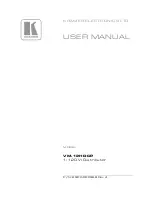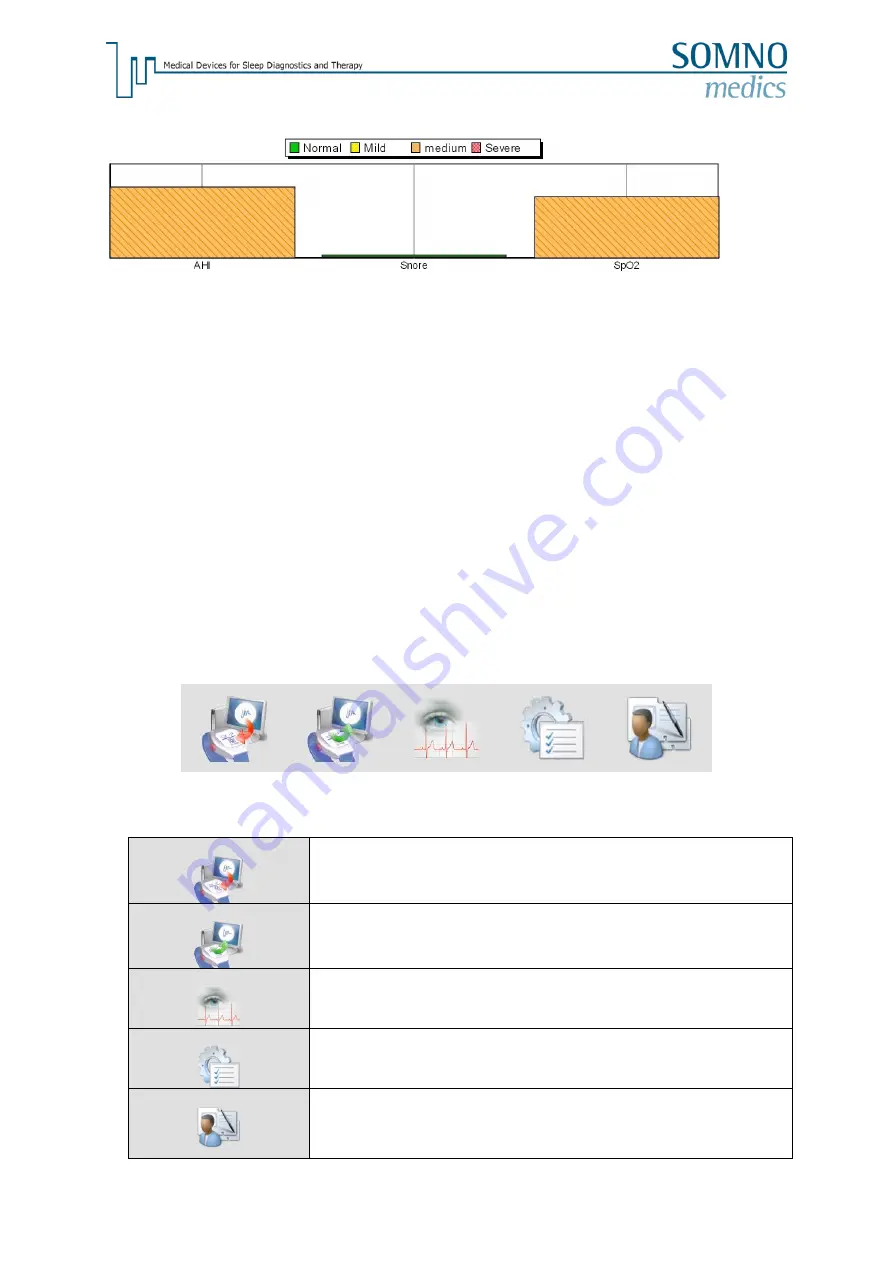
- 25 -
Summary
The Summary provides an indication of the severity of the analysed parameters. Green = Normal,
Yellow = Mild, Orange = Medium and Red = Severe. The calculations are based on all the parameters
in relation to all the relevant bibliographical references.
Anamnesis, Findings, Diagnosis, Comments
It is possible to enter this information by clicking on
Patient Info
button.
Choose the tab
Diagnose
in the
Info Data
window.
Click
OK
button after you have filled in the information.
6 DOMINO light
Software
6.1 DOMINO light Panel
Please note:
Before starting to use the Analysis Section of the software, it is necessary to activate it with a
Registration Code. Please contact SOMNOmedics by fax, e-mail or telephone to obtain this.
Please refer to Fig. 6.2 for instructions on how to obtain and enter the Registration Code.
fig. 6.1: DOMINO light Panel.
DOMINO light
panel icons:
Initialisation
Preparation of measurement, enter Patient Data, selection of channels
to record and determination of start time and duration.
Transfer
Select this icon to transfer a Recording from the
SOMNOtouch™ to the
PC.
Analysis
Used for analysing an existing measurement.
Global Preferences
Used to define all default settings including; Channel configurations,
Analysis Parameters, Analysis Profiles, User Data and Report Outputs.
Database
This icon will open the Optional Database. The database provides
effective organization of Patient Data even after tests have been
archived and deleted from the system. The full test data is saved
making it possible to print copy reports, compare multiple tests, etc.
Содержание SOMNOtouch RESP eco
Страница 54: ...54 9 11 Notes...