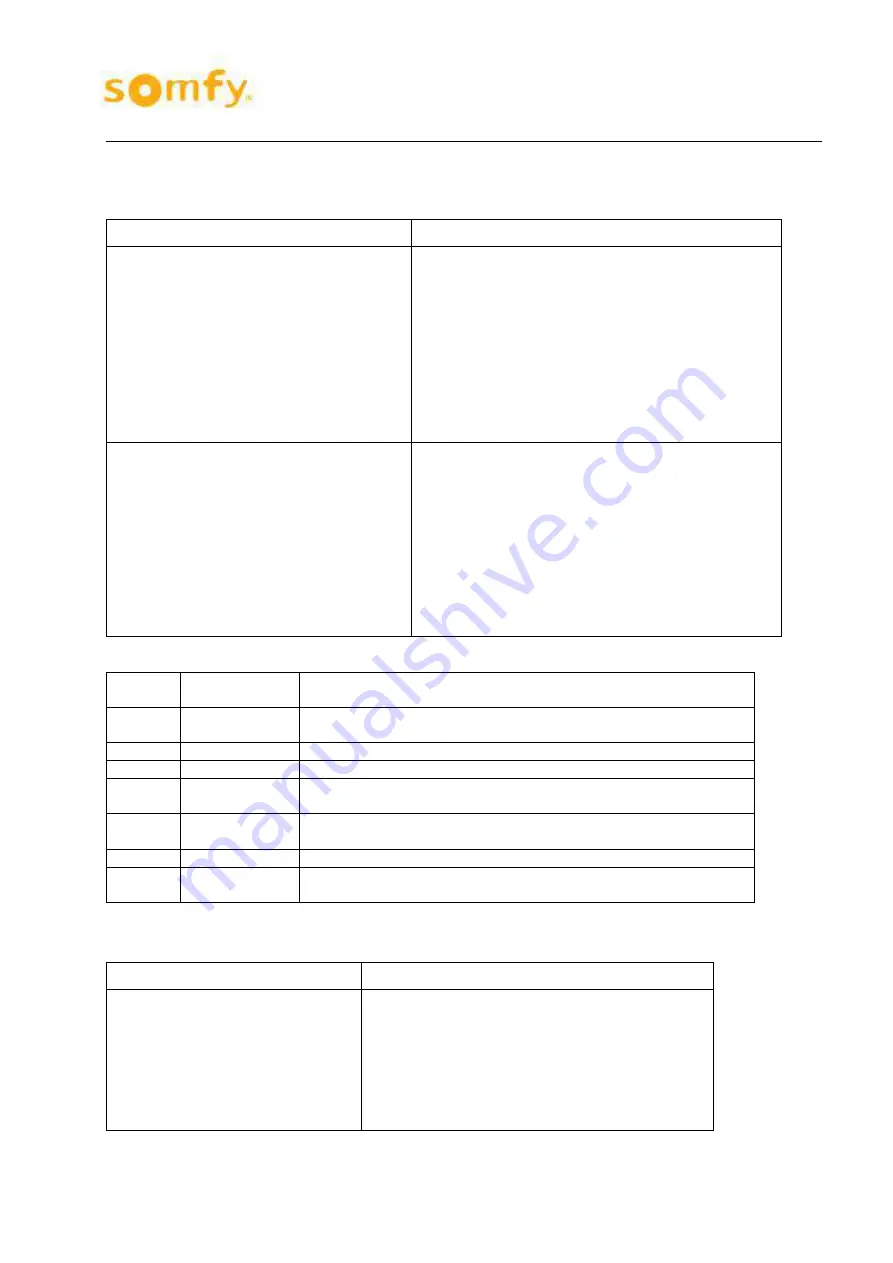
31. March 2017
Manual
animeo KNX Master Control W2/W8
2011-2017, SOMFY ACTIVITES SA ALL RIGHTS RESERVED 2017/03/31
9/109
1.4.1.1. Module 1 (Ethernet TCP/IP)
Connection
LED State
Module 1: Ethernet TCP/IP connection
(If connected to network)
LINK
ACT 1: green (OFF but LINK ACT2: green)**
LINK
ACT 2: green (OFF but LINK ACT1: green)**
MS: green
NS: green, blinking
I/O: green
USR: OFF
A: green
B or C: green
Module 1: Ethernet TCP/IP connection
(If connected to network)
LINK
ACT 1: OFF
LINK
ACT 2: OFF
MS: green
NS: green, blinking
I/O: green
USR: OFF
A: green
B or C: green
** Minimum of one of the two LINK ACT1 or LINK ACT2 must shine green.
LINK
ACT 1
green
indicates a connection to the physical network at port 1
LINK
ACT 2
green
indicates a connection to the physical network at port 2
MS
red/green
indicates the status of the node
NS
red/green
indicates the network status
I/O
red/green/
orange
indicates the operation of the node and signals via a blink code
faults encountered
USR
red/green/
orange
indicates information to the internal bus faults, controlled from the
user programm according to the visualization programming.
A
green
indicates the status of the operating voltage – system
B
green
indicates the status of the operating voltage – power jumper con-
tacts
1.4.1.2. Module 2* (counter/wind sensor connection)
Connection
LED State
Module 2: Counter/wind sensor
connection*
(If wind sensor is connected)
A: green
B: OFF; blinks green, when connected windmill
turns*
C: green
D: OFF; blinks green, when connected, windmill
turns**
(** to check if necessary, the sensor wheel of the correspond-
ing wind sensor)
*Only with animeo KNX Master Control W8, ref. 1860193
























