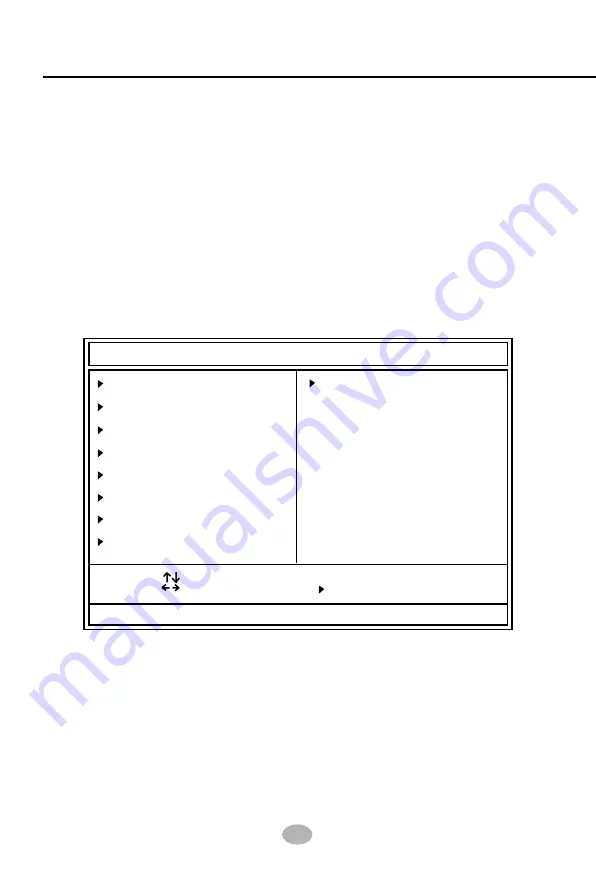
52
KT400-C
4-6 BIOS SETUP --- CMOS Setup Utility
This mainboard comes with the AMI BIOS from American Megatrends
Inc. Enter the CMOS Setup Utility Main Menu by:
1. Turn on or reboot your system. After a series of diagnostic checks,
the following message will appear:
PRESS <Del> TO RUN SETUP
2. Press the <Del> key and the main program screen will appear as
follows.
3. Use the arrow keys on your keyboard to select an option, and press
<Enter>. Modify the system parameters to reflect the options installed
in your system.
4. You may return to the Main Menu anytime by pressing <ESC>.
5. In the Main Menu, “Save & Exit Setup” saves your changes and
reboots the system, and “Exit Without Saving” ignores your changes
and exits the program.
4-6.1 CMOS Setup Utility
AMIBIOS NEW SETUP UTILITY - VERSION 3.31a
Standard CMOS Features
Advanced BIOS Features
Advanced Chipset Features
Power Management Features
PNP/PCI Configurations
Integrated Peripherals
SmartDoc Anti-burn Shield
Frequency/Voltage Control
System Information
Set Supervisor Password
Load Optimal Defaults
Save & Exit Setup
Exit Without Saving
Set Time, Date, Hard Disk Type ...
F1: Help
: Select Item +/- : Change Values
F9: Setup Defaults
Esc: Exit
: Select Menu Enter: Select Sub-Menu
F10: Save and Exit














































