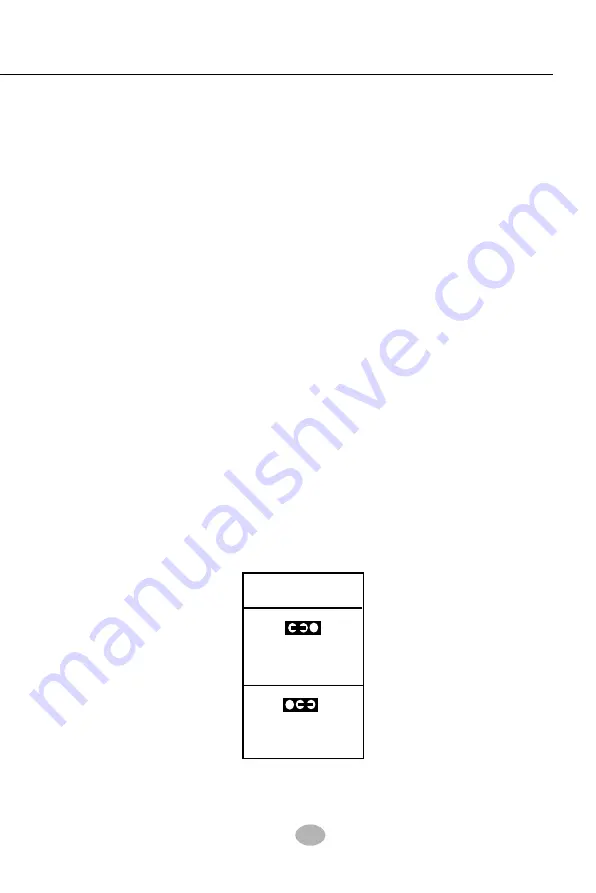
27
Chapter 2 Hardware Setup
When you have problem with rebooting your system, you can clear
CMOS data and restore it to default value. To clear CMOS with Jumper
JBAT1, please follow the steps below:
1. Power off system.
2. Set JBAT1 to Pin 2-3 closed.
3. After 2 or 3 seconds, return the JBAT1 setting to Pin1-2 closed.
4. CMOS data are restored to default. Remember never clear CMOS
when system power is on.
2-7.3 JBAT1: Clear CMOS
JBAT1
1-2 closed
(default)
To hold data
1
1
2-3 closed
To clear CMOS
Clear CMOS
Further notes on CPU Overclocking:
1. If you have successfully booted system with or without CPU overclock,
you still can do another CPU overclock in BIOS Setup. Please enter
BIOS Setup, choose “Frequency/Voltage Control” menu, and take
the “Use Linear” option of the “Use CPU Linear Frequency”. Then
configure the “CPU Clock” item to raise your CPU clock.
2. CPU overclocking should take all components on board into account.
If you fail in BIOS overclocking, you will not be able to restart system.
In such case, power off system and clear CMOS by JBAT1 as stated
below and then restart your system. And remember to reconfigure
whatever should be reconfigured.
3. If your system is already fixed in a cabinet or case, you may not like
to take the trouble to clear CMOS. Then power on your system with
the power button on the case and simultaneously press down the
“Insert” key of the keyboard until you see the initial bootup screen
appear. And remember you should also enter CMOS BIOS Setup
and choose “Load Optimized Defaults” to restore default BIOS .






























