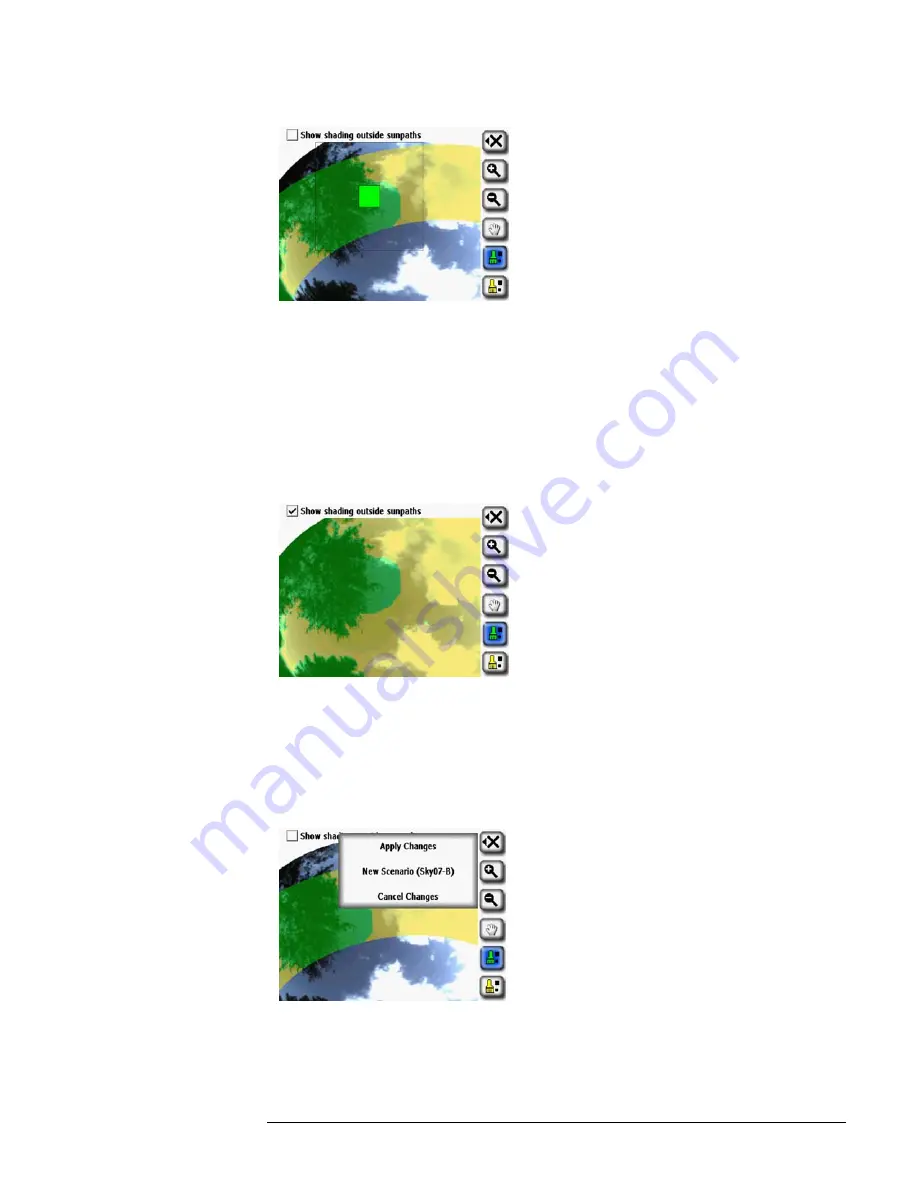
2-29
Using the SunEye
Tools
Figure
2-51.
Adding Obstructions in Edit Mode
If you want to return to the smaller brush size, select the brush tool again to decrease the size of
the brush. You will see one square on the
Tool icon, indicating the small brush.
5
To enable editing of the outside sun paths, select “Show shading outside sunpaths” (located at the
top of the Edit window. The screen will change to show the entire image as opposed to just in the
sunpath region as shown below:
Figure
2-52.
Edit Mode Showing Shading Outside Sunpaths
6
Select the
X
icon and then select
New Scenario (SkyXX-N)
to save your edited version as a new
scenario. This will create a new skyline scenario with the edits and preserve the original skyline
without the edits. With this Scenario feature, multiple skyline scenarios can be viewed for
comparison.
Figure
2-53.
Edit Mode Save Options
7
Select Apply Changes if you wish to keep changes made after editing. This will replace the
original and the original without edits will no longer be available.
Содержание SunEye 210
Страница 1: ...Solmetric SunEye 210 User s Guide Solar Test and Measurement Equipment...
Страница 2: ...2 YOUR SK D dZ DISTRIBUTOR SOLIGENT 800 967 6917 www soligent net...
Страница 4: ...4...
Страница 16: ...1 10 Getting Started System Controls and Settings...
Страница 80: ...4 6 Solar Access and Interpretation of Data Numerical Calculations...
Страница 90: ...5 10 Maintenance and Troubleshooting Regulatory Compliance...
















































