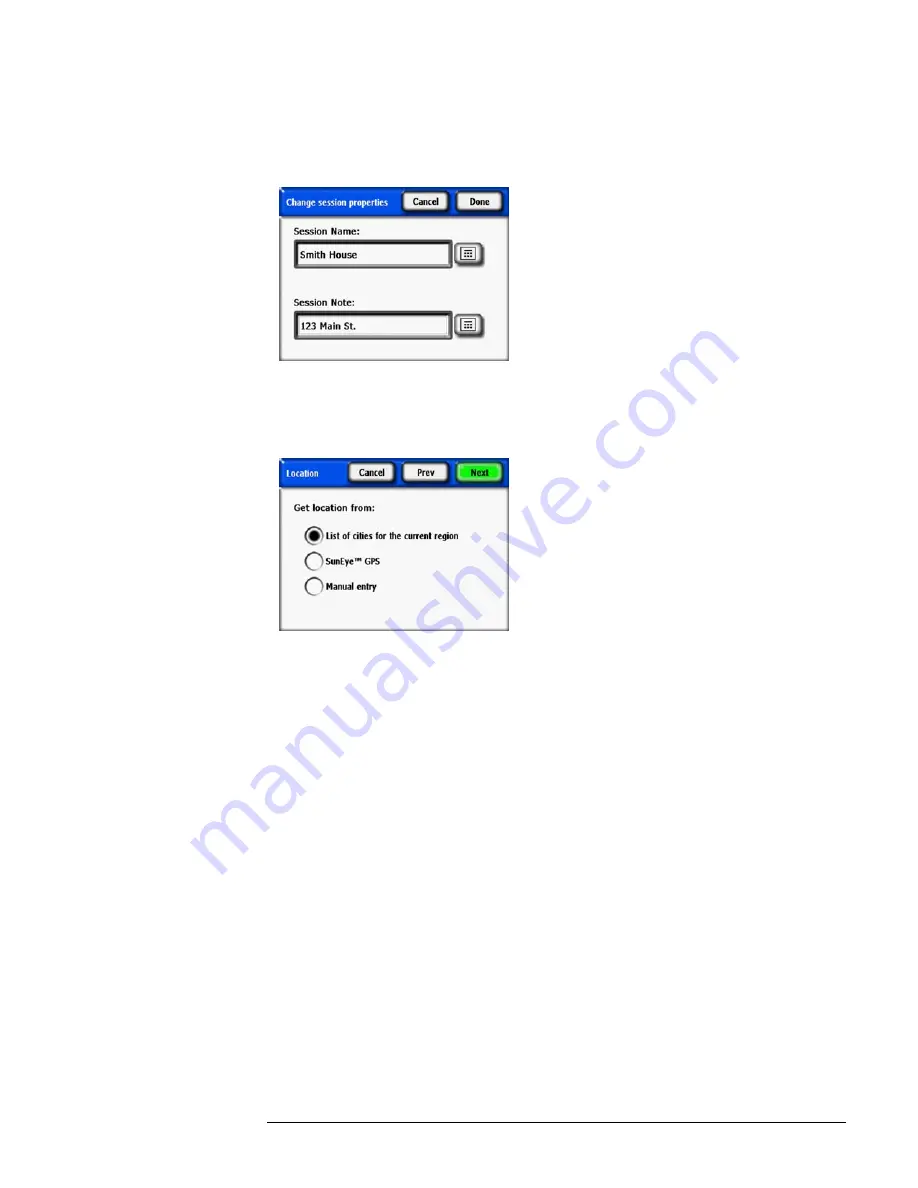
2-5
Using the SunEye
Create a Session
Additionally, you can select the keyboard icon next to the
Session Note
text box and enter a
description of the session. For example, you could enter the address of the site or the client’s
contact information.
Figure
2-6.
Session Note
6
Select
Next
to advance to the
Location
dialog box to enter the site location information.
Figure
2-7.
Location
7
Select the location of the site using one of the following methods.
• List of cities for the current region
• SunEye GPS
• Manual entry
• To select a city from a list of cities.
a
In the
Location
dialog, select
List of cities for the current region
, then
Next.
b
Select the state where your site is located.
c
Click on
Next
and select the nearest city to the site.
Содержание SunEye 210
Страница 1: ...Solmetric SunEye 210 User s Guide Solar Test and Measurement Equipment...
Страница 2: ...2 YOUR SK D dZ DISTRIBUTOR SOLIGENT 800 967 6917 www soligent net...
Страница 4: ...4...
Страница 16: ...1 10 Getting Started System Controls and Settings...
Страница 80: ...4 6 Solar Access and Interpretation of Data Numerical Calculations...
Страница 90: ...5 10 Maintenance and Troubleshooting Regulatory Compliance...






























