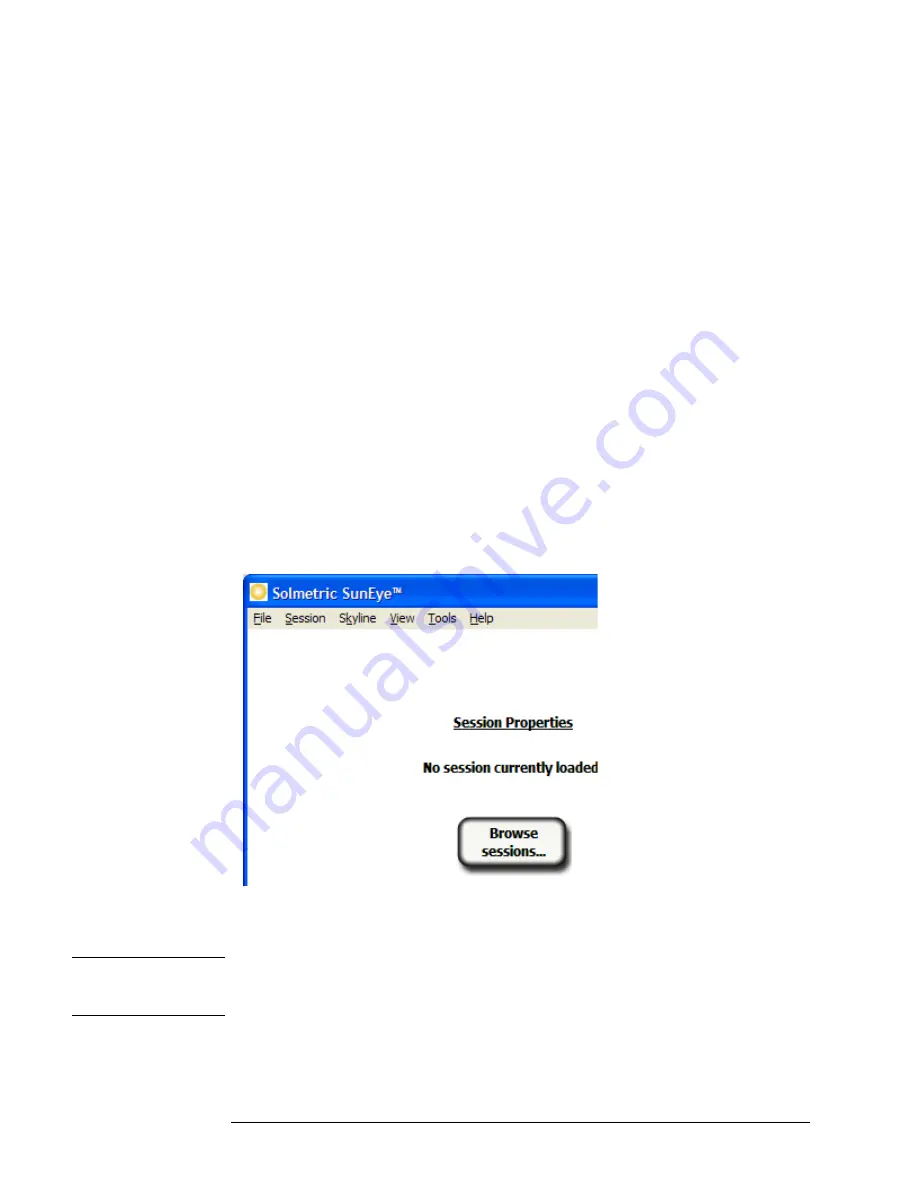
1-4
Getting Started
Installing the SunEye and Desktop Companion Software
2
Insert the SunEye
DVD into the DVD drive on your Windows desktop computer.
3
If the welcome screen does not automatically open, click
Start
then
My Computer
and double-
click on the DVD drive. Then double-click on
setup.exe
. Alternatively, the installation file is
available at www.solmetric.com.
4
Follow the instructions in the welcome screen to install the SunEye Desktop Companion
Software and update the software on the SunEye
device. If not already installed, the installation
will install Microsoft ActiveSync (for Windows XP) or Windows Mobile Device Center (for
Windows Vista and Windows 7), which is needed to communicate with the SunEye device, and
the Microsoft .net framework.
5
You can view the user’s guide from the welcome screen by clicking on the “View SunEye Users
Guide” link in the welcome screen.
If at any time the Solmetric welcome screen is not showing, click on the Solmetric installer icon
in the task bar at the bottom of your screen. If the welcome screen is accidentally closed, click
on setup.exe from the DVD as described in
Step 3
or reinsert the DVD to automatically launch.
During the installation, the device connectivity software will try to connect to the SunEye
device.
6
You can now launch the SunEye Desktop Companion from the SunEye icon on your desktop or
from the
Start
menu
> All Programs > SunEye > SunEye
.
If this is the first time launching the SunEye Desktop Companion, or there has never been data
transferred from the SunEye hand-held device, then there is nothing that can be done on the desk-
top at this point other than view the User’s Guide. The screen you will see looks like this:
Figure
1-1.
Session Properties
7
You can view the user’s guide by selecting
Help > SunEye User’s Guide…
N O T E
You must have Adobe Reader
®
installed in order to view the user’s guide. Adobe Reader can be
installed from the DVD welcome screen (setup.htm). Click on
Click here to install Adobe
Reader
.
8
Select
File > Exit
to exit the application.
Содержание SunEye 210
Страница 1: ...Solmetric SunEye 210 User s Guide Solar Test and Measurement Equipment...
Страница 2: ...2 YOUR SK D dZ DISTRIBUTOR SOLIGENT 800 967 6917 www soligent net...
Страница 4: ...4...
Страница 16: ...1 10 Getting Started System Controls and Settings...
Страница 80: ...4 6 Solar Access and Interpretation of Data Numerical Calculations...
Страница 90: ...5 10 Maintenance and Troubleshooting Regulatory Compliance...











































