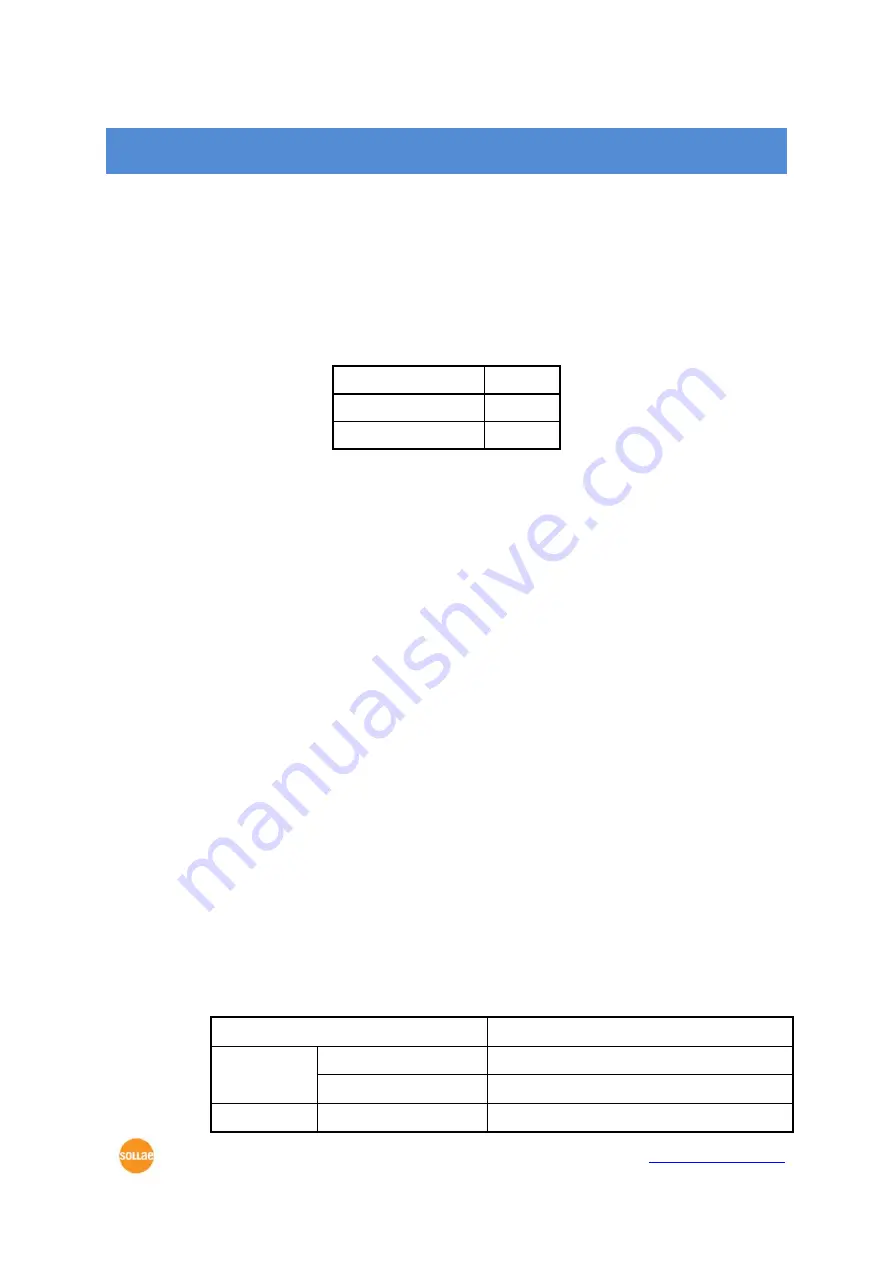
CSE-M32 Users
’
Manual Ver. 2.2
Sollae Systems Co., Ltd.
- 15 -
http://www.sollae.co.kr
3
Test Run
3.1
Test Run
You can perform test run according to the following orders. The test run described here
is based on the assumption that the IP address of the PC is set to 10.1.0.2
3.1.1
Changing PC IP Address
You can change the IP address of your PC as follows:
IP Address
10.1.0.2
Subnet Mask
255.0.0.0
Gateway IP Address
-
3.1.2
Installing CSE-M32
Insert the CSE-M32 to its evaluation board. Connect the offered RS232 cable (RJ45-DB9F-
1M) between your PC and the evaluation board, the LAN cable to the hub which the PC is
connected or directly to the PC, and the connect the power adapter to CSE-M32 evaluation
board inserting electric outlet for power supply. If the LAN cable has been correctly
connected when power is supplied, LINK LED will be turned on.
3.1.3
Configuring CSE-M32
Configure CSE-M32 setting using ezManager, the ezTCP configuration program, as
follows.
Run ezManager, and click [Search All] button in the ezManager window. And, ezManager
program will search all ezTCP including CSE-M32 on the local network.
When CSE-M32 is found, MAC address of the ezTCP is displayed on the [Search Results]
window (The MAC address is indicated on the body).
Select the corresponding MAC address, and set the variables considering your network
environment.
When no ezTCP is found, check the Windows firewall. If you press [Windows Firewall]
button in the ezManager, you can see the Windows Firewall menu directly.
For simple test, we recommend that the variables keep default values as shown in the
below table.
Parameter
Value
Network
Local IP Address
10.1.0.1
Subnet Mask
255.0.0.0
Option
Telnet
Enabled






























