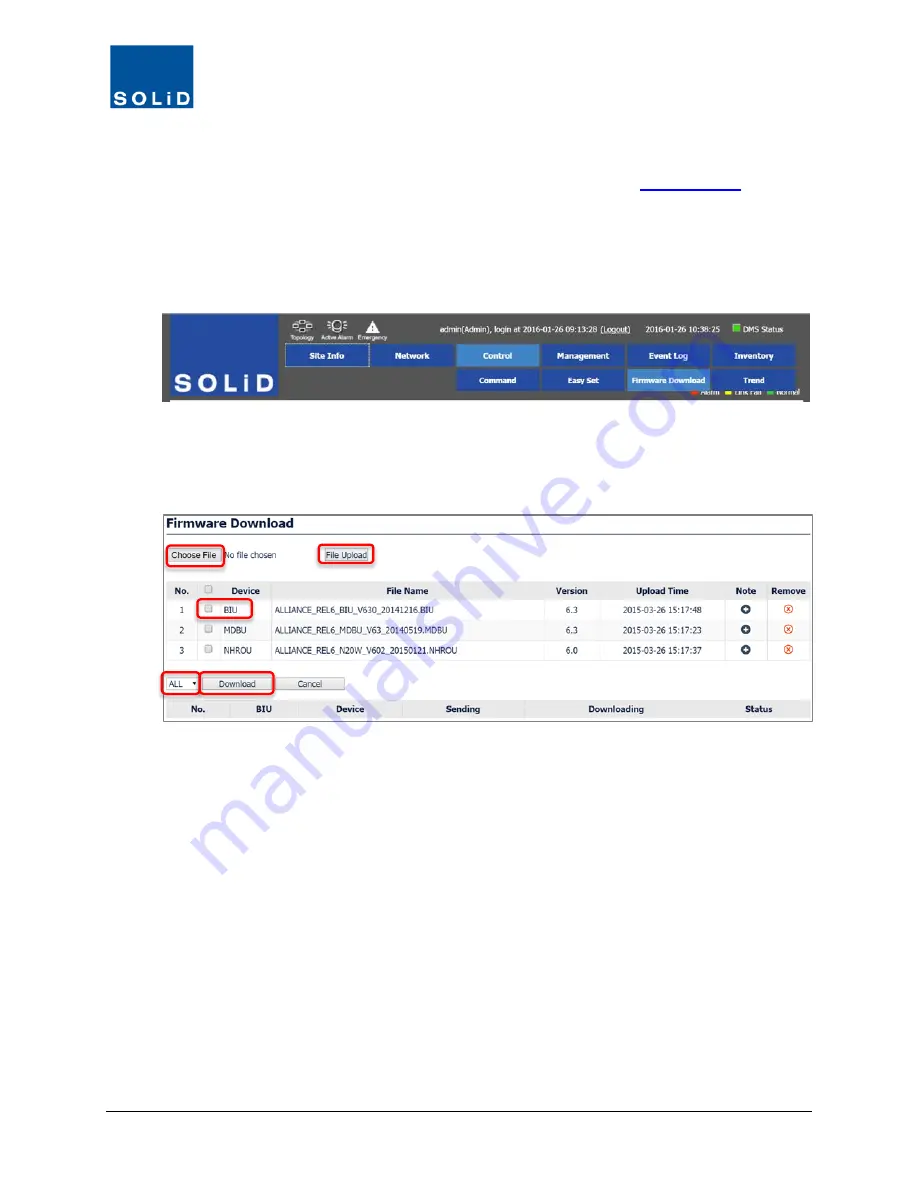
DMS-1200 Release 6 Operations Manual
Section 7 – DAS Device Control
83
7.6 Upgrading Firmware for DAS Components
SOLiD offers periodic firmware upgrades for DAS components. Contact
SOLiD Support
to obtain
firmware files. Update firmware for all system components from the
Control
>
Firmware
Download
menu.
1. Obtain the latest firmware files from SOLiD Support. Load the firmware on your PC.
2. On the
Control
menu, click
Firmware Download
.
3. Click
Choose File
. Select the firmware file from your PC’s file directory and click
Open
from
the Windows dialog box to confirm.
4. Click
File Upload
. Uploaded firmware files are shown in the Device / File Name list.
5. From the Device list, select the target device or select multiple devices.
6. From the drop-down list, select the BIU associated with the target devices.
7. Click
Download
. Status is shown in the progress bar.
8. Once you have updated firmware for a device (for example, all the MDBUs in the system) you
can delete the firmware file from the DMS server. Select it, then click
Remove
.






























