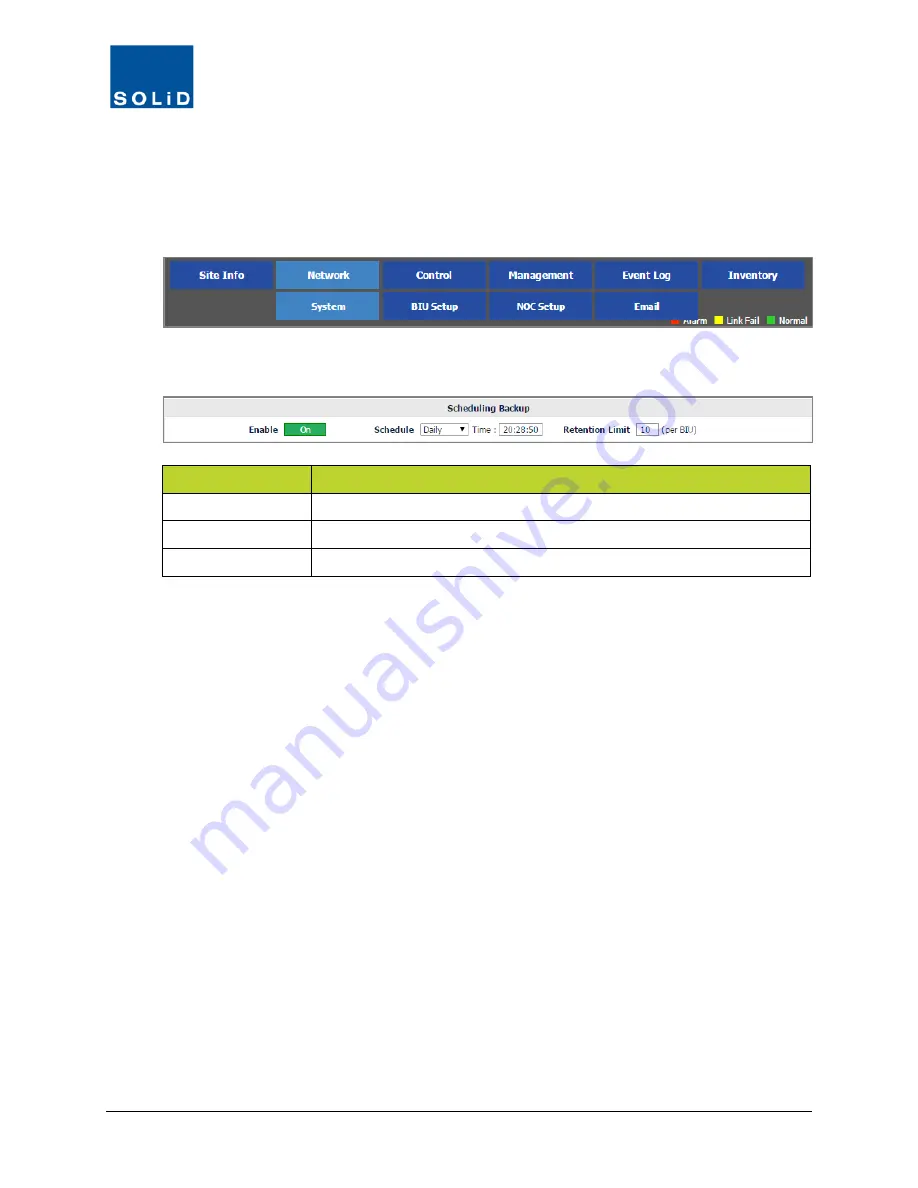
DMS-1200 Release 6 Operations Manual
Section 4 – DMS-1200 Setup
32
4.6 Scheduling the System Backup
Use the
Scheduling Backup
settings to turn on/off auto backup and set schedule and retention
times.
1.
On the
Network
menu, click
System.
2.
Edit the Scheduling Backup settings according to the following guidelines:
Option
Action / Status
Enable
To activate/deactivate an automatic backup routine, click Enable on/off.
Schedule
Choose the frequency and time of day for the auto backup.
Retention Limit
Set the maximum number of backups to retain per BIU.
Table 4.6 –Scheduling Backups
3.
Click
Apply
to save the settings. Values are saved immediately.






























