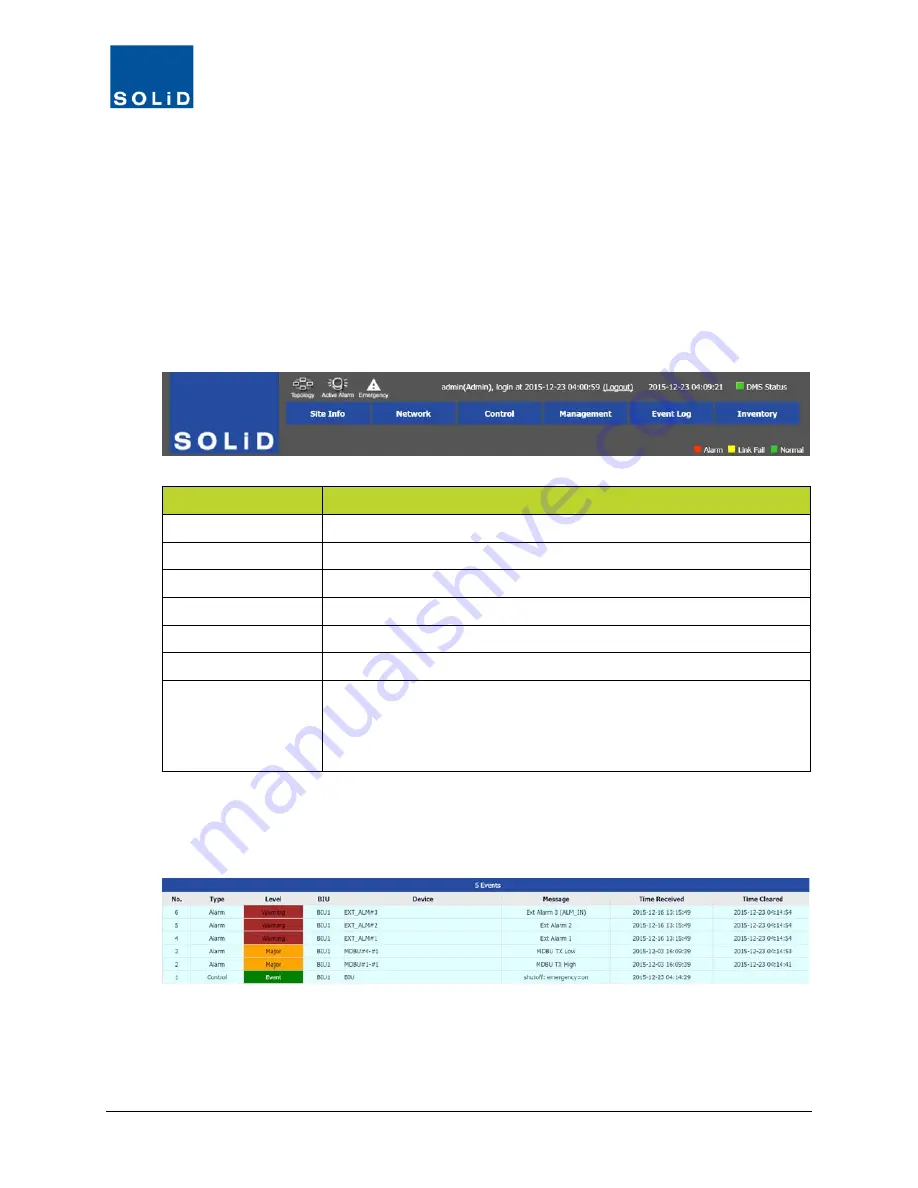
DMS-1200 Release 6 Operations Manual
Section 3 – Login and BIU Assignment
20
3.3 Using the Main Screen
The Main screen shows the current status of the DMS and provides access to the Navigation Bar
menus and submenus.
3.3.1 System Status
You can view the current DAS status, topology, alarm conditions and DMS connection status
from the options at the top of the Navigation Bar.
You can also shut down remote units in the system in case of emergencies. (This feature is only
available to Administrators.)
Option
Action / Status
Topology
Click on the icon to show system hierarchy in graphical form.
Active Alarm
Click to display a summary of current active alarms.
Emergency
Click to shut off remote units in case of Emergency.
Name, login, time
Displays the name of the current user and login time.
Logout
Click to quit the program.
Date/Time
Displays current date and time.
DMS Status
Green = normal operation with no fault conditions.
Yellow = a user is currently logged into the ALLIANCE DAS using the
MC-DAS management software (GUI).
Red = the DMS is not connected to the ALLIANCE DAS.
Table 3.1 – Status Options
You can also see a list of current system events by clicking on the
Event
bar at the bottom of the
screen.






























