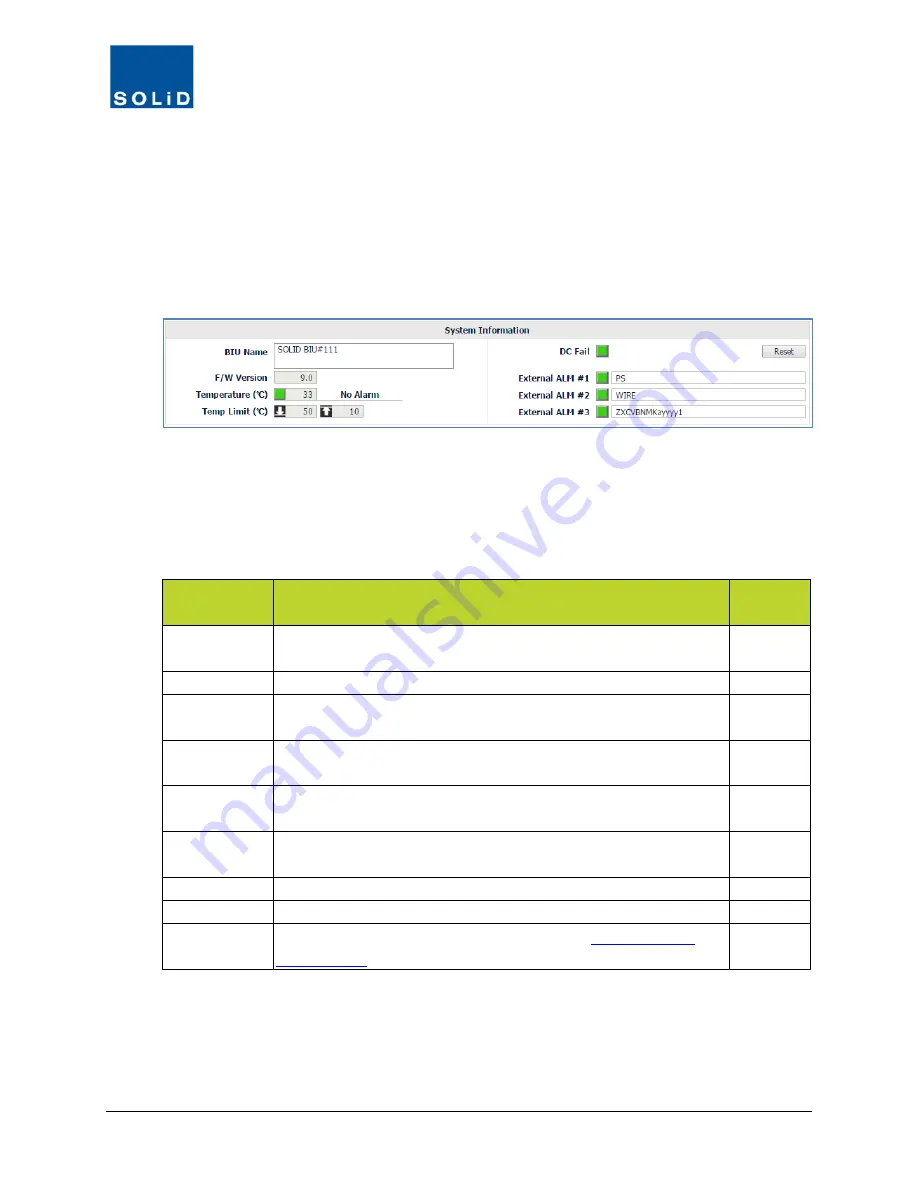
DMS-1200 Release 6 Operations Manual
Section 7 – DAS Device Control
52
7.2 Setting BIU Parameters
The BIU Control screen allows you to monitor and manage settings for the individual BIU,
MDBUs, VHF/UHF services, and External Alarms.
7.2.1 BIU Setup
1. In the Tree Menu or Menu bar, click on the BIU to load its Control screen.
Some fields show current settings and are not user configurable, while others allow you to adjust
parameters for the device. You can see the Min / Max values for the parameter by clicking in the
field.
2. Configure the BIU according to these guidelines:
BIU Field
Description
User
Configure
BIU Name
Enter a name that will be used to identify the BIU throughout the
system. Maximum 40 alpha-numeric characters.
Y
F/W Version
Displays firmware version of BIU CPU.
N
Temperature
Displays current temp of BIU and temp alarm status. Green = temp
within range. Red = temp out of range too high or too low.
N
Temp Limit
Displays low / high temp limits. When temp falls below or goes
above limits, the system generates an alarm.
N
DC Fail
Displays power alarm status. Green = Power within range. Red =
over-current or low output voltage failure at power supply (MPSU).
N
Backup /
Restore
Click
Backup
to save the current settings for the BIU, MDBUs and
External Alarms. Click
Restore
to apply settings from backup file.
Y
Apply
Click
Apply
to save values you have entered.
Y
Reset
Click
Reset
to cycle power and reboot the BIU CPU.
Y
External
Alarms
Enter labels for external alarms. (See page the
External Alarm
Setup section
on page 55.)
Y
Table 7.1 – BIU Setup Screen Fields
3. Click
Apply
when you are done. Changes are saved immediately.






























