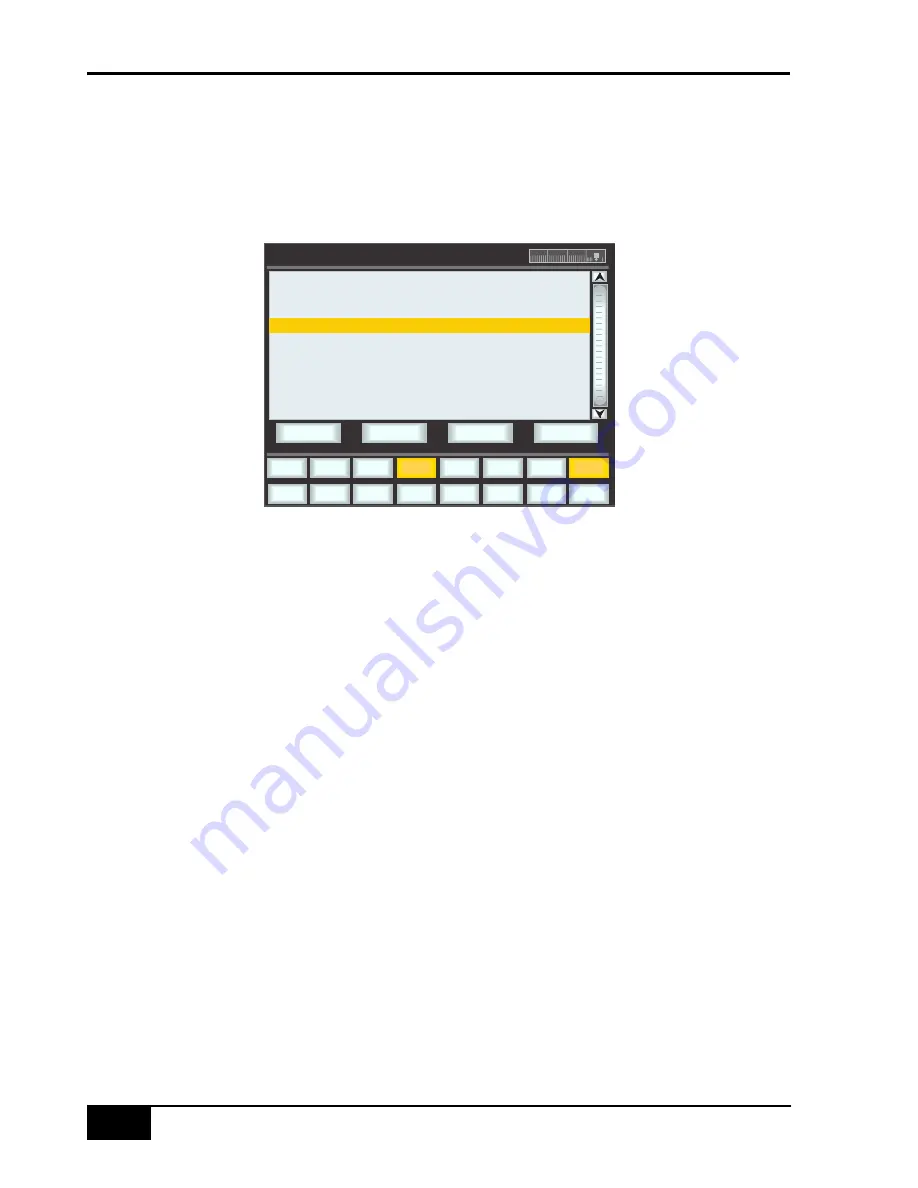
Fader Links
Fader Links
are a useful method of ganging channels without the complexity of a Master/Slave style grouping
system. In a
Fader Link
, operating any Fader, Cut, Solo or Status switch will apply the same action to all the
channels in the Link. Fader retain any level offsets provided no fader in the Link reaches the upper or lower
extremes of the fader scale. If any member of a link reaches the end of its physical travel all members of the link
will not move beyond this point. To access Fader Links, press the
Lnks
soft key next to the
Auto
key.
To set up a new Link scroll to
New Link
and press the D-Pot push switch. This will create a new entry in the list
suffixed with a number. This entry will be automatically highlighted and faders can be added (or removed from the
Link) by pressing the fader auto switch. Link numbers are shown in the scribble strip above the fader and the read
fader status LEDS will indicate the faders in the currently selected Link.
To adjust the Link balance, hold one fader whilst moving another. This automatically isolates the second fader
from the Link whilst the remaining faders continue to track the first fader touched or use Suspend.
As far as the automation system is concerned, operating one fader places all the faders in the Link in write. Links
can be dissolved at any time and all the automation data will still play out correctly.
To edit the existing Links, scroll to the Link. Channels can be added or removed by pressing their auto switches.
SuspdSel/SuspdAll
Links can be globally or individually suspended at anytime. A link which is suspended will allow the user to move
all faders independently.
If a Link is highlighted, then the
SuspdSel
key will deactivate the selected Link and ‘suspended’ will be shown
next to the link number.
SuspdAll
will suspend all links in the list.
Moff
automatically activates the
SuspdAll
function.
Delete
To delete a Link highlight the Link, then use the
Delete
and
Confirm
keys.
00:02:12:23 M ix Enabled
Misc
TR
SSL
SuspdSel
SuspdAll
Delete
Confirm
Auto
NEW LINK
A
FADER LINK 1
FADER LINK 2
FADER LINK 3
Lnks
AWSomation
7 - 1 2
AWS 900+ Owner’s Manual
Содержание AWS 900+
Страница 4: ...Owner s Manual Solid State Logic 82S6AWS030A ...
Страница 19: ...Installation and Setup 3 2 AWS 900 Owner s Manual 863 862 877 637 726 454 260 115 910 102 1154 1458 1358 ...
Страница 21: ...Installation and Setup 3 4 AWS 900 Owner s Manual ...
Страница 40: ...This page is intentionally blank Signal Processor Routing AWS 900 Owner s Manual 4 13 ...
Страница 41: ...Console Operator s Guide 4 14 AWS 1 2 3 4 ...
Страница 87: ...MCU Control GuidE 5a 6 AWS 900 Owner s Manual Standard Mackie Control Front Panel Layout ...
Страница 91: ...MCU Control GuidE 5a 10 AWS 900 Owner s Manual Mackie Control Surface Steinberg Overlay ...
Страница 95: ...MCU Control GuidE 5a 14 AWS 900 Owner s Manual Mackie Control Surface Sonar Overlay ...
Страница 99: ...Mackie Control Surface Digital Performer Overlay DAW Control Guide 5a 18 AWS 900 Owner s Manual ...
Страница 107: ...Total Recall 6 8 AWS 900 Owner s Manual ...
Страница 123: ...AWSomation 7 16 AWS 900 Owner s Manual ...
Страница 130: ...A blank page AWS 900 Owner s Manual A 7 MIDI Implementation Chart ...
Страница 145: ...Appendices A 22 AWS 900 Owner s Manual ...
















































