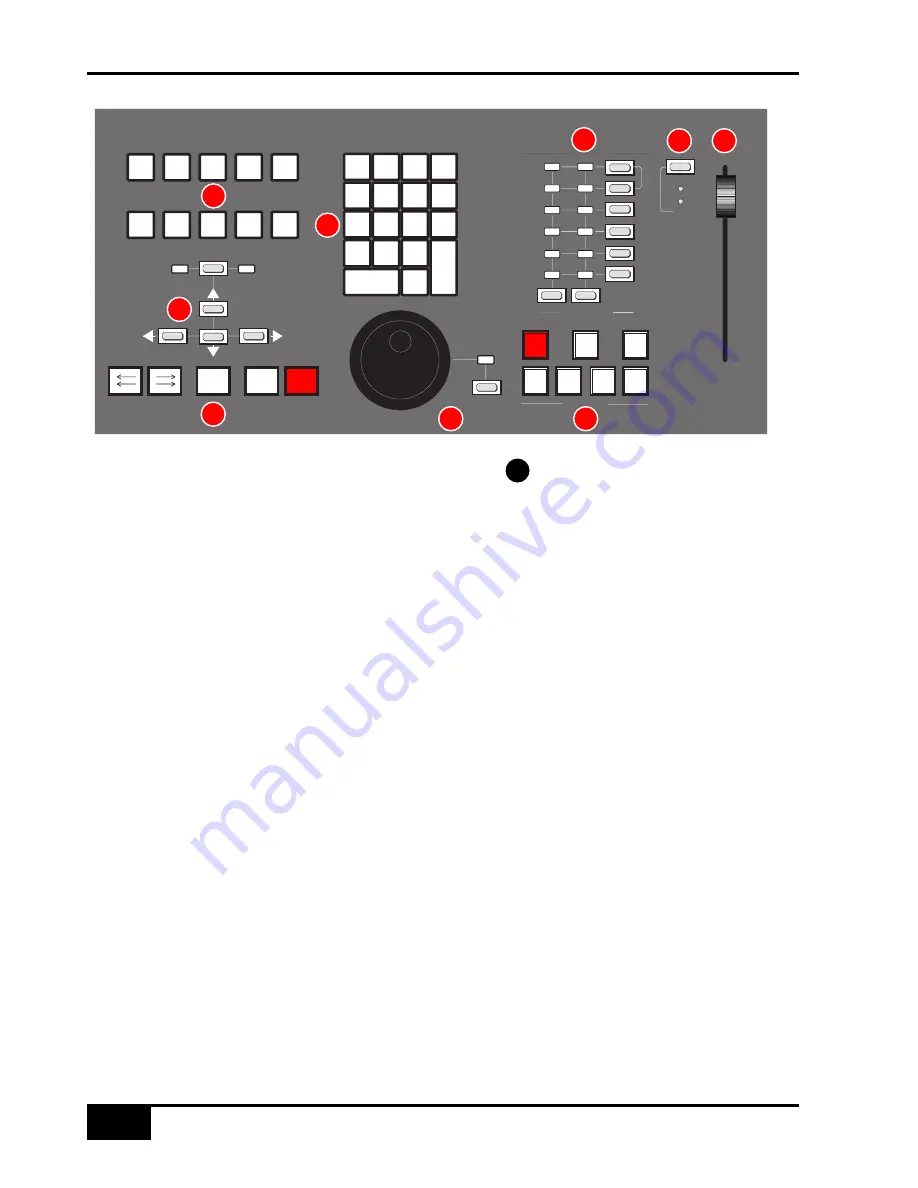
DAW Control GuidE
5 - 1 4
AWS 900+ Owner’s Manual
Zoom, Navigation and Selection Modes
The Motion Control panel has a section with four arrow keys and a
ZOOM
/
SEL
button that toggles the selection of
three available modes:
Navigation Edit
,
Zoom
and
Select
.
Navigation Mode (Neither Zoom or Select lit)
In this mode the arrow keys can be used to select a region or regions on your DAW.
The left and right arrows will snap to region/clip boundaries. The up/down arrow keys move the cursor to the track
above or below respectively. Holding down the
SHIFT
modifier button will allow a selection to be extended in any
direction. Holding the
OPTION
button allows the current selection point to be centred on the screen.
Holding
CTRL
+
Up/Down/Left/Right
arrow button allows you to change and extend the region/clip selection.
Holding
SHIFT
also includes either the previous or next region.
Zoom Mode (Both Zoom and Select lit)
The arrow keys now become horizontal and vertical zoom controls for the edit/arrange window on your DAW.
Fixed edit/arrange zoom settings can be saved or recalled from the AWS 900+ numeric keypad:
To save a zoom setting – press
SHIFT
+ numeric keypad number
To recall a zoom setting – press
OPTION
+ numeric keypad number
Selection Mode (Both Zoom and Select flashing)
In this mode the arrow keys provide a way to create and edit selections within your DAW program.
To create a selection, press and hold either the left or right arrow button and move the inner shuttle wheel, to adjust
the start or end point for the selection. The up and down arrow keys will move the selection to the next track.
Holding
SHIFT
and using the up/down arrow keys will allow the selection to be extended across multiple tracks.
Holding the left
and
right arrow keys simultaneously while scrubbing retains the selection duration while moving
the selection start point.
Pressing
Up/Down
arrow button removes the upper or lowermost track from the selection.
Scrolling Within a Window
To page scroll within a currently selected window (ie. Mix/Mixer or Edit/Arrange) press
ALT
+
Left/Right/Up/Down
arrow button to scroll one page in either direction. Holding down
OPTION
and
ALT
scrolls to the window boundary.
SLATE
LISTEN
RED
LIGHT
EXT
TB
F/B B
F/B A
TB
ALL
0 0
60 •
40 •
30 •
50 •
20 •
15 •
10 •
5 •
0 •
0 0
• 50
• 30
• 20
• 40
• 10
•
5
•
0
•
5
• 10
AUD
PRE
IN
O UT
PO ST
RTZ
O N
LINE
CLR
=
/
*
7
8
9
–
4
5
6
+
1
2
3
PRE
•
E
N
T
E
R
STOP
RECORD
PLAY
LO O P
Q
PUNCH
END
FADER
+10dB
COMP
DYN
INS
COMMUNICATIONS
SCRUB
MAIN STERO BUSSES
JOG
SEL
ZOOM
auto
FADER
+10dB
COMP
DYN
INS
20
21
23
24
22
28
27
25
26
21
Содержание AWS 900+
Страница 4: ...Owner s Manual Solid State Logic 82S6AWS030A ...
Страница 19: ...Installation and Setup 3 2 AWS 900 Owner s Manual 863 862 877 637 726 454 260 115 910 102 1154 1458 1358 ...
Страница 21: ...Installation and Setup 3 4 AWS 900 Owner s Manual ...
Страница 40: ...This page is intentionally blank Signal Processor Routing AWS 900 Owner s Manual 4 13 ...
Страница 41: ...Console Operator s Guide 4 14 AWS 1 2 3 4 ...
Страница 87: ...MCU Control GuidE 5a 6 AWS 900 Owner s Manual Standard Mackie Control Front Panel Layout ...
Страница 91: ...MCU Control GuidE 5a 10 AWS 900 Owner s Manual Mackie Control Surface Steinberg Overlay ...
Страница 95: ...MCU Control GuidE 5a 14 AWS 900 Owner s Manual Mackie Control Surface Sonar Overlay ...
Страница 99: ...Mackie Control Surface Digital Performer Overlay DAW Control Guide 5a 18 AWS 900 Owner s Manual ...
Страница 107: ...Total Recall 6 8 AWS 900 Owner s Manual ...
Страница 123: ...AWSomation 7 16 AWS 900 Owner s Manual ...
Страница 130: ...A blank page AWS 900 Owner s Manual A 7 MIDI Implementation Chart ...
Страница 145: ...Appendices A 22 AWS 900 Owner s Manual ...






























