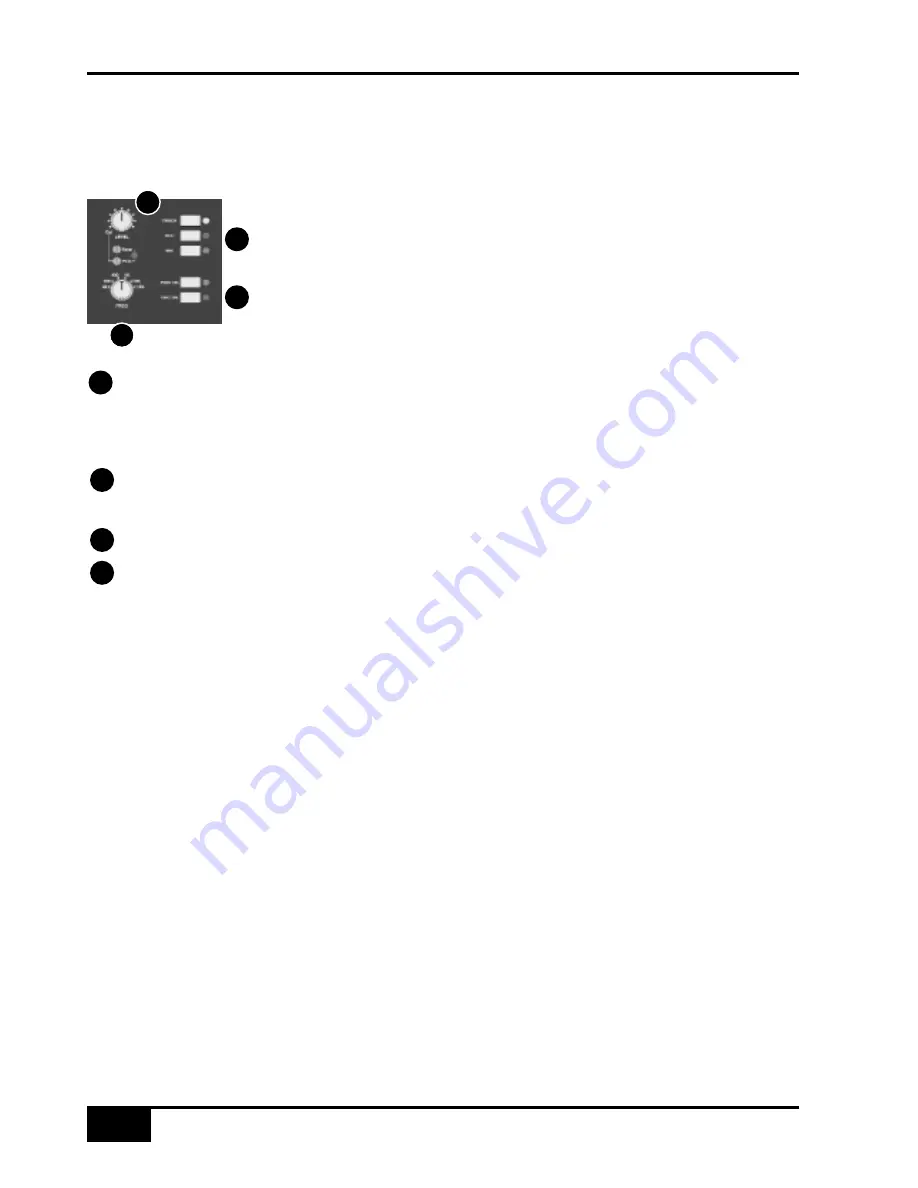
Oscillator
The word oscillator is a slight misnomer in this case, as the console actually provides a comprehensive tone and
pink noise generator!
The ‘Oscillator’ section (see left), located above the TFT screen, contains
controls for frequency, level and routing of tone or pink noise to the Mix,
Record and Track bus outputs and to the monitor outputs for use in monitor
calibration (see page 4-22).
OSC ON
activates the oscillator output (surprise, surprise!). It’s good practice to turn the oscillator off when
recording, to prevent any accidental routing to desk outputs.
PINK ON
switches the output from tone to pink noise. Note that the pink noise level can only be adjusted using
the
Pink
‘Cal’ preset.
The
LEVEL
control adjusts the level of the tone generator from -25dBu to +20dBu. When fully
anticlockwise, a preset ‘Cal’ level is selected which can be calibrated using the multiturn presets located
below the level control; a red LED lights to show when the level control is in the calibrated position.
When
OSC ON
is selected, the rotary
FREQ
switch provides six preset frequencies.
The oscillator may be routed to the
TRACK
busses, the
MIX
bus and the
REC
ord bus (individually or
simultaneously).
The oscillator output is also available on an XLR on the centre section connector panel.
Console Operator’s Guide
4 - 2 8
AWS 900+ Owner’s Manual
1
2
3
4
1
2
3
4
Содержание AWS 900+
Страница 4: ...Owner s Manual Solid State Logic 82S6AWS030A ...
Страница 19: ...Installation and Setup 3 2 AWS 900 Owner s Manual 863 862 877 637 726 454 260 115 910 102 1154 1458 1358 ...
Страница 21: ...Installation and Setup 3 4 AWS 900 Owner s Manual ...
Страница 40: ...This page is intentionally blank Signal Processor Routing AWS 900 Owner s Manual 4 13 ...
Страница 41: ...Console Operator s Guide 4 14 AWS 1 2 3 4 ...
Страница 87: ...MCU Control GuidE 5a 6 AWS 900 Owner s Manual Standard Mackie Control Front Panel Layout ...
Страница 91: ...MCU Control GuidE 5a 10 AWS 900 Owner s Manual Mackie Control Surface Steinberg Overlay ...
Страница 95: ...MCU Control GuidE 5a 14 AWS 900 Owner s Manual Mackie Control Surface Sonar Overlay ...
Страница 99: ...Mackie Control Surface Digital Performer Overlay DAW Control Guide 5a 18 AWS 900 Owner s Manual ...
Страница 107: ...Total Recall 6 8 AWS 900 Owner s Manual ...
Страница 123: ...AWSomation 7 16 AWS 900 Owner s Manual ...
Страница 130: ...A blank page AWS 900 Owner s Manual A 7 MIDI Implementation Chart ...
Страница 145: ...Appendices A 22 AWS 900 Owner s Manual ...















































