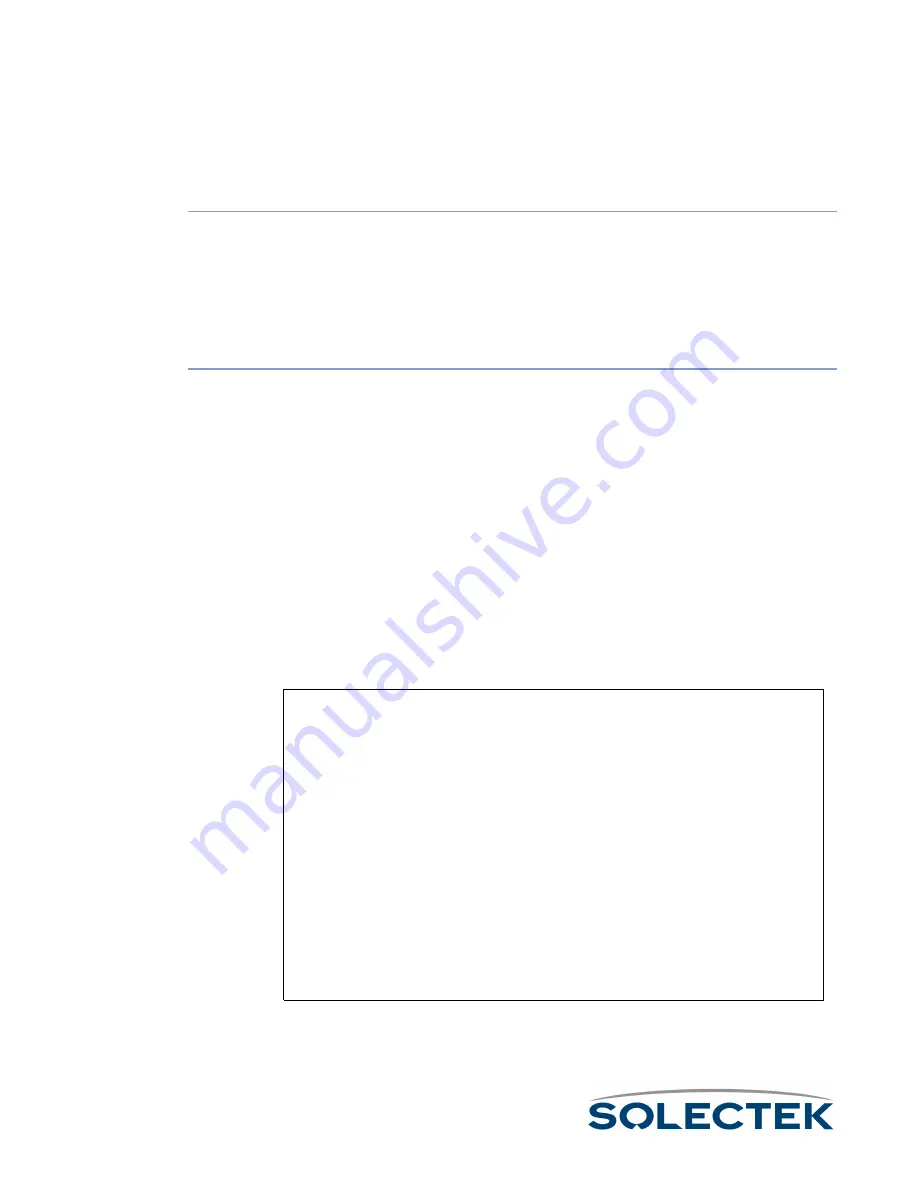
18
Bios Application
The Bios application is mainly used for diagnostic purposes and is not available through
SNMP. There are two ways to start the Bios application:
Starting the Bios
Application from
Reset
1.
When you reset the unit, a message displays asking you to press any key to start
the Bios Application before the time out occurs and Run time starts. Press any key,
which starts the Bios application and displays the Bios Login screen.
2.
Enter your username and password.
3.
The Bios Main Menu displays.
Starting the Bios
Application from
Runtime
1.
From the Runtime Main Menu, press 5 (Start Application).
2.
Choose Bios Application as the Application to Start. It takes several seconds before
the “Press any key to start Bios application” message displays.
3.
Press any key before the timeout occurs (or the system restarts the Runtime appli-
cation). The Bios Login screen displays.
4.
Enter your username and password.
5.
The Bios Main Menu displays.
Bios Main Menu
The Bios menu consists of 9 options:
Bios Main Menu
Since many of the options here are similar to those in the Runtime application, the fol-
lowing table tells you where to find further information:
Bios Main Menu
1. Configuration Menu
2. Diagnostics
3. Files
4. Utilities
5. Error Log
6. User Screens
7. Reset SkyWay
8. Start Application
9. Log Off
Use arrow keys to select an item, then press ENTER; \ - Go up one level
Содержание skyway series
Страница 12: ...x ...
Страница 26: ...xxiv Index 229 ...
Страница 52: ...26 ...
Страница 66: ...40 ...
Страница 82: ...56 ...
Страница 150: ...124 ...
Страница 174: ...RF DLC Screens 148 Rcv Timeouts Sec swSignalStatusRcvToR ate The rate of receiver timeouts Field Name MIB Comments ...
Страница 196: ...Status Summary 170 ...
Страница 214: ...188 ...
Страница 218: ...192 ...
Страница 222: ...196 ...
Страница 238: ...212 ...
Страница 254: ...228 ...






























