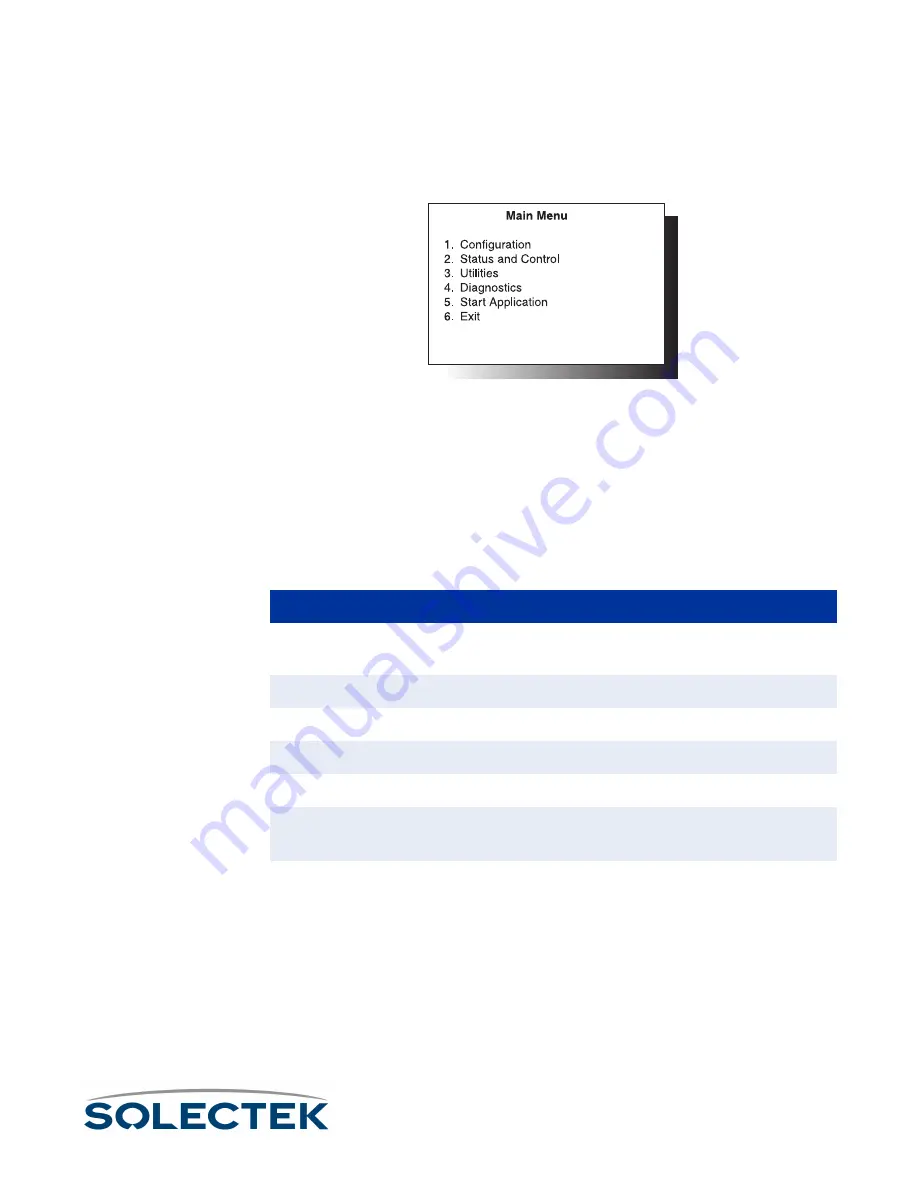
Understanding the Menu Structure
13
Understanding the Menu Structure
The SkyWay screens are organized by function, and are hierarchically numbered. The
Run Time Main Menu is shown below:
The Configuration menu, option 1, shows you a list of 5 options. For example, 1.1
System Configuration, 1.2 Port Configuration, etc. For a complete list of the screens in
the menu tree, refer to “Appendix A: Run-time Menu Tree” on page 175, and “BIOS
Menu Tree Summary Table” on page 179.
For information on the Bios Application, see
Navigating Through Menus and Screens
Use the keys in the following table to navigate through the menus:
To…
To…
To…
To…
Press This Key…
Press This Key…
Press This Key…
Press This Key…
Move down or up through menu
options
Down- or Up-Arrow
Move through list of field entries
Right- or Left-Arrow
or space bar
Select an item or edit a field
Enter
Go up one menu level
\
(Blackslash)
Move between fields
Tab, Up- or Down-Arrow
Enter a command
.
(dot) followed by the command. (see “Dot
Go directly to a particular screen if
you know the screen number
From the Main Menu, enter the screen num-
ber. From other screens where commands are
available, press
.
(dot), then type the number
of the screen. The screen title appears above
the number. If this is the screen you want,
press Enter.
Содержание skyway series
Страница 12: ...x ...
Страница 26: ...xxiv Index 229 ...
Страница 52: ...26 ...
Страница 66: ...40 ...
Страница 82: ...56 ...
Страница 150: ...124 ...
Страница 174: ...RF DLC Screens 148 Rcv Timeouts Sec swSignalStatusRcvToR ate The rate of receiver timeouts Field Name MIB Comments ...
Страница 196: ...Status Summary 170 ...
Страница 214: ...188 ...
Страница 218: ...192 ...
Страница 222: ...196 ...
Страница 238: ...212 ...
Страница 254: ...228 ...
















































