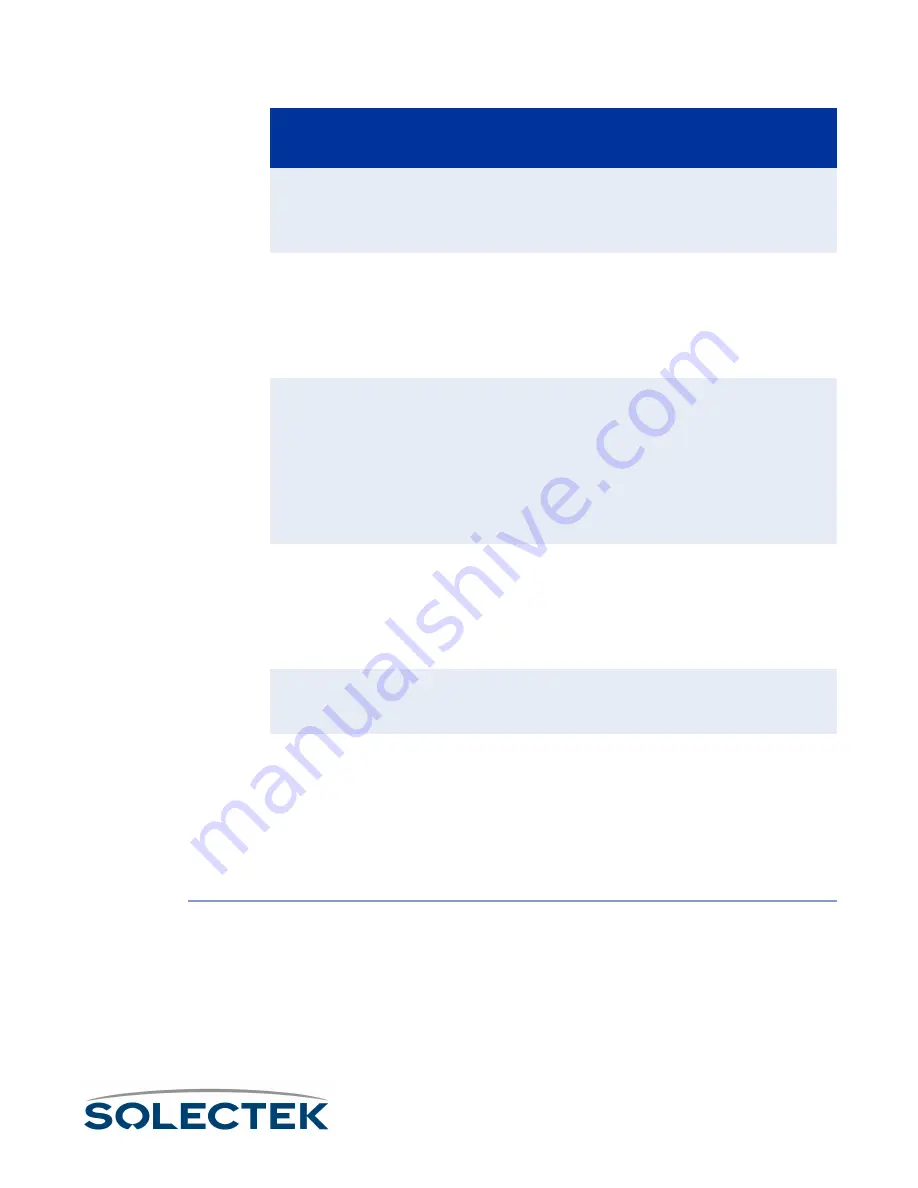
File Transfer Utilities
115
Uploading a New Software Version
This procedure describes how to upload a new software version to the SkyWay
Bridge/Router, and assumes you are running the SkyWay Administrative Console in a
HyperTerminal window using the Ymodem protocol.
1.
From the SkyWay main menu, go to screen 3.1.2 - Ymodem File Transfer.
Note
Follow steps 2 and 3, even if the screen appears to have the correct values, or the file
transfer might not take place properly.
2.
Enter the following values in the fields:
Port Number: 1 (this is non-configurable, 1 is the serial port).
File Type:
Runtime Application
File Name
[swYmodemFileName]
The file name of the file to be transferred. The Xmodem screen does not have the
File Name field.
Status
[swXmodemStatus]
[swYmodemStatus]
• Receiving
• Transmitting
• Failed
• Idle
The current status of this file transfer.
Bytes Transferred
[swXmodemBytesTrans-
ferred]
[swYmodemBytesTrans-
ferred]
0 – 4,294,967,295
Counts the number of bytes as the file is currently being transferred and dynamically
displays it. If there is not a current transfer running, the number of bytes transferred
in the last file transfer is displayed.
Number of Retries
[swXmodemNumRe-
tries]
[swYmodemNumRetries]
0 – 4,294,967,295 (only
after an error)
The number of retries for the current or last file transfer.
Error Message
A text message which displays the reason the file transfer failed.
Field Name
MIB
Settings (default in
bold)
Содержание skyway series
Страница 12: ...x ...
Страница 26: ...xxiv Index 229 ...
Страница 52: ...26 ...
Страница 66: ...40 ...
Страница 82: ...56 ...
Страница 150: ...124 ...
Страница 174: ...RF DLC Screens 148 Rcv Timeouts Sec swSignalStatusRcvToR ate The rate of receiver timeouts Field Name MIB Comments ...
Страница 196: ...Status Summary 170 ...
Страница 214: ...188 ...
Страница 218: ...192 ...
Страница 222: ...196 ...
Страница 238: ...212 ...
Страница 254: ...228 ...






























