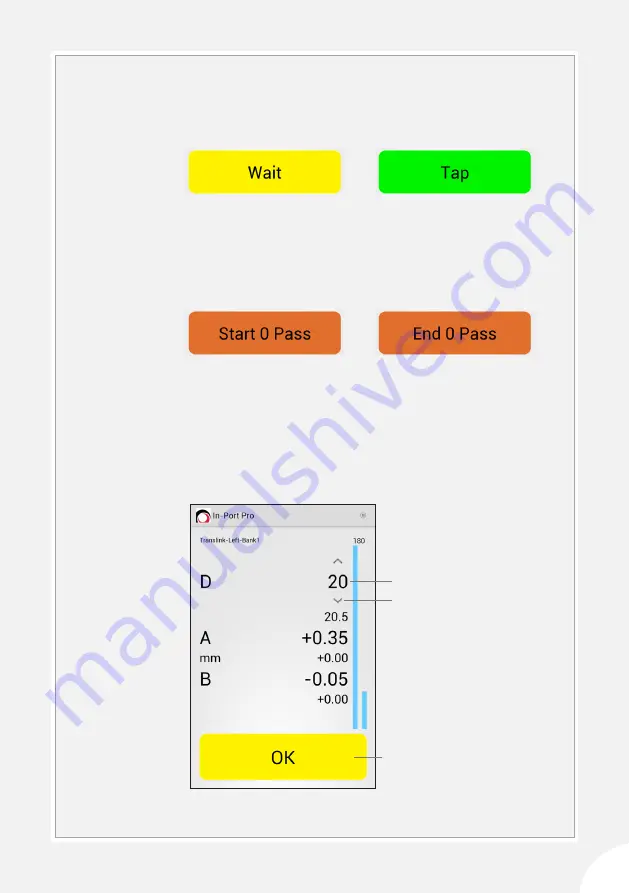
21
SURVEY BUTTONS
The record button is yellow when readings are not stable. The record
button is green when readings are stable and ready to record. If the
button stays yellow or flickers between green and yellow, tap to record
the reading anyway.
The record button is orange at the beginning and end of each pass. Tap
“Start” to enable recording. Tap “End” to disable recording. This prevents
accidental recording of readings while you position the probe.
CHANGING THE
ACTIVE DEPTH
If cable depth and “active depth” get out of sync, tap & hold the active
depth until arrows appear. Tap the arrow to change the depth. Then
move the probe to the new depth and tap OK to resume the survey.
The new “in-sync” readings overwrite the previous “out-of-sync” readings.
Wait for stable readings
Readings are stable.
Tap to record
Tap to start recording
Tap to end recording
Tap & hold the active depth
Tap arrow to change the depth
Move the probe to the new depth,
then tap ‘OK’ to resume the survey
















































