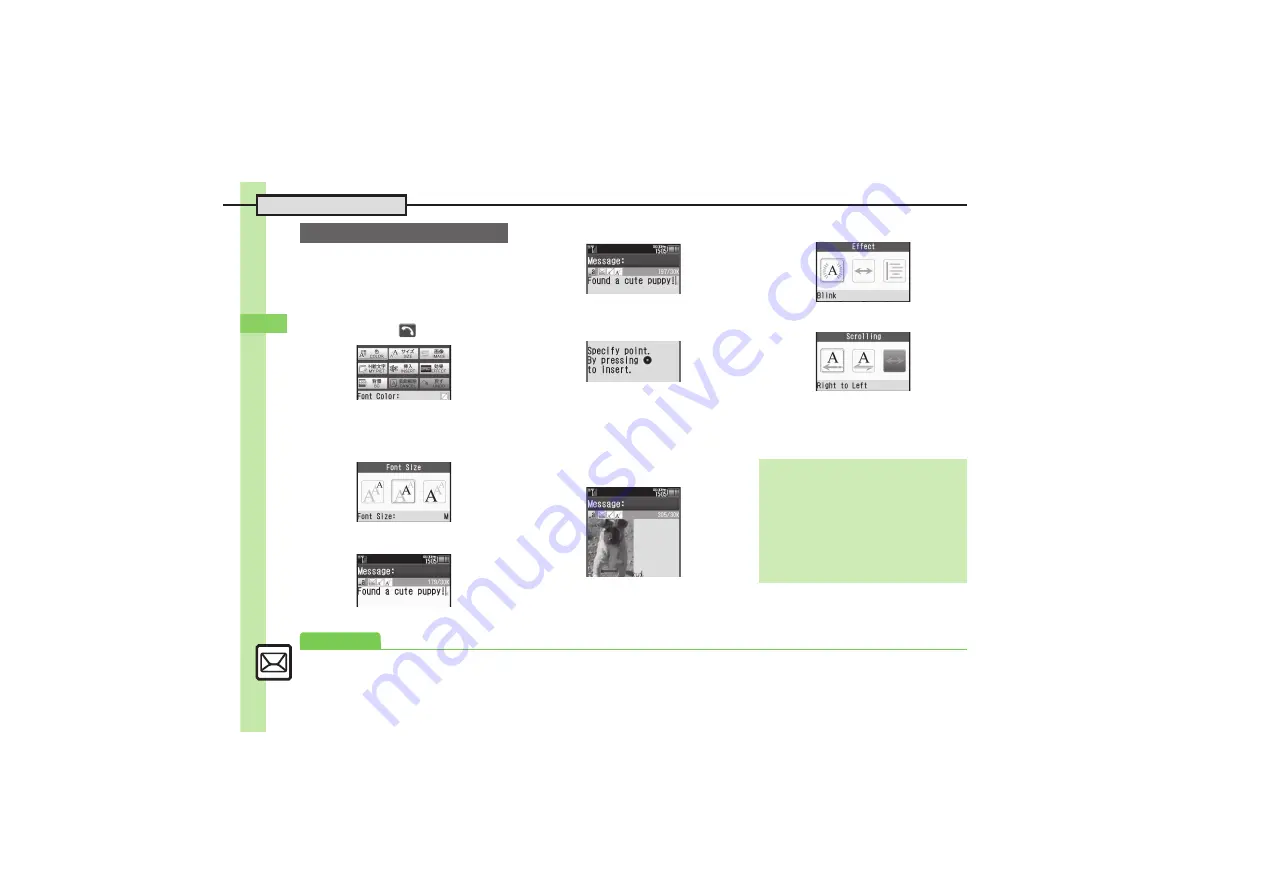
Me
ss
ag
in
g
5
5-
6
Sending Messages
Follow these steps to:
.
Change font size and background color
.
Insert images and My Pictograms
.
Scroll text
1
In text entry window,
Options
S
Add Art(
(long))
Graphic Mail Window
.
Alternatively, Long Press
!
.
2
SIZE
3
Select size
S
Enter text
4
Add Art
S
BG
S
Select color
5
Add Art
S
IMAGE
S
Select
folder
S
Select file
6
Select target location
S
Insert
S
CLEAR/BACK
7
Add Art
S
MY PICT
S
MyPict
S
Select file
S
CLEAR/BACK
8
Add Art
S
EFFECT
9
Scrolling
a
Select direction
S
Enter text
b
Done
S
Send
S
Transmission starts
Sending Graphic Mail
Canceling Last Action
[Graphic Mail Window]
UNDO
Canceling All Graphic Mail Settings
[Graphic Mail Window]
CANCEL
S
Yes
Saving as Templates
After
a
,
Done
S
Options
S
Save as
Template
S
Enter name
S
Done
S
Save here
,
Only the message text is saved.
Advanced
0
Creating Graphic Mail from templates
Changing text color, size & effect






























