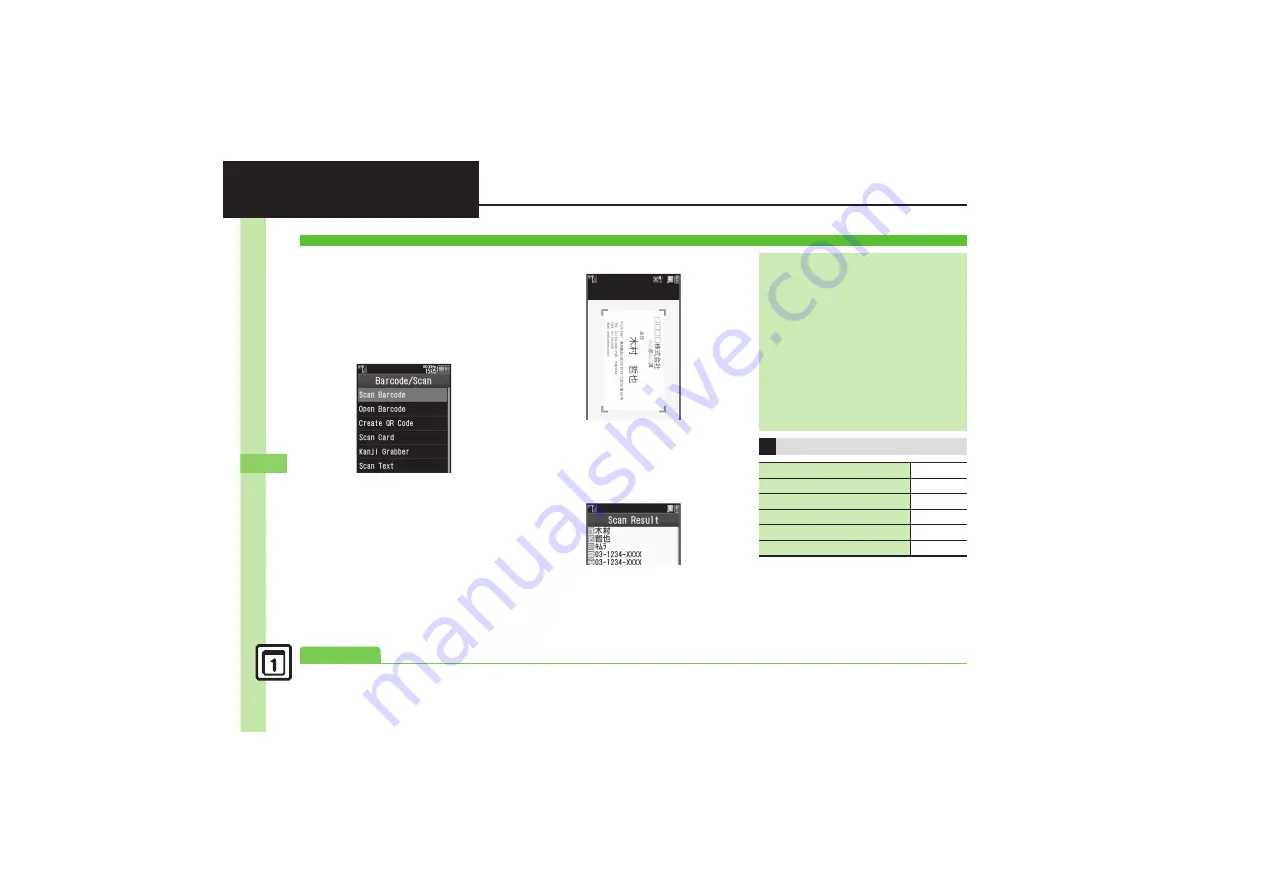
Han
d
y Ex
tr
as
11
11-
36
Scan Card
Scan business cards and save names,
addresses, etc. to Phone Book.
.
English business cards may not be
scanned correctly.
.
Some cards may not be scanned.
1
MENU
S
Tools
S
Doc./Rec.
tab
S
Barcode/Scan
2
Scan Card
3
Frame card on Display
Scan Window
4
Read
.
To cancel, tap
Cancel
.
5
Scan
S
Scan results appear
6
Assign
S
Save
.
New Phone Book entry is saved.
Scanning Business Cards
If Text Exceeds Phone Book Entry Item
Character Limit
.
A confirmation appears. Tap
Yes
to
delete overage.
Switching Storage Media
After
5
,
Options
S
Save to
S
Select storage media
S
6
Saving Scanned Image as Phone Book
Picture
After
5
,
Options
S
Add Image
S
On
S
6
Starting Over
After
5
,
Cancel
S
Yes
S
From
3
Key Assignments in Scan Window
Toggle Focus Mode
3
Switch to Photo Camera
7
Focus Lock
!
Mobile Light On/Off
#
Adjust Brightness
f
Open Help
0
Advanced
0






























