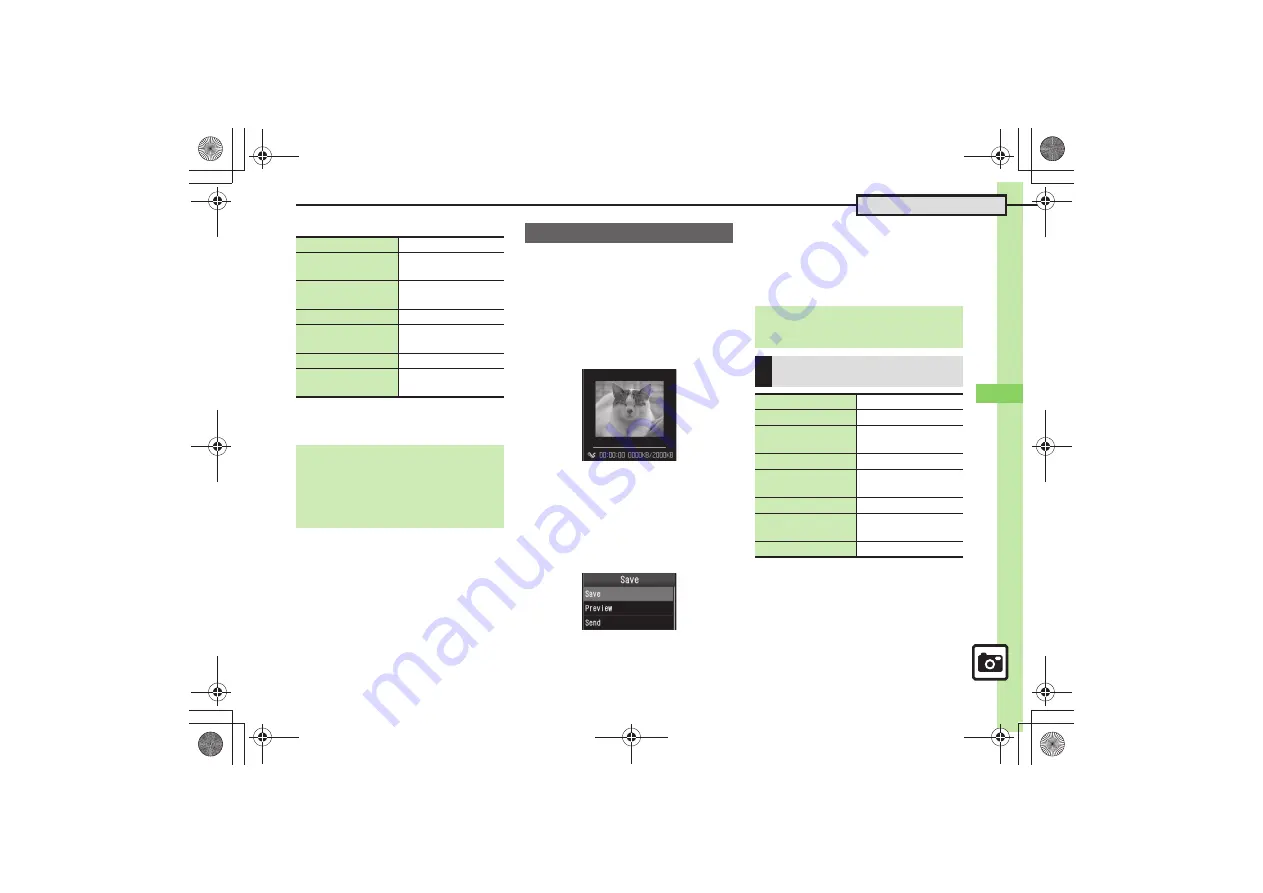
Ca
me
ra
& Ima
g
in
g
8
8-
17
Video Camera
[
Additional Operations
*
May be unavailable depending on recording size.
Tap
Options
to open Options menu for
more functions/settings.
Follow these steps to send recorded video
via mail using
Video Camera for Mail
:
(Descriptions are for operation with
handset keys, with Display in portrait
orientation.)
1
MENU
S
Camera
2
Video Camera for Mail
Video Viewfinder
(Video Camera for Mail)
3
Frame subject on Display
S
%
.
Recording starts after a tone.
4
%
.
Recording stops with a tone.
5
Send
6
Save and Send
.
Mail Composition window opens.
7
Complete message
S
A
*
May be unavailable depending on recording size.
Press
B
to open Options menu for more
functions/settings.
Zoom In/Out
Zoom
S
Drag slider
Adjust Brightness
Exposure
S
Drag slider
Toggle Mobile
Light Mode
Tap
Light
Focus Lock
Tap image
Pause/Resume
Recording
Tap
Pause
or
Restart
*
Capture Still Images
Tap
Capture Image
Cancel Recording
(Start Over)
Tap
CLEAR/BACK
Opening Help
[Video Viewfinder]
Options
S
Help
Switching Cameras
[Video Viewfinder]
Options
S
Switch Camera
S
Swipe finger to
choose camera
S
Tap camera
Slider Open
Switching Video Cameras
[Video Viewfinder]
B
S
Simple
Setting
S
Select video camera
Operations in Video Viewfinder
(Handset Keys)
Zoom In/Out
a
/
b
Adjust Brightness
c
/
d
Toggle Mobile
Light Mode
#
Change Quality
(
Pause/Resume
Recording
While Recording,
A
*
Capture Still Images
While Recording,
B
Cancel Recording
(Start Over)
$
Open Help
0
08.fm 17 ページ 2010年1月19日 火曜日 午後3時26分






























