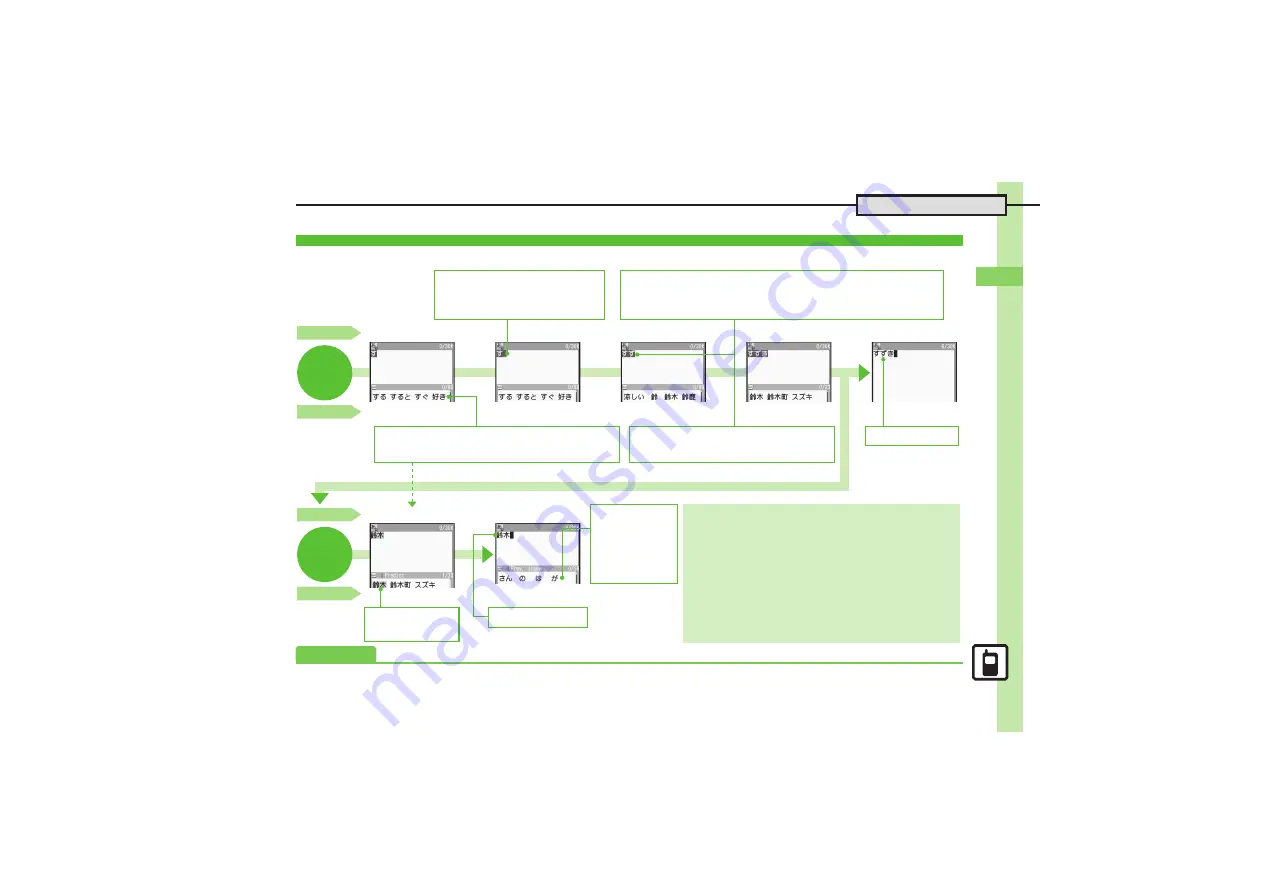
Un
iv
er
sa
l Op
er
at
io
ns,
Et
c.
3
3-
7
Text Entry
Entering Hiragana & Kanji
333
<
>
す
d
333S(
<
>
22
<
>
ず
き
%
Confirm
Hira
g
ana
Entry
Touch Panel
Handset Keys
To type characters assigned to
the same key, ad
v
ance c
u
rsor
first
b
y pressing
or
d
.
W
ord s
u
ggestions appear and change as hiragana
are typed. (Predicti
v
e)
Kanji
Conversion
Touch Panel
Handset Keys
g
S%
鈴木
b
Conv
First s
u
ggestion
appears highlighted.
W
ords likely to
follo
w
the entry
appear
b
ased on
pre
v
io
u
s entries.
(Pre
v
io
u
s Usage)
When Tar
g
et Word is Not Listed
Tap
←
Ran
g
e
or
Ran
g
e
→
to segment hiragana to
con
v
ert separately.
.
Personal Mode
Follo
w
these steps
b
efore con
v
ersion to change s
u
ggestion mode:
Switch
S
Pred. Mode
,
Tap
Pred. Mode
to toggle s
u
ggestion modes.
.
Sin
g
le Kanji Conversion
Type reading in hiragana and Long To
u
ch
Hold:Kanji
.
.
Alternati
v
ely, press
(
once to add
゛
,
t
w
ice to add
゜
and three times to remo
v
e.
Follo
w
these steps to enter
or
in kanji (hiragana) mode:
すずき
鈴木
,
,
<
>
さ
さ
す
さ
→
(Long)
S
<
>
さ
ず ず
,
<
>
か
か
き
鈴木
Long To
u
ch onscreen hiragana key to open list of a
v
aila
b
le
v
ariants
s
u
ch as hiragana
w
ith
゛
or
゜
and small hiragana (
っ
, etc.).
Alternati
v
ely, type hiragana and tap
to add
゛
or
゜
.
絵
/
゛
゜
is entered.
鈴木
is entered.
すずき
→
Advanced
0
Disabling suggestions based on entered characters (And more on
-
















































