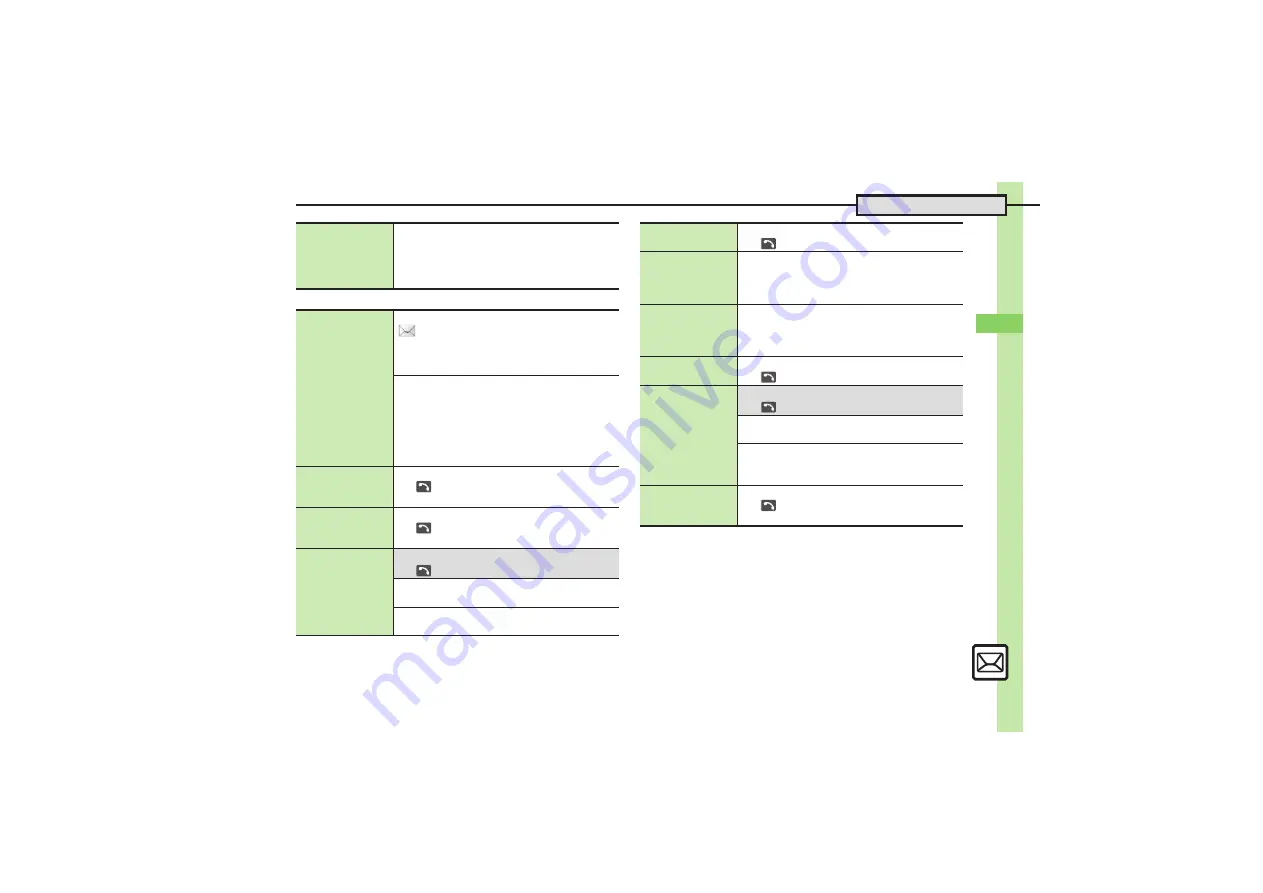
Me
ss
ag
in
g
5
5-
23
Additional Functions
[
Graphic Mail
Set Auto Play File
Highlight attached file
S
Options
S
Set Auto
Play File
S
Switch On/Off
S
On
S
Enter
Message
S
Enter comment
S
Done
S
CLEAR/BACK
S
Confirm
.
Not available for PC Mail.
Creating Graphic
Mail from templates
Opening Templates from Messaging Menu
S
Templates
S
Select template
S
Complete message
S
Send
.
Template size may change when used for creating
messages.
Opening Templates from S! Mail Composition
Window
In Mail Composition window,
Options
S
Launch Template
S
Select template
S
Complete message
S
Send
.
If message text has already been entered, follow
onscreen prompt to insert it.
Changing text
color, size & effect
In text entry window,
Options
S
Add
Art(
(long))
S
Select Area
S
Drag text
range
S
COLOR
,
SIZE
or
EFFECT
S
Set
Changing text color
In text entry window,
Options
S
Add
Art(
(long))
S
COLOR
S
Select color
S
Enter text
Inserting
background sound
7
In text entry window,
Options
S
Add
Art(
(long))
S
INSERT
S
See below
Inserting
BGM Sound
S
Select folder
S
Select file
Deleting
Delete BGM
S
Yes
Inserting Flash
®
file
In text entry window,
Options
S
Add
Art(
(long))
S
INSERT
S
Flash
S
Select file
Previewing Flash
®
file
In text entry window after inserting Flash
®
file,
Options
S
Preview
.
When Graphic Mail window is open, tap
Close
Menu
first.
Deleting Flash
®
file
In text entry window after inserting Flash
®
file,
move cursor before Flash
®
icon
S
CLEAR/BACK
.
When Graphic Mail window is open, tap
Close
Menu
first.
Inserting
horizontal line
In text entry window,
Options
S
Add
Art(
(long))
S
INSERT
S
Line
Flashing text
7
In text entry window,
Options
S
Add
Art(
(long))
S
See below
Flashing
EFFECT
S
Blink
S
Blink On
S
Enter text
Canceling
Select Area
S
Drag text range
S
EFFECT
S
Blink
S
Blink Off
Aligning text (left/
right/center)
In text entry window,
Options
S
Add
Art(
(long))
S
EFFECT
S
Alignment
S
Select option
S
Enter text






























