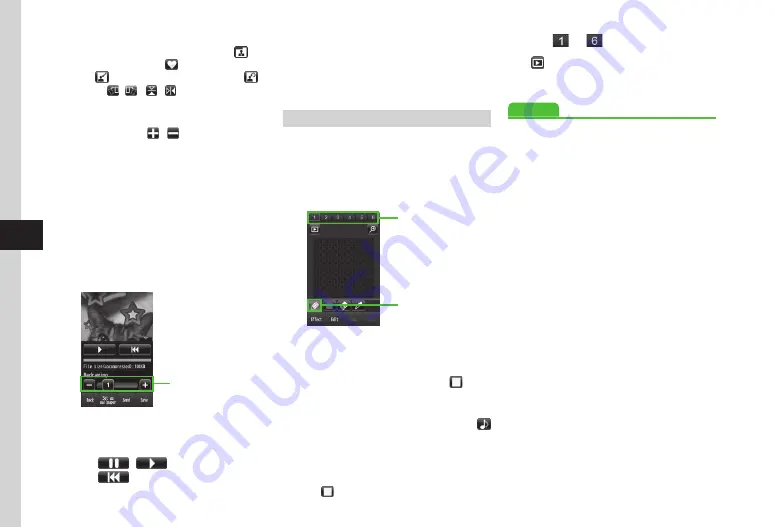
Camera & Imaging
7-14
7
g
Tap Save
→
Save
as
Flash
® or
Save
as
image
→
Enter file name
・
To save a file to
Memory
card
, insert
Memory Card.
Oekaki Pict
Create Pictograms from Oekaki data. Create
animated Pictograms from multiple Oekaki data.
a
Tap Menu
→
Oekaki
→
Oekaki
pict
b
Draw
Mode Switch
Icon
Frame
Oekaki Pict
Window
■
To Draw Picture by Hand
Tap Mode switch icon
→
Pen
→
→
Select color
→
Draw
■
To Use Pict Stamp
Tap Mode switch icon
→
Pict
stamp
→
→
Select stamp
→
Tap an area to paste the
stamp
■
To Use Bucket Tool
Tap Mode switch icon
→
Bucket
tool
→
→
Select color
→
Tap Display to color
c
Tap
to
and repeat
b
d
→
Preview pictogram
e
Tap Save
→
Enter file name
Advanced
●
Using Oekaki Anime with Camera Images
●
Using Oekaki Anime with Colored Background
●
Undoing Edit Operation of Oekaki Anime
●
Setting Created Image to Wallpaper
●
Saving & Sending Created Image
●
Adding Blur Effect to Created Pictogram
●
●
●
●
Copying Pictogram to the Next Frame
●
Merging All of the Pictograms into Frame
●
●
●
■
To Insert Stamps
Tap Mode switch icon
→
Stamp
→
→
Preset
stamp
→
→
Select a stamp
→
→
Adjust stamp size
→
Tap OK
→
→
/
/
/
→
Tap OK
→
Tap an
area to paste the stamp
■
To Enlarge Image
Tap Zoom
→
/
■
To Add a Motion to the Pasted Stamp
Tap More
→
Motion
→
Tap a Stamp
→
Tap
OK
→
Preset
→
Select motion
→
Tap OK
・
Each icon represents the current
setting. Changing settings changes the
corresponding icon.
・
Press
m
to toggle show/hide Touch
Panel/Toolbar.
f
Tap More
→
Preview
→
Confirm
the image
Preview
Setting
Redrawing
Speed
・
Redrawing allows you to perform the
following operations:
-
/
: Pause/Resume
-
: Play from the beginning
Содержание 941SC
Страница 3: ...Memo ...
Страница 107: ...Memo ...
Страница 139: ...Memo ...
Страница 177: ...Memo ...
Страница 247: ...Memo ...
Страница 289: ...Memo ...






























