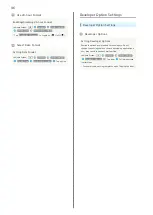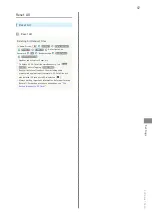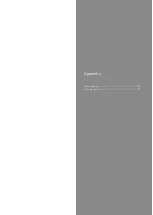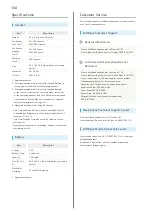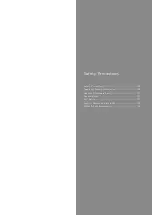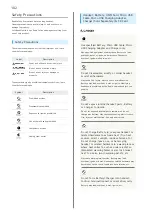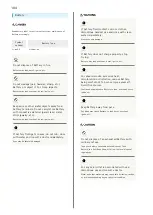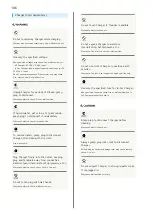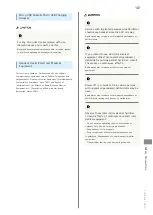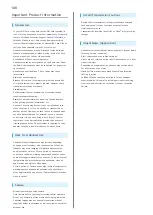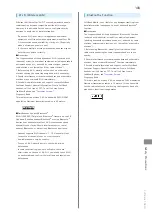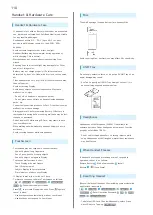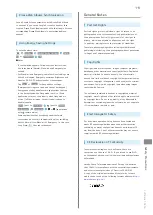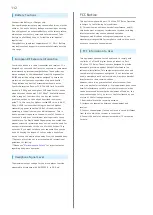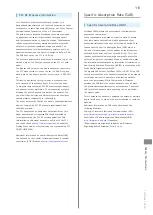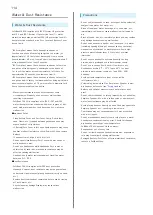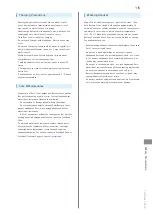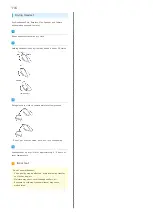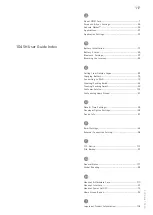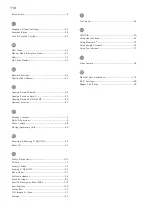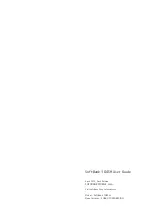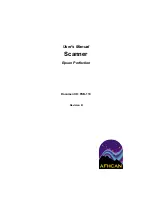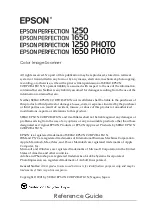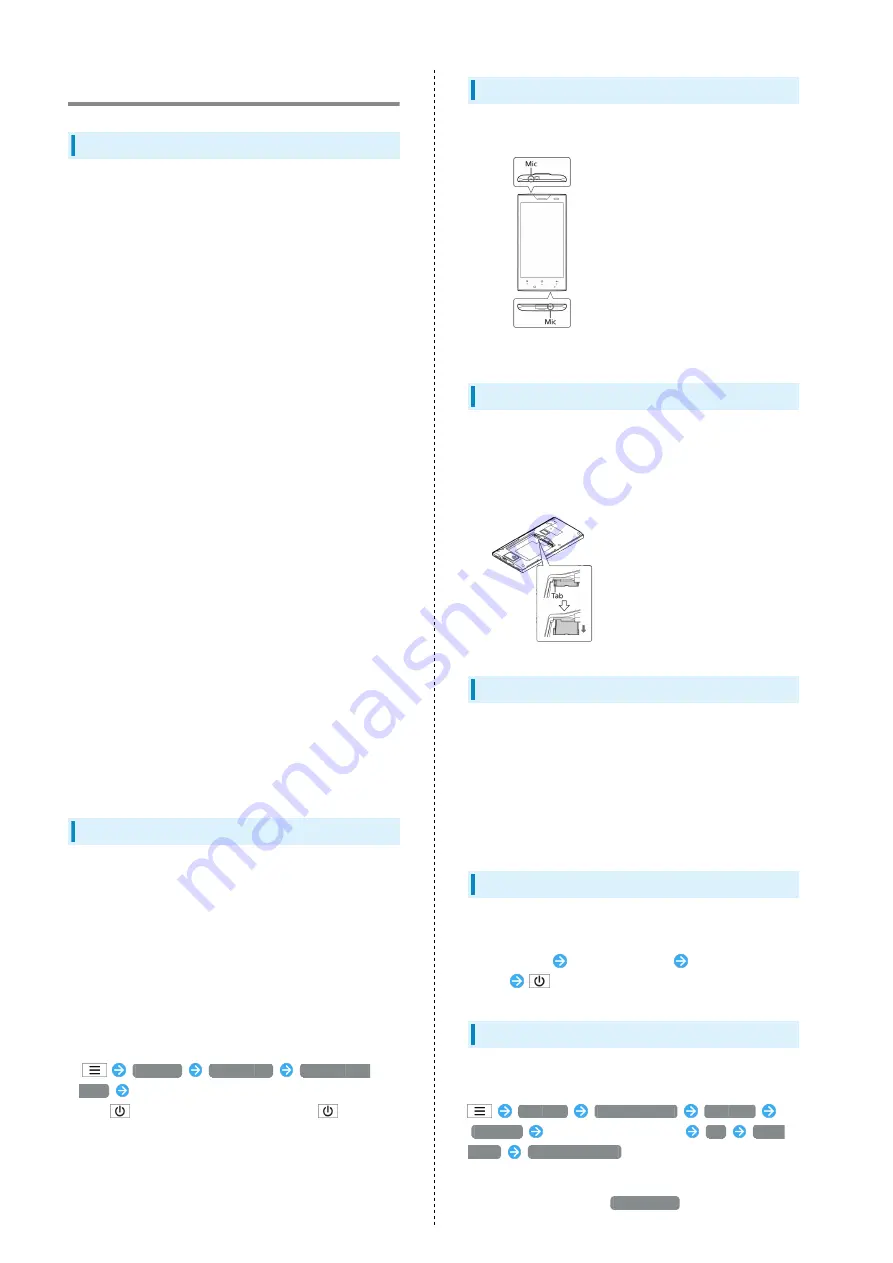
110
Handset & Hardware Care
Handset & Hardware Care
・If handset is left with no Battery inserted or an exhausted
one, data may be altered/lost. SoftBank Mobile is not liable
for any resulting damages.
・Use handset within 5
o
C - 35
o
C (up to 40
o
C for brief
periods in bath/shower rooms, etc.) and 35% - 90%
humidity.
・Avoid extreme temperature or direct sunlight.
・Handset/Battery may become warm during operation or
while charging. This is normal.
・Warranty does not cover malfunctions resulting from
misuse.
・Exposing Lens to direct sunlight may damage Color Filter
and affect image color.
・Battery may not charge properly if Port/terminals are
obstructed by dust, etc. Clean with dry cloth, cotton swab,
etc.
・Clean handset with soft dry cloth. Alcohol/solvent use may
fade color/print.
・Avoid scratching Display.
・Avoid heavy objects or excessive pressure. May cause
malfunction or injury.
・Do not sit on handset in back pants pocket.
・Do not place heavy objects on handset inside handbags,
packs, etc.
・Connect only specified products to Port. Other devices may
malfunction or cause damage.
・Always power off before removing Battery. If Battery is
removed while saving data or sending mail, data may be lost,
changed or destroyed.
・Do not power off while using SD Card; may result in data
loss or malfunction.
・When walking outside, moderate handset Volume to avoid
accidents.
・Avoid covering Speaker while using handset.
Touchscreen
・Touchscreen may not respond in these situations:
・Use with gloves/long fingernails
・Use of pens, pencils or sharp objects
・Use with objects on/against Display
・To prevent malfunctions, do not:
・Touch Display with wet fingers
・Use if Display is wet
・Subject Display to force/pressure
・Place labels or stickers over Display
・If Display is wet, wipe it with soft cloth.
・To improve response, calibrate Touchscreen as follows:
Settings
Device info
Adjust touch
panel
Follow onscreen instructions
・Press
to activate Sleep mode, then Press
again to
cancel it when:
・Handset operates automatically without touch input
・Handset does not respond to touch input
Mics
The small openings (top and bottom) are handset Mics.
Avoid covering Mics; obstructions may affect Mic sensitivity.
USIM Tray
Do not apply excessive force, or do not pull USIM Tray at an
angle; damage may result.
・Use Tab to gently pull USIM Tray straight out until it is
about halfway exposed as shown below.
Headphones
Headphones with Microphone (SHLDL1) is available for
separate purchase. Other headphone mics may not function
properly on SoftBank 104SH.
・Do not subject Headphone Port to strong impacts while
using Headphones with Microphone; water/dust resistance
may be affected.
When Handset Freezes
If handset has stopped processing or won't respond to
operation, reboot it as follows:
Remove Battery
Wait a few seconds
Install
Battery
(Long Press)
Resetting Handset
Reset all deletes all handset files including some preinstalled
applications irreversibly.
Settings
Other settings
Reset all
Reset all
Enter Operation Password
OK
Reset
phone
Erase everything
・To delete all SD Card files simultaneously, select Erase
microSD before Tapping
Reset phone
.
Содержание 104SH
Страница 1: ...104SH User Guide ...
Страница 2: ......
Страница 6: ...4 ...
Страница 20: ...18 ...
Страница 46: ...44 ...
Страница 47: ...45 Phone SoftBank 104SH Phone Placing Answering Calls 46 Optional Services 47 Using Address Book 52 ...
Страница 56: ...54 ...
Страница 69: ...67 Camera SoftBank 104SH Camera Photo Camera 68 Video Camera 69 ...
Страница 73: ...71 Music Images SoftBank 104SH Music Images Music 72 Still Images Video 72 ...
Страница 76: ...74 ...
Страница 77: ...75 Connectivity SoftBank 104SH Connectivity Connecting to Wi Fi 76 Using Bluetooth 78 ...
Страница 83: ...81 Global Services SoftBank 104SH Global Services Global Roaming 82 Calling from Outside Japan 83 ...
Страница 100: ...98 ...
Страница 101: ...99 Appendix SoftBank 104SH Appendix Specifications 100 Customer Service 100 ...
Страница 121: ......