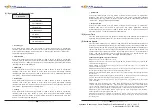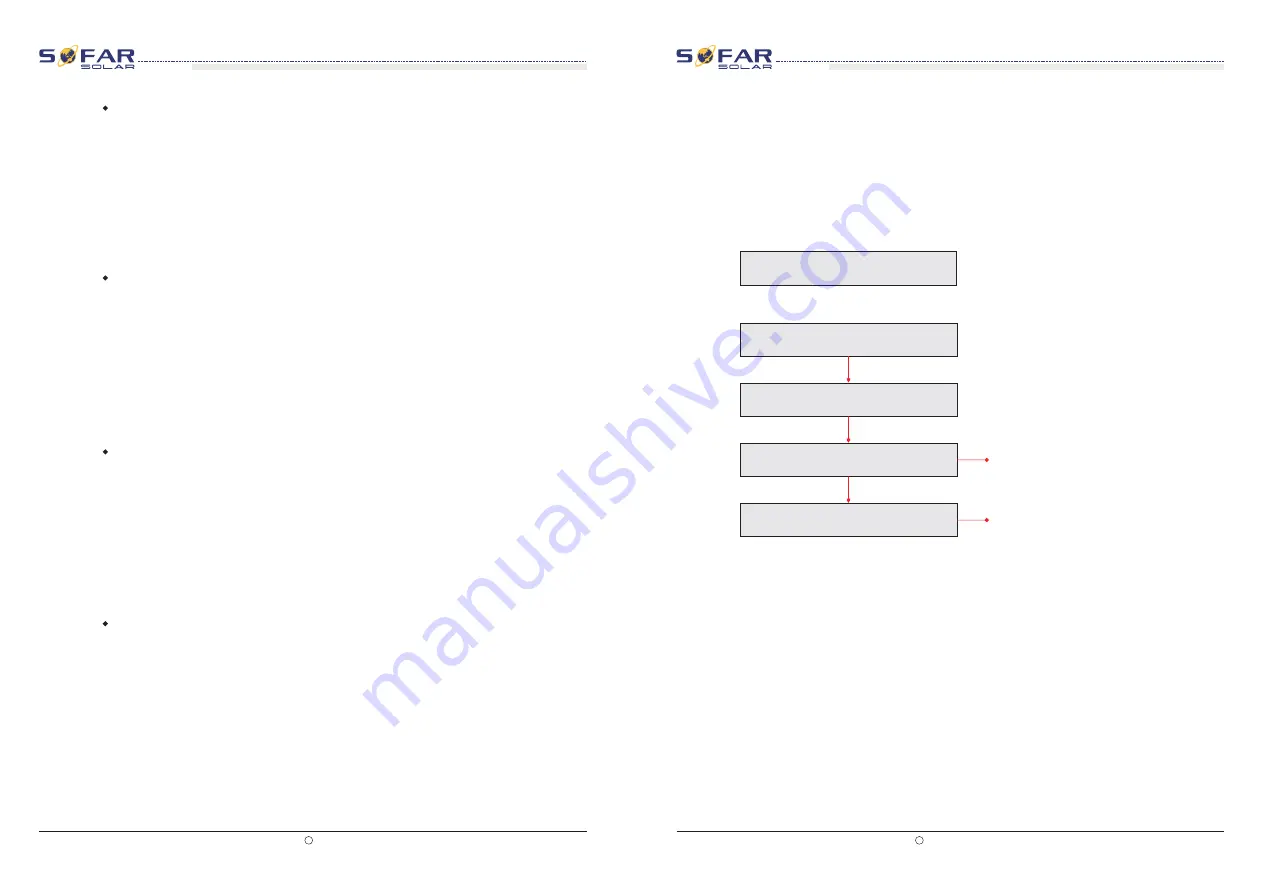
(B) “Event List” Interface as below:
Event List is used to display the real-time event records, including the total number of events
and each specific ID No. and happening time. User can enter Event List interface through
main interface to check details of real-time event records, Event will be listed by the
happening time, and recent events will be listed in the front. Please refer to below picture:
Users press “Back” button and “Down” button in standard interface, then enter into 2.Event
List” interface.
Press “OK” button to get the total event numbers, show as below:
Press ”OK“ button again; user can check each event ID number and happening time, see below:
Events TotalNum:02
2.EventList
Events AllNum:02
91
ID
2013-10-31 16:42
EventID NO.
Happening time
Key
”
“OK
Key
”
“OK
Key
”
“OK
All rights reserved
Shenzhen SOFARSOLAR Co ., Ltd.
C
51
All rights reserved
Shenzhen SOFARSOLAR Co ., Ltd.
C
52
User manual
User manual
Operation
interface
Operation
interface
Sofar 30K~40KTL
Sofar 30K~40KTL
Document Version 1.0(2015.08.06)
Document Version 1.0(2015.08.06)
Set SafetyVolt
Set SafetyFreq
User can change the Voltage protection point by the LCD. First the User need to copy the. TXT
file which is used to change the Voltage protection point to the SD card .
Users press Back button to enter “1.Enter setting” interface, Press OK button to enter main
setting interface. Enter “13. Set SafetyVolt” by pressing “Up” button Or “Down” button, press
“OK” button and enter “Input Password” Setting interface. Press “Back” button to set
passwords (default: 0001), increase or decrease value though pressing “Up” button or
“Down” button, press “OK” button to next value setting. “Error!” Try again” will be displayed
for wrong passwords. Press “Back” button and rekey in the correct passwords. “Success” will
be displayed if setting successfully.
User can change the Frequency protection point by the LCD. First the User need to copy the.
TXT file which is used to change the Frequency protection point to the SD card .
Users press Back button to enter “1.Enter setting” interface, Press OK button to enter main
setting interface. Enter “14. Set SafetyFreq” by pressing “Up” button Or “Down” button, press
“OK” button and enter “Input Password” Setting interface. Press “Back” button to set
passwords (default: 0001), increase or decrease value though pressing “Up” button or
“Down” button, press “OK” button to next value setting. “Error!” Try again” will be displayed
for wrong passwords. Press “Back” button and rekey in the correct passwords. “Success” will
be displayed if setting successfully.
Set Insulation
User can change the Insulation protection point by the LCD. First the User need to copy the.
TXT file which is used to change the Insulation protection point to the SD card .
Users press Back button to enter “1.Enter setting” interface, Press OK button to enter main
setting interface. Enter “15. Set Insulation” by pressing “Up” button Or “Down” button, press
“OK” button and enter “Input Password” Setting interface. Press “Back” button to set
passwords (default: 0001), increase or decrease value though pressing “Up” button or
“Down” button, press “OK” button to next value setting. “Error!” Try again” will be displayed
for wrong passwords. Press “Back” button and rekey in the correct passwords. “Success” will
be displayed if setting successfully.
Relay Test
Users press Back button to enter “1.Enter setting” interface, Press OK button to enter main
setting interface. Enter “16. Relay Test” by pressing “Up” button Or “Down” button, then
press “OK” button and start test relay. “Success” will be displayed if setting successfully.
Компания
«
Реалсолар
»,
Санкт
-
Петербург
,
Октябрьская
наб
.,
д
. 104,
к
. 1,
лит
.
П
www.realsolar.ru +7911-921-52-96