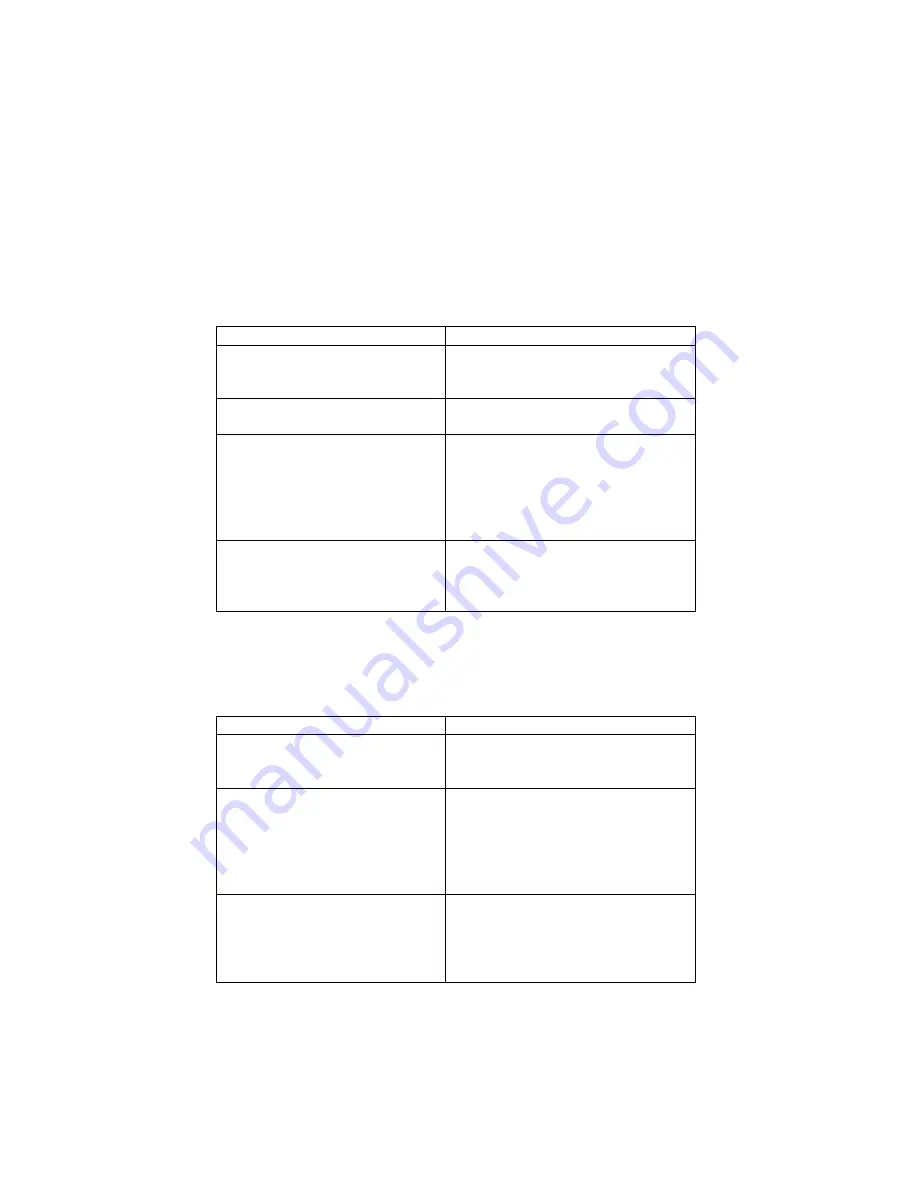
36 | APPENDIX D: TROUBLESHOOTING
Appendix D
Troubleshooting
SYMPTOM:
The Configuration Utility is not working properly (e.g., I cannot
read the settings from the CSA).
POSSIBLE REASONS
SOLUTION
The CSA is not attached properly
to your computer.
Properly insert the CSA, pushing it
into your computer’s serial port as far
as it will go.
The CSA does not have power.
The LED is not blinking.
Use the AC adapter to connect the
CSA to an electrical outlet.
The CSA currently is configured
with automatic connections and
DTR disabled, and the remote
device is within range. Thus, you
are currently connected to the
remote device.
Remove the remote target from range.
ActiveSync has control of the port
where the CSA is attached.
In the ActiveSync connection settings,
make sure a serial cable connection is
not allowed at the COM port where
you attached the CSA.
SYMPTOM:
The CSA is not communicating properly with my third party
software.
POSSIBLE REASONS
SOLUTION
You configured the CSA and/or
the third party software
incorrectly.
Make sure the CSA and third party
software are set for the same baud rate
and other settings.
You are using auto-detect and Plug
and Play functions.
Auto-detect and Plug and Play
functions do not work reliably with
Bluetooth
. Make sure you manually
enter the baud rate and other settings
to match those of your local host
device’s serial port.
Various possible reasons, such as
incompatible hardware.
If your hardware responds to standard
AT commands, set up a test
connection with Windows Hyper
Terminal using the CSA COM port as
the connecting modem.







































