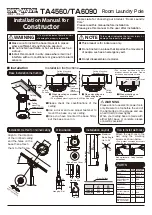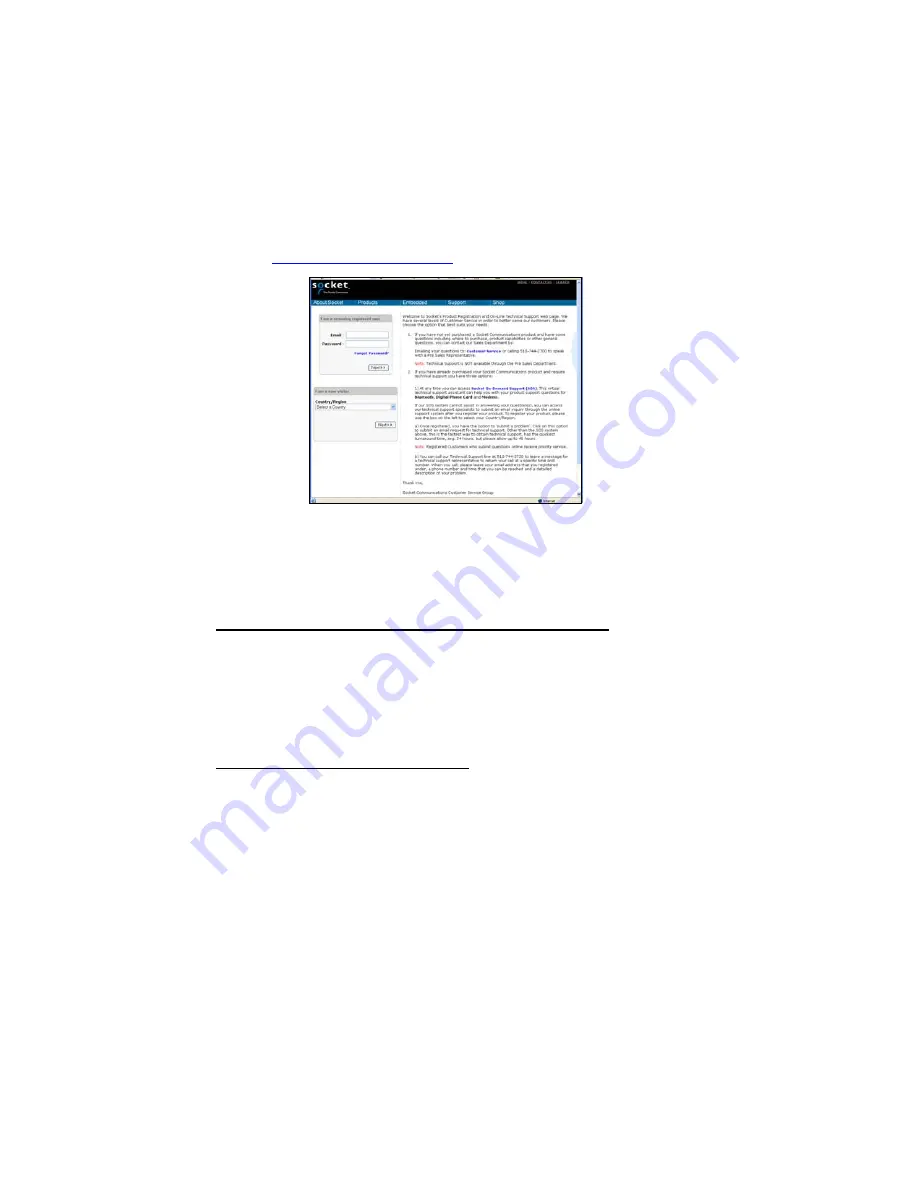
CHAPTER 2: SETUP FOR WINDOWS CE | 7
STEP 1: Register the Card
Socket highly recommends that all customers register their Socket products.
Registered users receive priority for technical support. Register the card
online at
STEP 2: Uninstall Old Scanning Software
Delete any bar code scanning software you may already have installed on
your mobile computer. You can either uninstall the software directly from
your mobile computer, or indirectly via ActiveSync.
OPTION 1: Uninstall Directly from the Mobile Computer
1. Make sure the bar code scanning software is closed, and remove the
ISC from your mobile computer.
2. Tap
Start | Settings
. Tap on the
System
tab or
Control Panel
.
3. Tap
on
the
Remove Programs
icon.
4. Select the bar code scanning software, then tap
Remove
.
5. Tap
Yes
to confirm removal of the program.
OPTION 2: Uninstall via ActiveSync
1. Make sure the bar code scanning software is closed, and remove the
ISC from your mobile computer.
2. Use ActiveSync and a serial/Ethernet/USB cable or cradle to make an
active connection between your mobile computer and a host PC.
3. On the host PC, open Microsoft ActiveSync.
4. Click
Tools | Add/Remove Programs
.
5. Select the bar code scanning software and click
Remove
.
6. In the confirmation screen, click
OK
.
7. The next dialog will ask if you want to remove the software from your
host PC as well.
•
Click
NO
to keep a copy of the software on the host PC that can later
be re-installed onto a mobile computer.
•
Click
YES
to remove the software from the host PC.