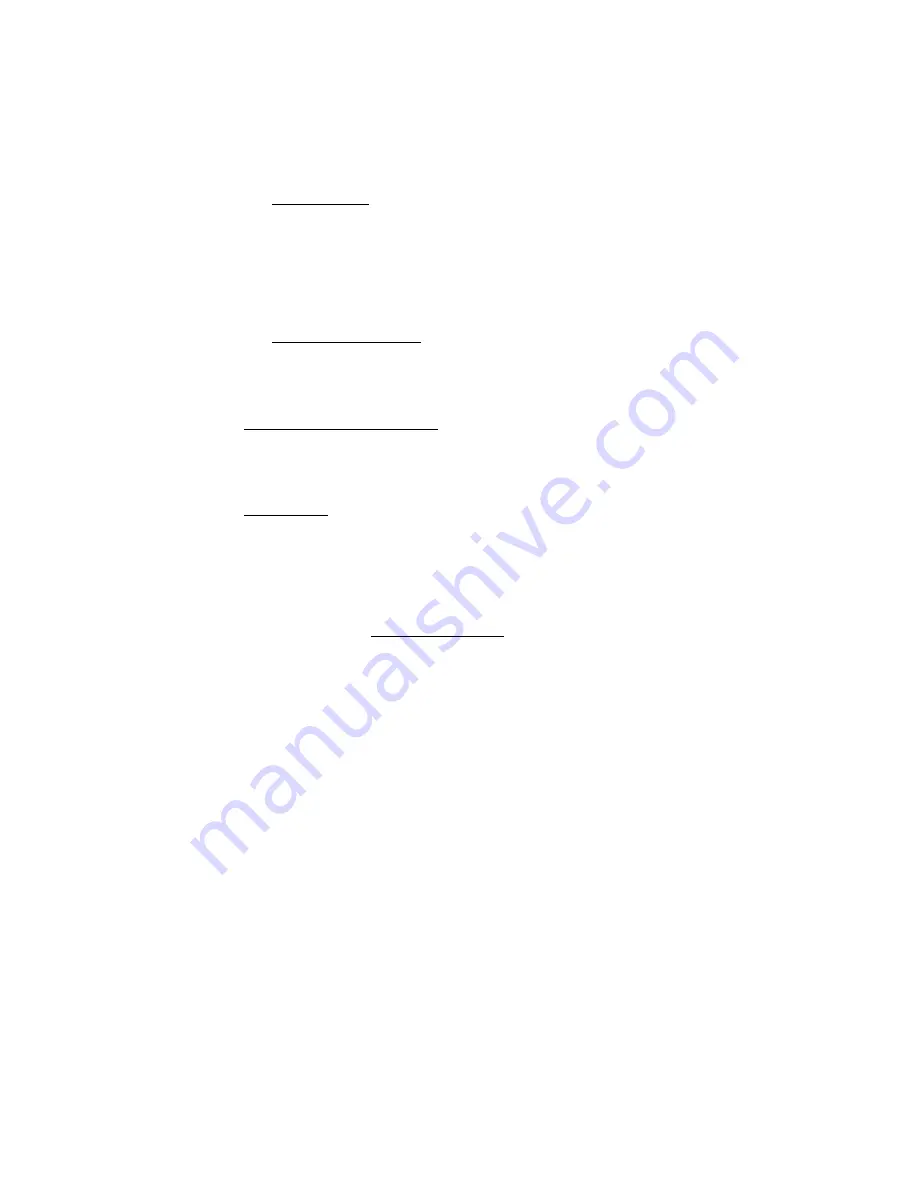
34 | APPENDIX C: CLASS 1 VS. CLASS 2 SCANNERS
b. The label media — The media is the material a bar code is printed
on. This is usually some type of paper but can also be a plastic or
even metallic material. Because the reading mechanism in a bar
code scanner is based on contrast, the whiter and more reflecting a
media is, the farther away it can be scanned. Retro-reflective
media (like a stop sign) is used for scanning very large bar code
labels at distances of 20 feet and more.
c. The bar code symbology — There are many different bar code
symbologies (or ‘languages’), such as UPC, EAN, Code 39, Code
128, Code 93 and more. Some symbologies are easier to decode
than others and can, therefore, be scanned at greater distances.
2. Packaging or covering materials — The Class 2 laser can more
effectively scan through difficult packaging materials such as Mylar
(used for electronic components) or thick plastic or glass such as
automobile windshields.
3. Ambient
light — The Class 2 laser can more effectively scan in high
ambient light conditions such as high intensity lighting or even daylight
(indirect sunlight). Scanning bar codes in direct sunlight is extremely
difficult because sunlight contains enough energy in the red spectrum
used by the laser to ‘blind’ the scanner’s decode system.
The second difference between the Class 1 and Class 2 lasers in the Socket
In-Hand Scan Card is the wavelength frequency of the laser beam. The
Class 1 laser has a 670 nanometer (nm) beam common in most laser bar
code scanners, while the Class 2 features a 650nm beam. There is no
difference in the scanning capability of the two frequencies, but the 650nm
beam is more visible to the human eye, making it appear brighter than the
Class 1 laser.
The user must see the oscillating laser beam in order to aim it effectively at
the bar code to be scanned. The Class 2, 650nm laser is easier to see and
aim than the Class 1 laser, especially when scanning at greater distances,
through difficult materials or in high ambient light.
A third difference between the Class 1 and Class 2 lasers is the current
demand during scanning. At 3.3 Volt power (standard for CompactFlash
card slots) the Class 1 laser draws about 67 milliamps (mA) and the Class 2
laser draws about 75mA. Both lasers draw about 3 - 4mA when idle.
Therefore, for a given level of scanning activity, using the Class 1 laser
should result in a slightly longer battery life.
A final consideration in the selection of either a Class 1 or Class 2 laser is
safety. Staring directly into any laser beam for an extended period of time
will cause damage to the eyes of humans and animals. The normal use of a
bar code scanner is inherently very safe because (a) the laser is typically












































