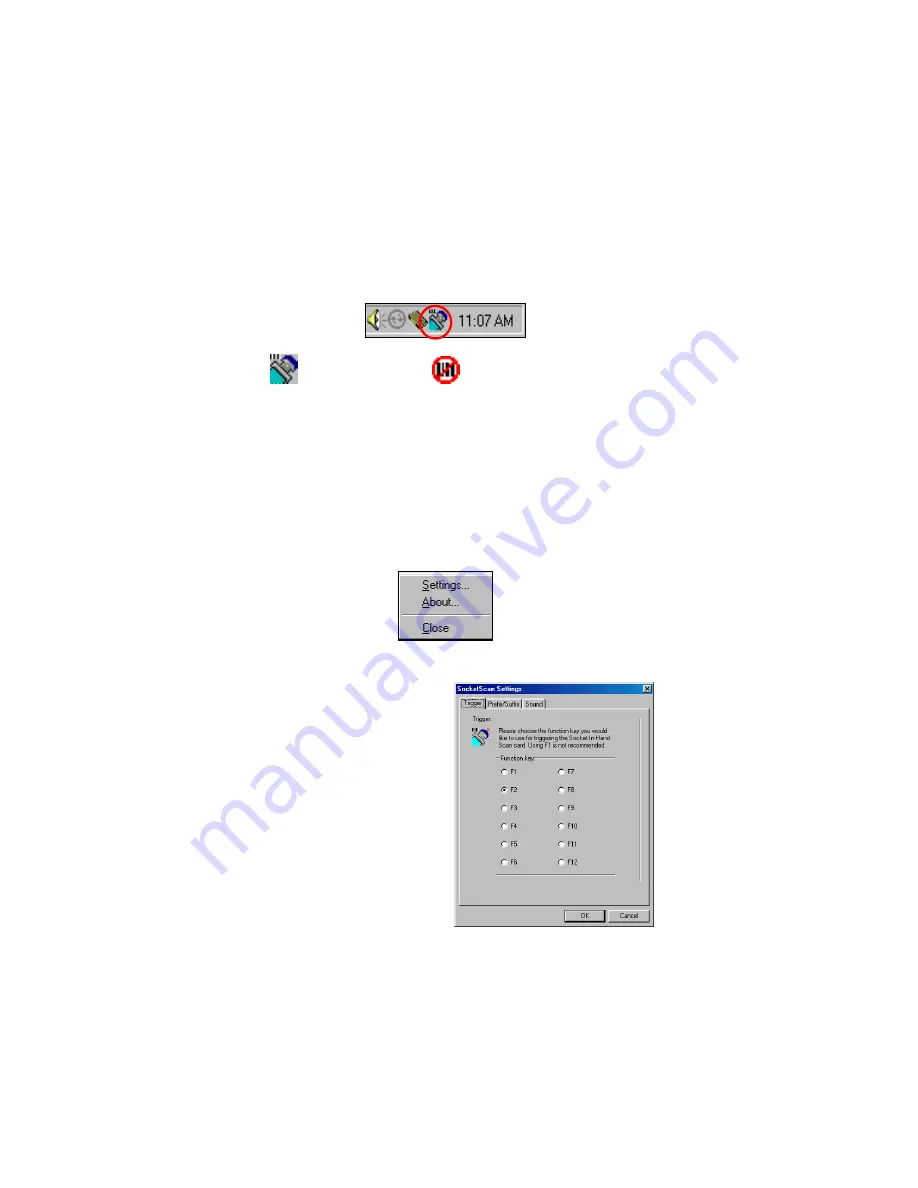
26 | CHAPTER
3
: SETUP FOR WINDO WS 98SE/Me/2000/XP
STEP 7: Assign a Trigger Button
1. Start SocketScan. Go to
Start |
Programs |
SocketScan
.
2. The ISC icon should appear in the task tray at the bottom of your
screen. Make sure the icon indicates that the ISC was properly
detected.
ISC detected
ISC
not
detected
Notes:
Whenever SocketScan is running and the ISC is inserted, the ISC
icon should appear in the task tray.
The “ISC not detected” icon may denote an improperly inserted
card. Remove and reinsert the card, making sure the card is
aligned correctly in the slot, and pushing it in all the way.
3. Right-click the ISC icon. In the pop-up menu, click
Settings…
4. In
the
Trigger
screen, select a
function key for the trigger
button. Click
OK
.
Important! Do not select a key
used by another program!
Note: If SocketScan is not
running yet, then pressing the
trigger button is a quick way to
launch SocketScan. Pressing the
trigger button will fire the laser
only when SocketScan is open.






























