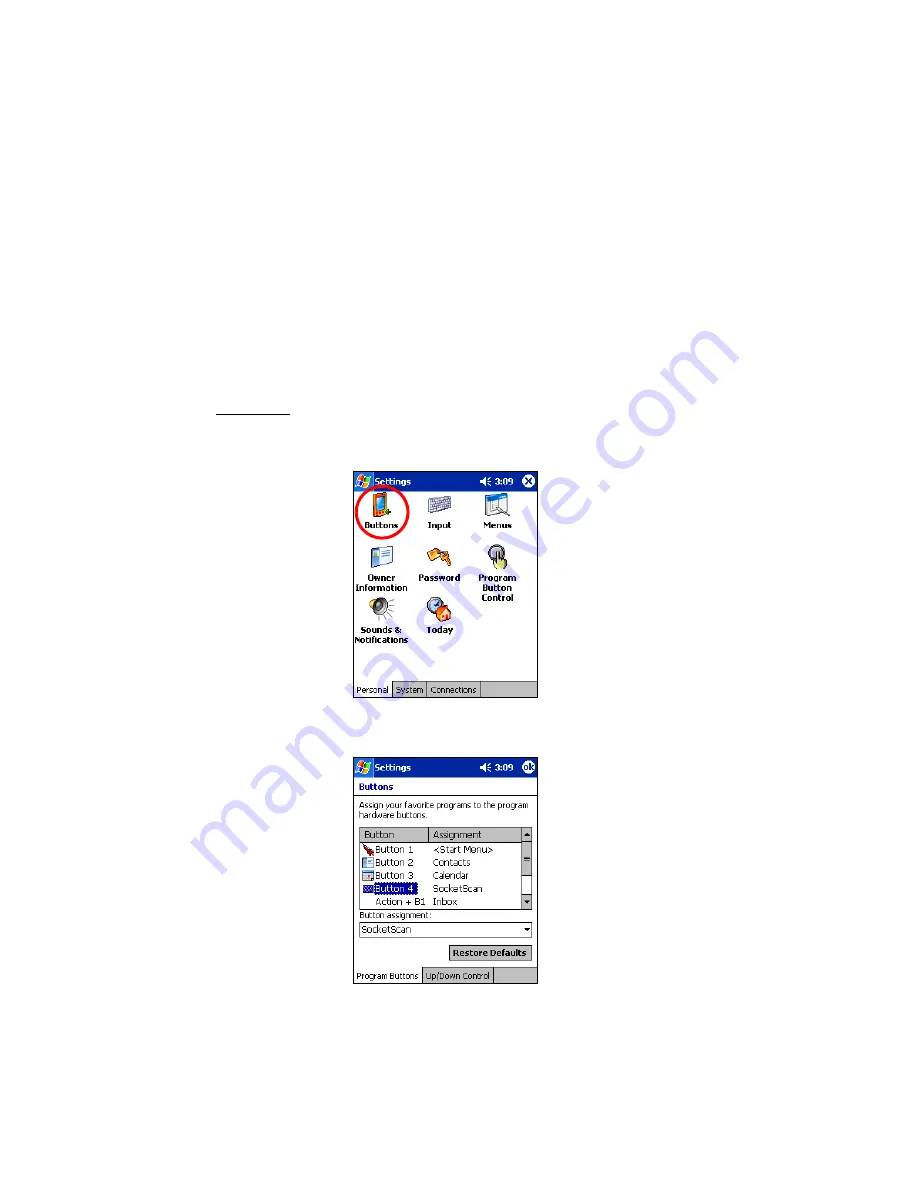
CHAPTER 2: SETUP FOR WINDOWS CE | 11
STEP 6: Assign a Trigger Button
Follow the appropriate directions for your device and refer to your device’s
user documentation to assign a trigger button for the In-Hand Scan Card.
Note:
•
If SocketScan is not running yet, then pressing the assigned trigger
button is a quick way to launch SocketScan. Pressing the trigger
button will fire the laser only when SocketScan is open.
•
If it is inconvenient or impossible for you to assign a hardware
button on your device, you can install SocketScan Trigger from the
installation CD to place a software trigger button on your screen.
Pocket PC
These instructions are for a Pocket PC 2000/2002/2003.
1. Go to
Start
| Settings | Personal | Buttons
.
2. From the
Button
list, select a button to trigger the In-Hand Scan Card.
In the
Button assignment
field, select
SocketScan
. When done, tap
ok
.
Note: For maximum
ergonomic
placement, choose a
button located
directly beneath your
thumb or forefinger
when you hold the
Pocket PC. The Voice
Record button is a
good choice for many
Pocket PCs.


























