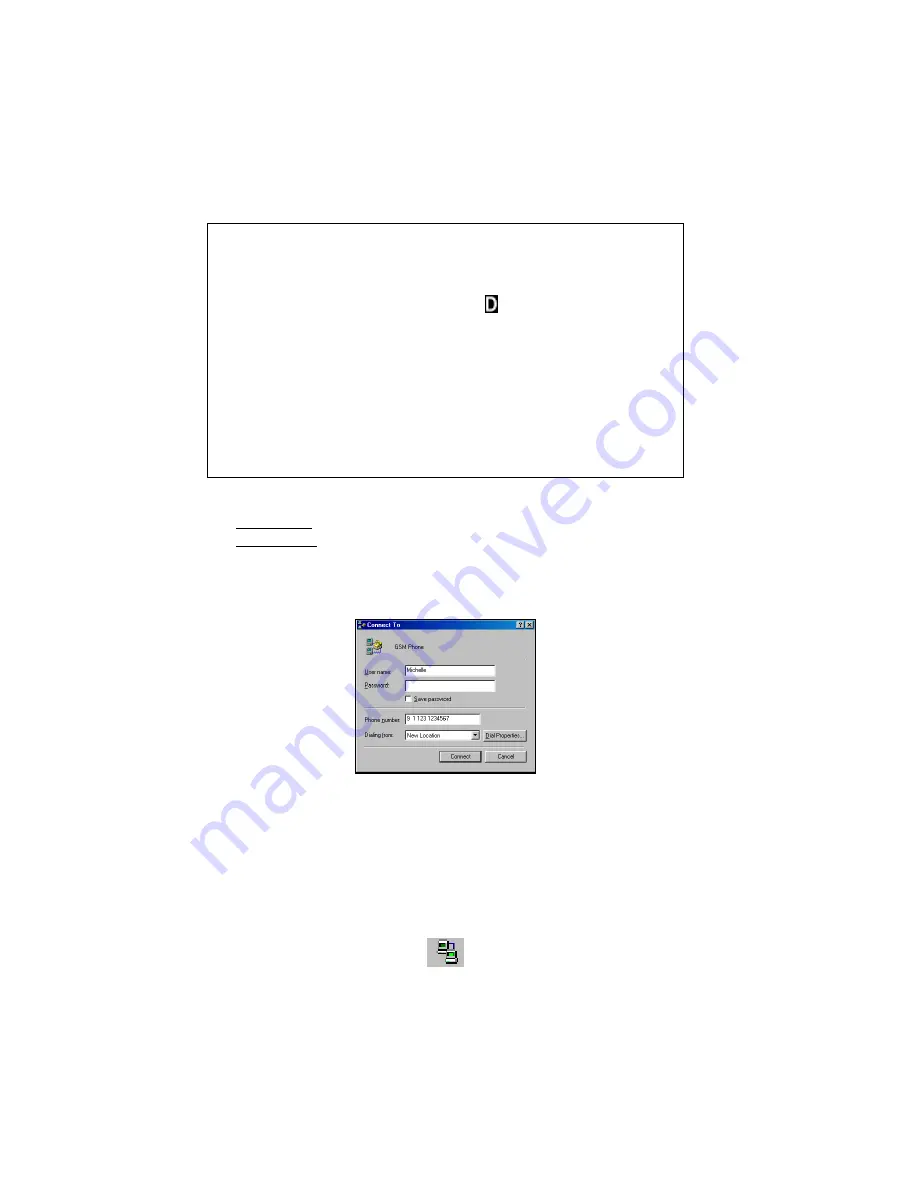
24 | CHAPTER 5: WINDOWS 9x/Me SETUP
STEP 9: Make a Data Call
Preliminary Checklist
!
Are the cable and connectors fastened securely to the mobile computer
and phone?
!
Is the phone receiving a digital signal? A or equivalent will appear on
the display of some phones.
!
Is the mobile phone’s signal strength sufficient? A minimum strength of
two bars is recommended, but some phones can send data with one. For
a better signal, raise the antenna, hold the phone upright, and/or relocate.
!
Does your phone have enough battery power for your data call?
!
Is the Socket GSM program closed? The Socket GSM program uses the
same port needed for remote networking, (e.g., making a data call).
Placing a Data Call
1. Windows 9x: Go to
My Computer | Dial-Up Networking
.
Windows Me: Go to
My Computer | Control Panel | Dial-Up Networking
.
2. Double-click on your wireless connection.
3. Enter the
User Name
and
Password
. Verify the number and location and
click
Connect
.
Connect To screen from Windows 98
Note: If you select the
Save password
option, the information will be
saved only after you click
Connect
.
4. When the computer starts calling, you should see the call status on both
the computer screen and phone display.
5. When connected, the status screen will report that you are successfully
connected, and a connection icon will appear in the task tray.
Connection icon
















































