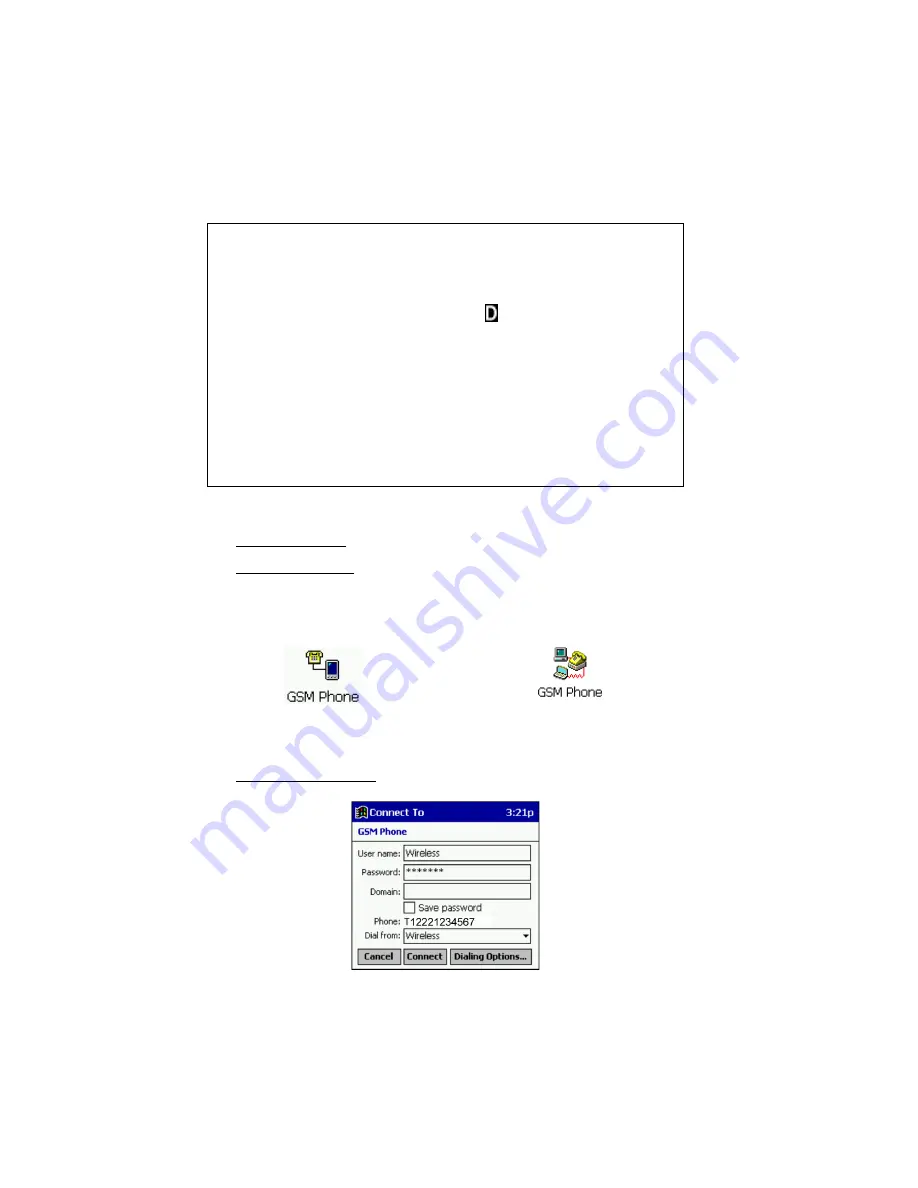
CHAPTER 3: WINDOWS CE SETUP | 15
STEP 8: Make a Data Call
Preliminary Checklist
!
Are the cable and connectors fastened securely to the mobile computer
and phone?
!
Is the phone receiving a digital signal? A or equivalent will appear on
the display of some phones.
!
Is the mobile phone’s signal strength sufficient? A minimum strength of
two bars is recommended, but some phones can send data with one. For
a better signal, raise the antenna, hold the phone upright, and/or relocate.
!
Does your phone have enough battery power for your data call?
!
Is the Socket GSM program closed? The Socket GSM program uses the
same port needed for remote networking (e.g., making a data call).
Placing a Data Call
1. Windows CE v3.0: Go to
Start
|
Programs | Connections
.
Windows CE v2.11: Go to
Start | Programs | Communication
.
On some mobile computers, you also need to tap
Remote Networking
.
2. Tap on the icon for the wireless connection you created in Step 6.
Pocket PC icon
Handheld PC icon
3. The
Connect To
screen will appear. Enter your
User name
and
Password.
Windows CE v3.0 only: In the
Dial from
field, select
Home
.
Connect To screen from a Pocket PC
















































