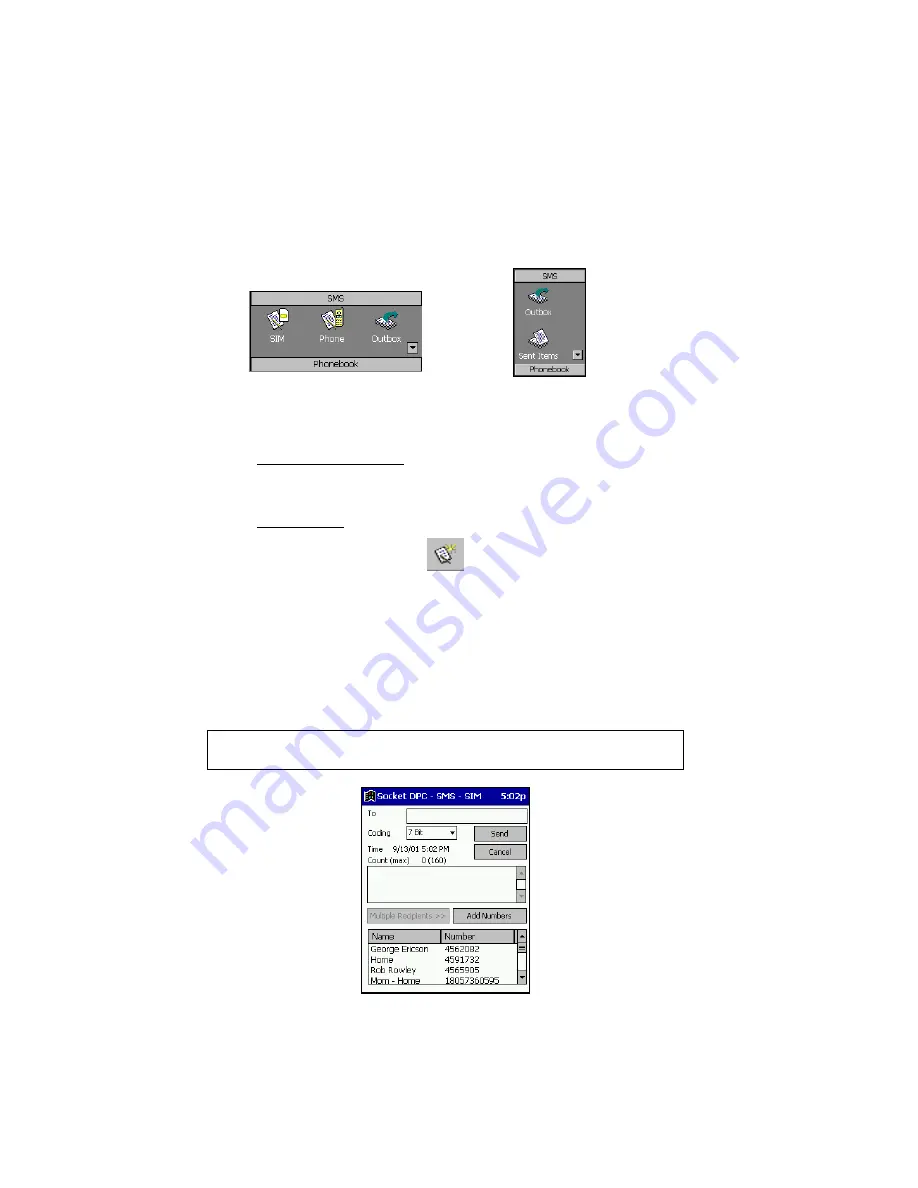
18 | CHAPTER 4: SMS MESSAGING FOR WINDOWS CE
Create a SMS message from the SMS folder
1. Make sure the SMS folder is open. The
Phonebook
button will be below
the icons. If you would like to send a message to someone in your
SIM
,
Phone
or other folder, tap on the icon for that folder.
Pocket PC
Handheld PC
2. Tap on
File
. In the pop-up menu, select
New SMS
.
You can also start a New SMS by using these shortcuts:
•
Pocket PC/Palm-size PC: Tap and hold your stylus in the large white
area below the
Number
and
Message
bar. In the pop-up menu that
appears below your stylus, select
New SMS
.
•
Any Handheld: Tap on the New SMS icon:
3. In the next screen, in the
To
field, enter the recipient’s SMS number
(mobile phone number). The plus sign “+” must precede each number.
Or, if you would like to send a message to recipient(s) listed in the
currently open SMS folder, (e.g.,
SIM
), tap on
Multiple Recipients
.
In the list that appears below, select a recipient. Make sure the SMS
number begins with the plus sign “+”, then tap
Add Numbers
. The
recipient will appear in the
To
field. Repeat to add other recipients.
IMPORTANT! EACH SMS NUMBER MUST BEGIN WITH “+”






























