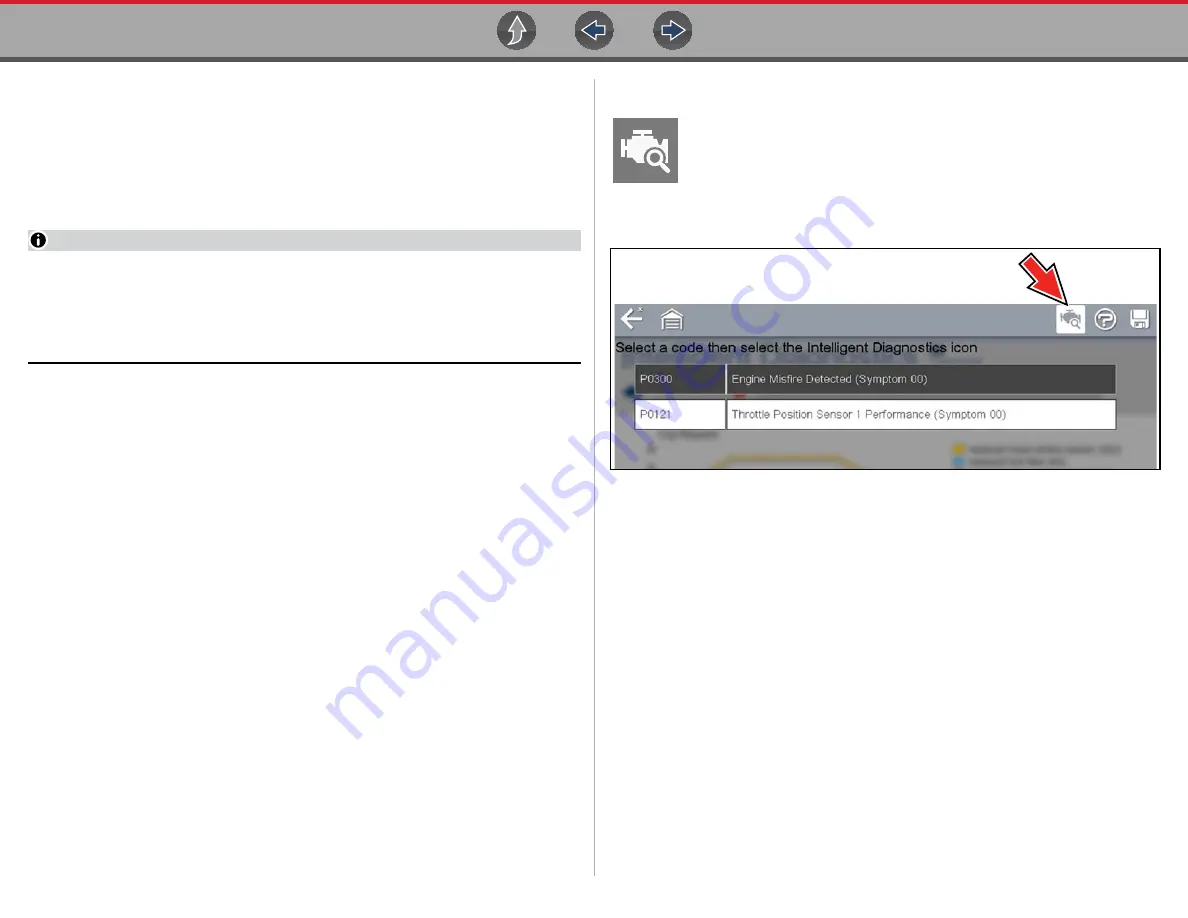
Intelligent Diagnostics
Accessing Intelligent Diagnostics
59
8.2 Accessing Intelligent Diagnostics
To access Intelligent Diagnostics on the diagnostic tool:
•
you must have authorized access to Intelligent Diagnostics, contact your sales
representative for information.
•
turn the Wi-Fi radio on and connect to a wireless network. For Wi-Fi setup and
connection see,
NOTES
The diagnostic tool is equipped with the ability to connect to a Wi-Fi network,
however the connection is solely dedicated to our Snap-on Services Network.
Before you begin using Intelligent Diagnostics you must connect to a wireless
network and turn the Wi-Fi radio on.
8.2.1 Informative Messages
Messages may be displayed to inform you of pending issues or general status.
Depending on your access and connection status, the following are typical
messages that may be displayed:
•
Content May Be Available! -
indicates content may be available, however you
are not currently connected to the Web Services Network. This message may
be caused by a Wi-Fi connection issue, or you do not have access to the
application. See
Wi-Fi Connection / Troubleshooting
for
Troubleshooting information.
•
No connection. Please try again later. -
indicates you are not currently
connected to the Web Services Network, except when displayed in the OBD/
EOBD function as Repair Information Services are not accessible in OBD/
EOBD mode. If this message is displayed in the Scanner function, it may be
caused by a Wi-Fi connection issue, or you do not have access to the feature.
See
Wi-Fi Connection / Troubleshooting
for Troubleshooting
information.
•
Loading content -
indicates information is being accessed from the Web
Services Network.
•
A new diagnostic software upgrade is available. Contact your sales
representative for details.
•
Your access has expired. See your Sales representative to renew. -
indicates your access to the Web Services Network has expired and you should
contact your sales representative.
8.2.2 Using Intelligent Diagnostics (Code Results)
To open Intelligent Diagnostics, select the
Diagnose
icon when viewing
Scanner code results. For code results information, see
.
To review basic Scanner operation procedures, see
Figure 8-1
Code Results - Diagnose Icon






























