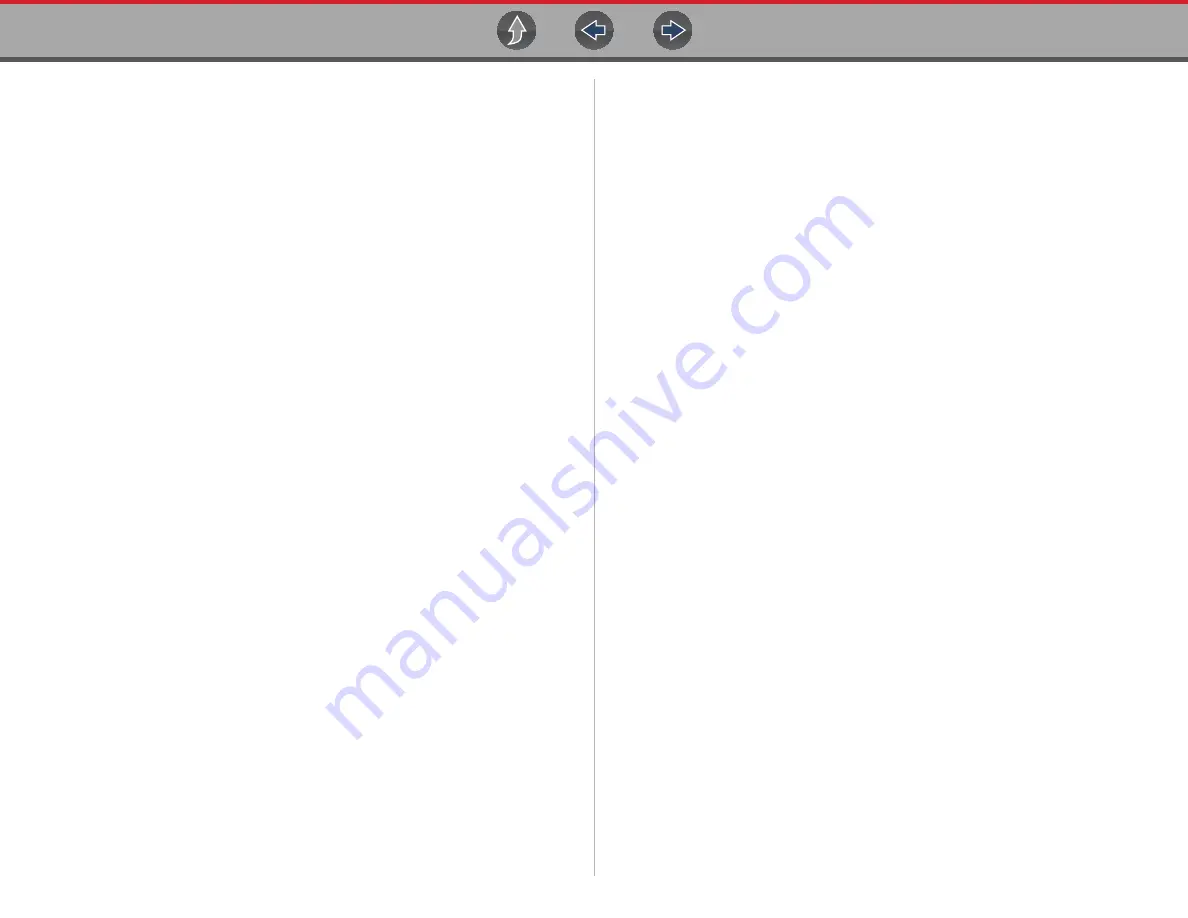
Table of Contents
v
Section 13: Previous Vehicles and Data................................................ 135
Previous Vehicles and Data Menu............................................................. 135
Vehicle History .................................................................................... 135
View Saved Data................................................................................. 136
Viewing Codes and Code Scan Results.............................................. 136
Delete Saved Data .............................................................................. 138
Connect-to-PC (File Transfer) ............................................................. 140
Get Connected .................................................................................... 140
Configure Shortcut Button ................................................................... 140
System Information ............................................................................. 140
Settings ............................................................................................... 141
Section 15: Wi-Fi Connection / Troubleshooting.................................. 147
Checking if Wi-Fi is On/Off......................................................................... 147
Checking if Wi-Fi is Connected.................................................................. 147
Turning Wi-Fi On and Connecting to a Network ........................................ 148
Add Network Advanced (Connecting to a hidden network) ....................... 149
Wi-Fi Testing.............................................................................................. 149
Wi-Fi Troubleshooting and Status Messages ............................................ 150
Informative Messages ......................................................................... 152
Section 16: The Snap-on® Cloud ........................................................... 153
Snap-on Cloud - New User Registration ............................................. 154
Snap-on Cloud - ShopKey Pro and SureTrack User Setup ................ 155
Snap-on Cloud Setup Information Screen........................................... 156
Logging in to Snap-on Cloud (registered user) ................................... 156
Navigating Snap-on Cloud (Toolbars) ................................................. 157
My Files ............................................................................................... 157
Search ................................................................................................. 161
Shop Files ........................................................................................... 161
Favorites.............................................................................................. 163
Profile .................................................................................................. 163
Section 17: SureTrack® (On PC)............................................................ 169
Logging In (active account) ....................................................................... 173
Logging In with New Authorization Code (active account) ....................... 174
Logging In with New Authorization Code (expired account) ............... 175
SureTrack Home Page (within ShopKey Pro)..................................... 176
1Search Limited Top 10 Results Page................................................ 177
Results Index Page ............................................................................. 177
SureTrack Results Page ..................................................................... 178
ProView Results Page ........................................................................ 178
Section 18: ShopStream Connect ™ ..................................................... 179
Using SSC (Connecting to your PC) ......................................................... 179
SSC Main Screen ...................................................................................... 180
Scanner DataViewer.................................................................................. 181
Image Viewer............................................................................................. 181
Printing the (Code Scan) Vehicle System Report...................................... 182
Customizing the (Code Scan) Vehicle System Report .............................. 183
Software Upgrades and Updates .............................................................. 185
End User License Agreement ............................................................. 185
Section 19: Maintenance......................................................................... 187
Cleaning and Inspecting the Diagnostic Tool ............................................ 187
Cleaning the Touch Screen................................................................. 187
Safety ................................................................................................. 187
Ordering a New Battery Pack.............................................................. 188
Removing / Installing the Battery Pack ............................................... 188
Disposing of the Battery Pack ............................................................. 189




















