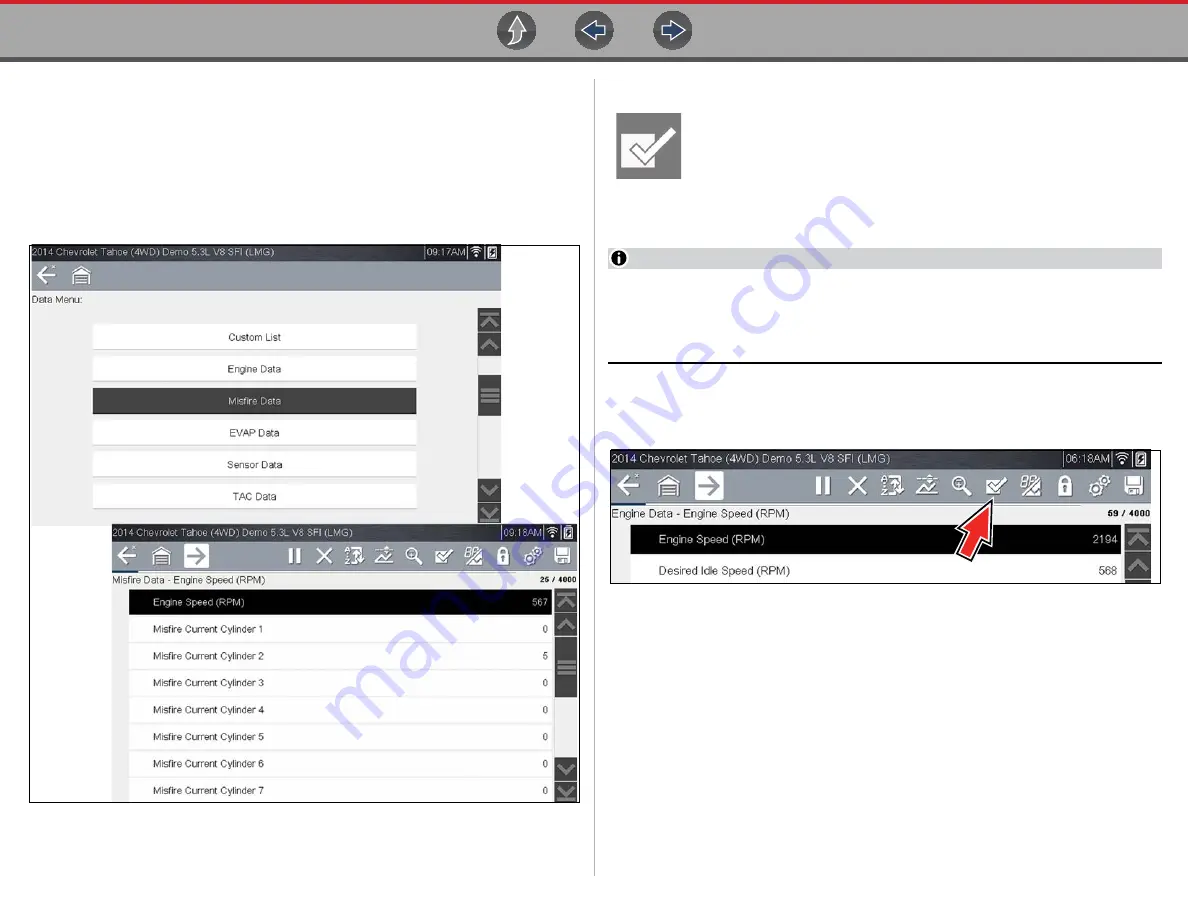
Scanner
Viewing and Saving Data (PIDs)
35
Related System Data
Related System Data PID lists (if supported) display a unique list of PIDs that are
related to the primary system (e.g. Misfire, EVAP, and Fuel Trim PID lists are related
to the Engine system). These special PID lists are basically custom PID lists that can
save you time by allowing you to view a related set of PIDs when trying to isolate a
problem.
illustrates the selection of “Misfire Data” (upper image) from
within an Engine system and the typical “Misfire Data” PID results (lower image).
Figure 6-12
Custom Data List (PID List)
The
Custom Data List
icon on the toolbar is used to select which PIDs
to display. Minimizing the number of PIDS displayed allows you to focus
on any suspicious or symptom-specific data parameters. You can add or
remove most PIDs from the list, as certain vital PIDs may not be
removed. These appear in gray at the top of the list along with a lock icon, and they
cannot be selected.
NOTE
Limiting the number of parameters that display to those that apply to a
particular situation results in a faster data refresh rate, and reduces the
amount of memory used for saved files. Limiting the parameters also allows
you to focus on any suspicious or symptom-specific data parameters.
z
To create a custom data list:
1.
Select the
Custom Data List
icon on the toolbar (
Figure 6-13






























