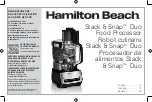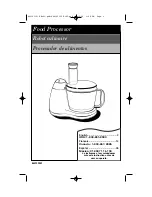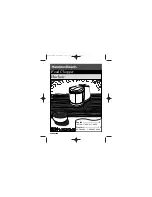45
ADDITIONAL CONTROLS AND FUNCTIONS
BYPASS FUNCTIONS
Headphone bypass
The Realiser outputs need not be connected for headphone listening, but they do need to be connected
for measurements so that the Realiser’s test signals can be sent to the speakers. Another reason to keep
the Realiser outputs connected is that it provides a convenient way to switch between headphone and
speaker listening, allowing instantaneous comparisons between real and virtual speakers.
When the Realiser is connected, via its analogue inputs and outputs, between the preamplifier and
amplifier, or in the preamp/amplifier loop of a receiver, the
PASS
button switches headphones on and
speakers off, and the
SVS
button restores headphones off / speakers on. When in bypass mode, the
screen says
BYPASS ACTIVE
.
Similarly, if the Realiser is connected via its HDMI input, and its analogue outputs are connected to
the amplifier, the HDMI audio signal appears at the Realiser’s analogue outputs, and again the
PASS
button switches headphones on and speakers off, and the
SVS
button restores and headphones off /
speakers on.. When in bypass mode, the screen says
BYPASS ACTIVE
. (The Realiser’s HDMI
output always passes the HDMI input signal through if there is HDMI input and the Realiser is
powered on, regardless of whether the Realiser is in bypass mode or not.)
The
TILT
function does the same thing as alternately pressing
PASS
and
SVS
. See Listening Basics.
Virtualisation bypass
This function allows the user to bypass the virtualisation algorithm and listen to the input signals as
“normal”. Since there are multiple input channels, capability is provided to create a downmix into
stereo or LtRt.
Pressing the
MIX
key toggles in and out of this mode. Or one can press
MIX
and
SVS
alternately to
toggle between mixdown mode and normal Realiser operation, respectively.
To set mixdown volume, press
MIX
. The screen will say:
STEREO MIX-DOWN
> VOL: 0 dB
MIX BLOCK L-ch
MIX BLOCK R-ch
Use the ^ and
v
keys to position the cursor on
VOL
and use the
<
and
>
keys to adjust the volume in 1
dB steps from
-12
to
+12 dB.
To create the mix itself, the left and right headphone channels have menus for adjusting the
coefficients of the source channels to the mix. To access these, press
MIX
and position the cursor at
MIX BLOCK L-ch
. Press
OK
. The menu will say:
> (1.0 x L ) +
(0.0 x R ) +
(0.0 x C ) +
(0.0 x SW ) +