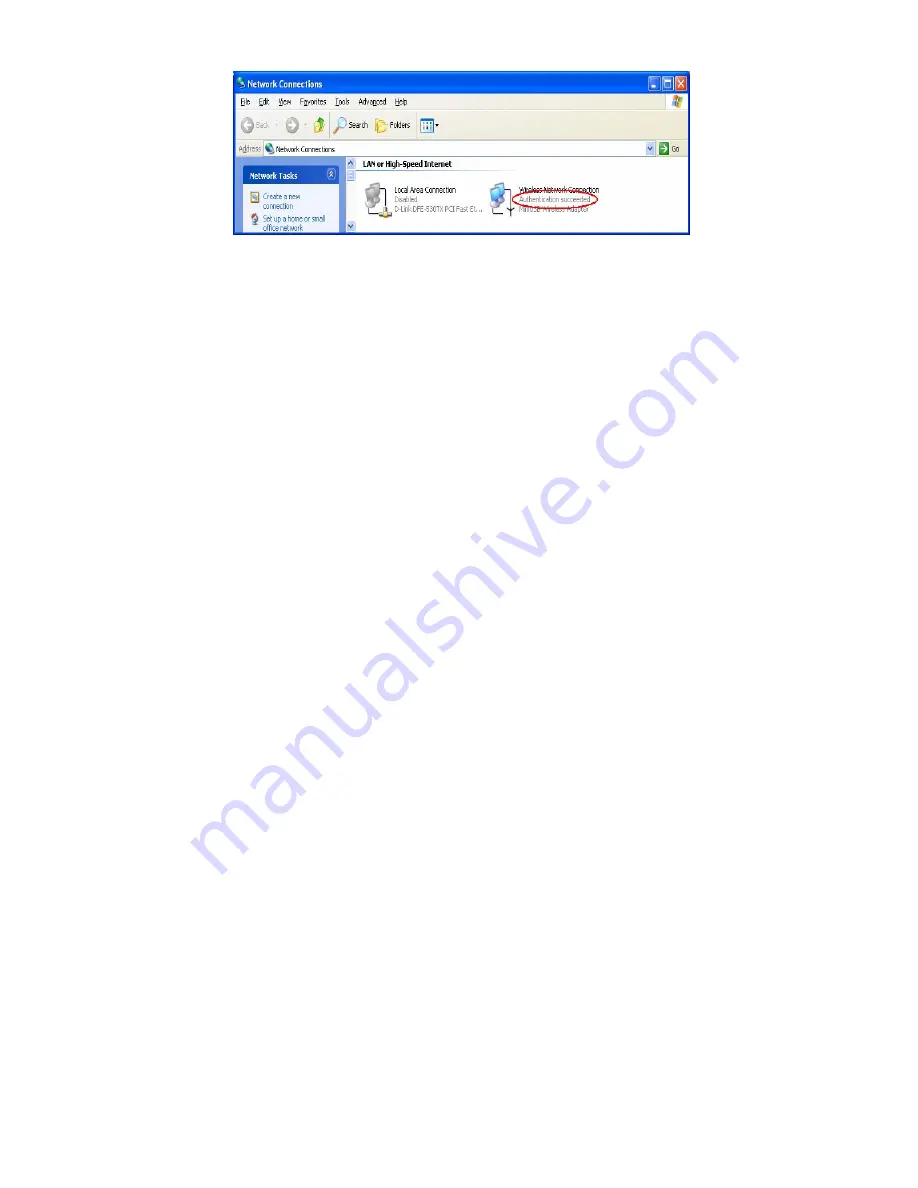
95
Figure 5: Authentication success
DUT authenticate PC2 using PEAP-TLS.
1. PC2 choose the SSID of DUT as the Access Point.
2. Set authentication type of wireless client and RADIUS server both
to PEAP_TLS.
3. Disable the wireless connection and enable again.
4. The DUT will send the user's certificate to the RADIUS server, and
then send the message of authentication result to PC2.
5. Windows XP will prompt that the authentication process is success
or fail and end the authentication procedure.
6. Terminate the test steps when PC2 get dynamic IP and PING
remote host successfully.
Содержание SMCWAPS-G
Страница 1: ......
Страница 2: ...SMCWAPS G for 2 5 HDD use USER MANUAL Ver 1 02...
Страница 31: ...27 Step 2 If you don t know how to set DHCP option just keep it as Auto...
Страница 33: ...29 Step 3 Choose which wireless mode that you want to use...
Страница 36: ...32 You have two ways to do this job One is searching the available AP that SMCWAPS G could get...
Страница 37: ...33 After finish searching you could select the AP that you want SMCWAPS G to connect with...
Страница 38: ...34 The other way to add an AP is adding the SSID manually...
Страница 54: ...50 Press Add button to add a remote AP...
Страница 57: ...53 When you finish all the modification press Save button to save changes...
Страница 58: ...54 3 2 2 3 WDS Hybrid Mode Select the WDS Hybrid mode and click Next to set up...
Страница 59: ...55 After entering the WDS Hybrid mode setting click Add to set up...
Страница 61: ...57 After indicating MAC address of remote AP press Next to continue...
Страница 66: ...62 3 2 2 4 WDS Only Mode Select the WDS only mode and click Next to set up...
Страница 67: ...63 After entering the WDS Only mode setting click Add to set up...
Страница 69: ...65 After indicating MAC address of remote AP press Next to continue...
Страница 98: ...94 Figure 3 Certificate information on PC1 Figure 4 Authenticating...






































