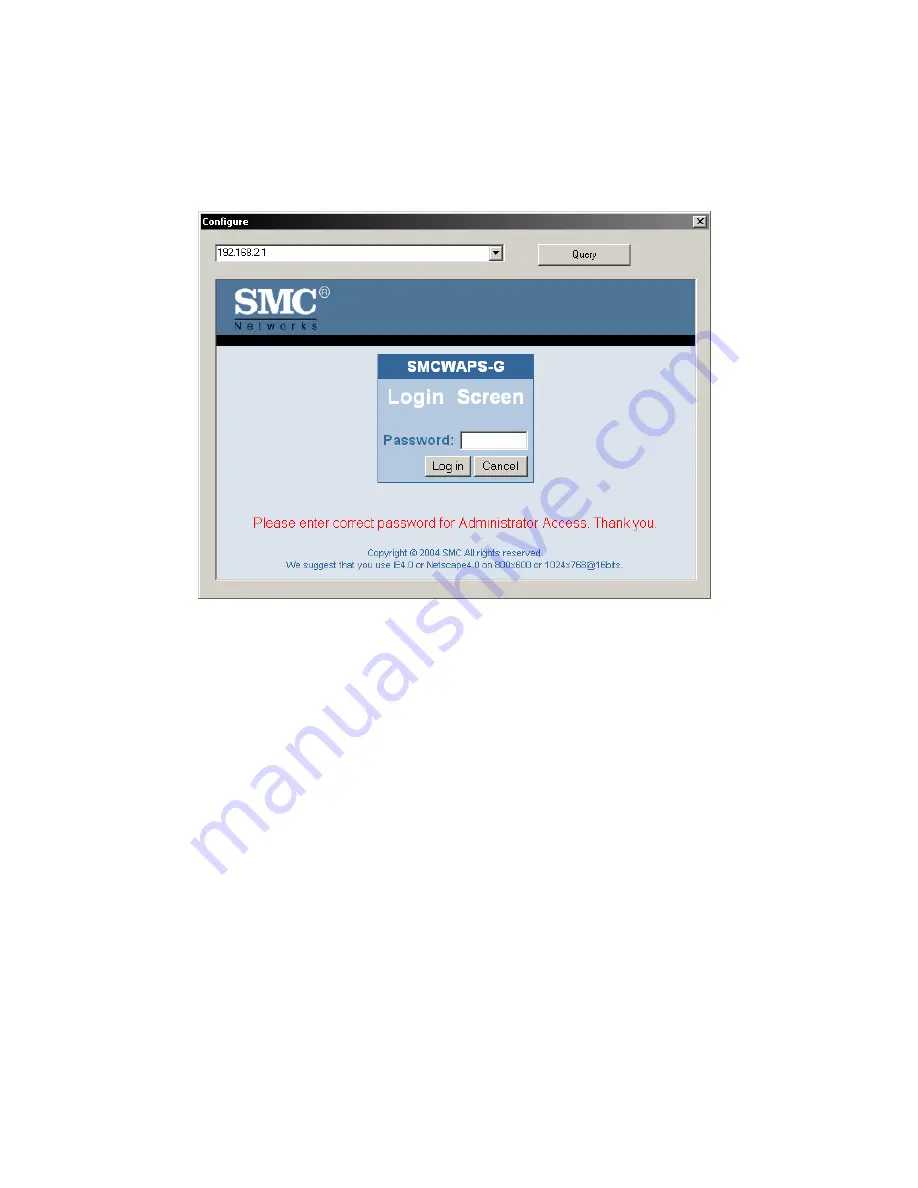
17
Method 1: Use Configuration Tool to Setup
Before you can do this, you need to install the configuration tool from
installation CD first. After that, please use the configuration tool to “Query” and
you will see the status page and input “
smcadmin
” to start.
NOTE.
The default login password is “
smcadmin
”.
If there is a DHCP server in the network, SMCWAPS-G will be as the client and
get one IP address from DHCP server. You can also use configuration utility to
Query to find the IP address that SMCWAPS-G gets.
About other operating systems, such as Linux X-window or Mac OS, please
use web browser to configure.
Содержание SMCWAPS-G
Страница 1: ......
Страница 2: ...SMCWAPS G for 2 5 HDD use USER MANUAL Ver 1 02...
Страница 31: ...27 Step 2 If you don t know how to set DHCP option just keep it as Auto...
Страница 33: ...29 Step 3 Choose which wireless mode that you want to use...
Страница 36: ...32 You have two ways to do this job One is searching the available AP that SMCWAPS G could get...
Страница 37: ...33 After finish searching you could select the AP that you want SMCWAPS G to connect with...
Страница 38: ...34 The other way to add an AP is adding the SSID manually...
Страница 54: ...50 Press Add button to add a remote AP...
Страница 57: ...53 When you finish all the modification press Save button to save changes...
Страница 58: ...54 3 2 2 3 WDS Hybrid Mode Select the WDS Hybrid mode and click Next to set up...
Страница 59: ...55 After entering the WDS Hybrid mode setting click Add to set up...
Страница 61: ...57 After indicating MAC address of remote AP press Next to continue...
Страница 66: ...62 3 2 2 4 WDS Only Mode Select the WDS only mode and click Next to set up...
Страница 67: ...63 After entering the WDS Only mode setting click Add to set up...
Страница 69: ...65 After indicating MAC address of remote AP press Next to continue...
Страница 98: ...94 Figure 3 Certificate information on PC1 Figure 4 Authenticating...






























