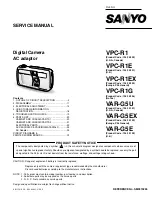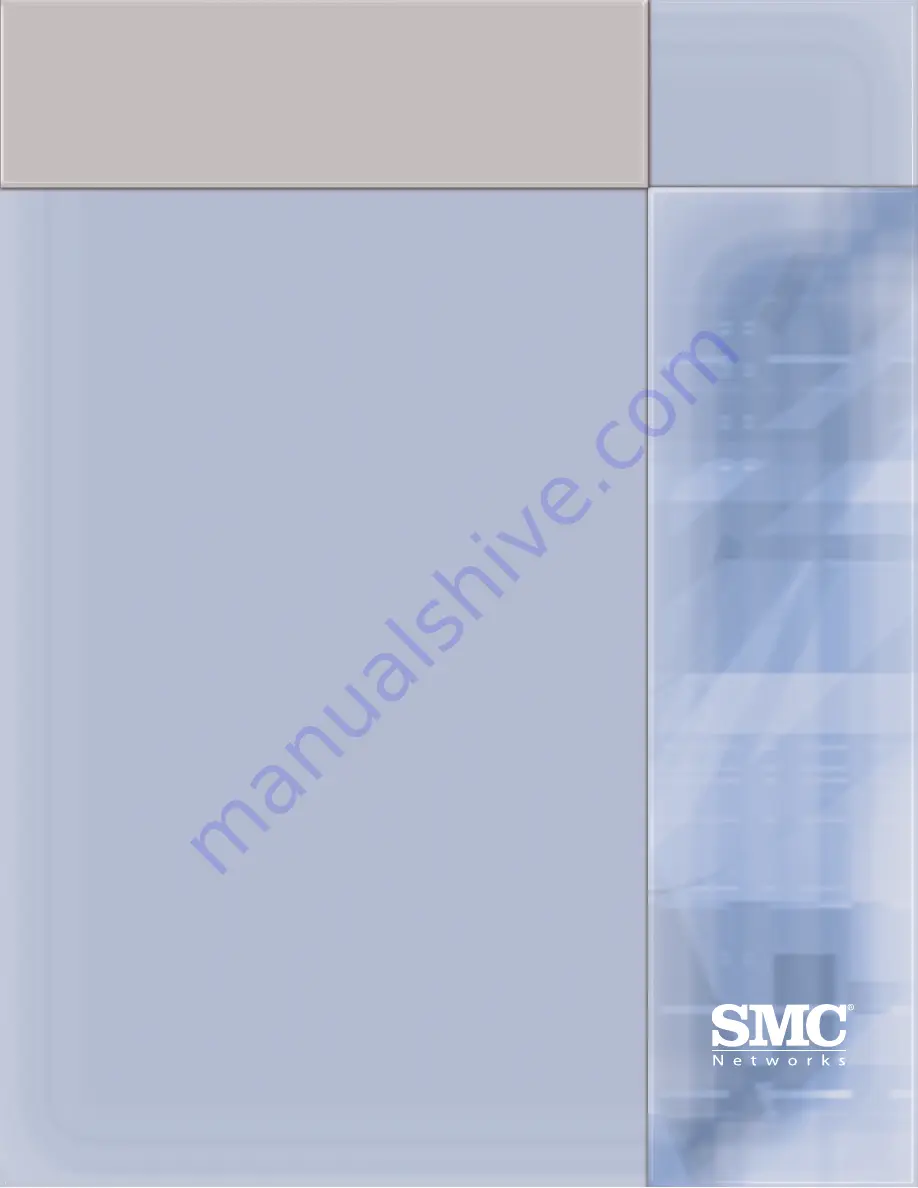
FOR TECHNICAL SUPPORT, CALL:
From U.S.A. and Canada (24 hours a day, 7 days a week)
(800) SMC-4-YOU; Phn: (949) 679-8000; Fax: (949) 679-1481
From Europe : Contact details can be found on www.smc.com
INTERNET
E-mail address:
Driver updates:
http://www.smc.com/index.cfm?action=tech_support_drivers_downloads
World Wide Web:
http://www.smc.com
For Literature or Advertising Response, Call:
U.S.A. and Canada:
(800) SMC-4-YOU
Fax (949) 679-1481
Spain: 34-91-352-00-40
Fax
34-93-477-3774
UK:
44 (0) 1932 866553
Fax 44 (0) 118 974 8701
France:
33 (0) 41 38 32 32
Fax 33 (0) 41 38 01 58
Italy:
39 (0) 3355708602
Fax 39 02 739 14 17
Benelux:
31 33 455 72 88
Fax 31 33 455 73 30
Central Europe:
49 (0) 89 92861-0
Fax 49 (0) 89 92861-230
Nordic:
46 (0) 868 70700
Fax 46 (0) 887 62 62
Eastern Europe:
34 -93-477-4920
Fax 34 93 477 3774
Sub Saharan Africa:
216-712-36616
Fax 216-71751415
North West Africa:
34 93 477 4920
Fax 34 93 477 3774
CIS:
7 (095) 7893573
Fax 7 (095) 789 357
PRC: 86-10-6235-4958
Fax
86-10-6235-4962
Taiwan:
886-2-87978006
Fax 886-2-87976288
Asia Pacific:
(65) 238 6556
Fax (65) 238 6466
Korea: 82-2-553-0860
Fax
82-2-553-7202
Japan: 81-45-224-2332
Fax
81-45-224-2331
Australia: 61-2-8875-7887
Fax
61-2-8875-7777
India:
91-22-8204437
Fax 91-22-8204443
If you are looking for further contact information, please visit www.smc.com
Model Number: SMCWAPS-G
38 Tesla
Irvine, CA 92618
Phone: (949) 679-8000
Содержание SMCWAPS-G
Страница 1: ......
Страница 2: ...SMCWAPS G for 2 5 HDD use USER MANUAL Ver 1 02...
Страница 31: ...27 Step 2 If you don t know how to set DHCP option just keep it as Auto...
Страница 33: ...29 Step 3 Choose which wireless mode that you want to use...
Страница 36: ...32 You have two ways to do this job One is searching the available AP that SMCWAPS G could get...
Страница 37: ...33 After finish searching you could select the AP that you want SMCWAPS G to connect with...
Страница 38: ...34 The other way to add an AP is adding the SSID manually...
Страница 54: ...50 Press Add button to add a remote AP...
Страница 57: ...53 When you finish all the modification press Save button to save changes...
Страница 58: ...54 3 2 2 3 WDS Hybrid Mode Select the WDS Hybrid mode and click Next to set up...
Страница 59: ...55 After entering the WDS Hybrid mode setting click Add to set up...
Страница 61: ...57 After indicating MAC address of remote AP press Next to continue...
Страница 66: ...62 3 2 2 4 WDS Only Mode Select the WDS only mode and click Next to set up...
Страница 67: ...63 After entering the WDS Only mode setting click Add to set up...
Страница 69: ...65 After indicating MAC address of remote AP press Next to continue...
Страница 98: ...94 Figure 3 Certificate information on PC1 Figure 4 Authenticating...