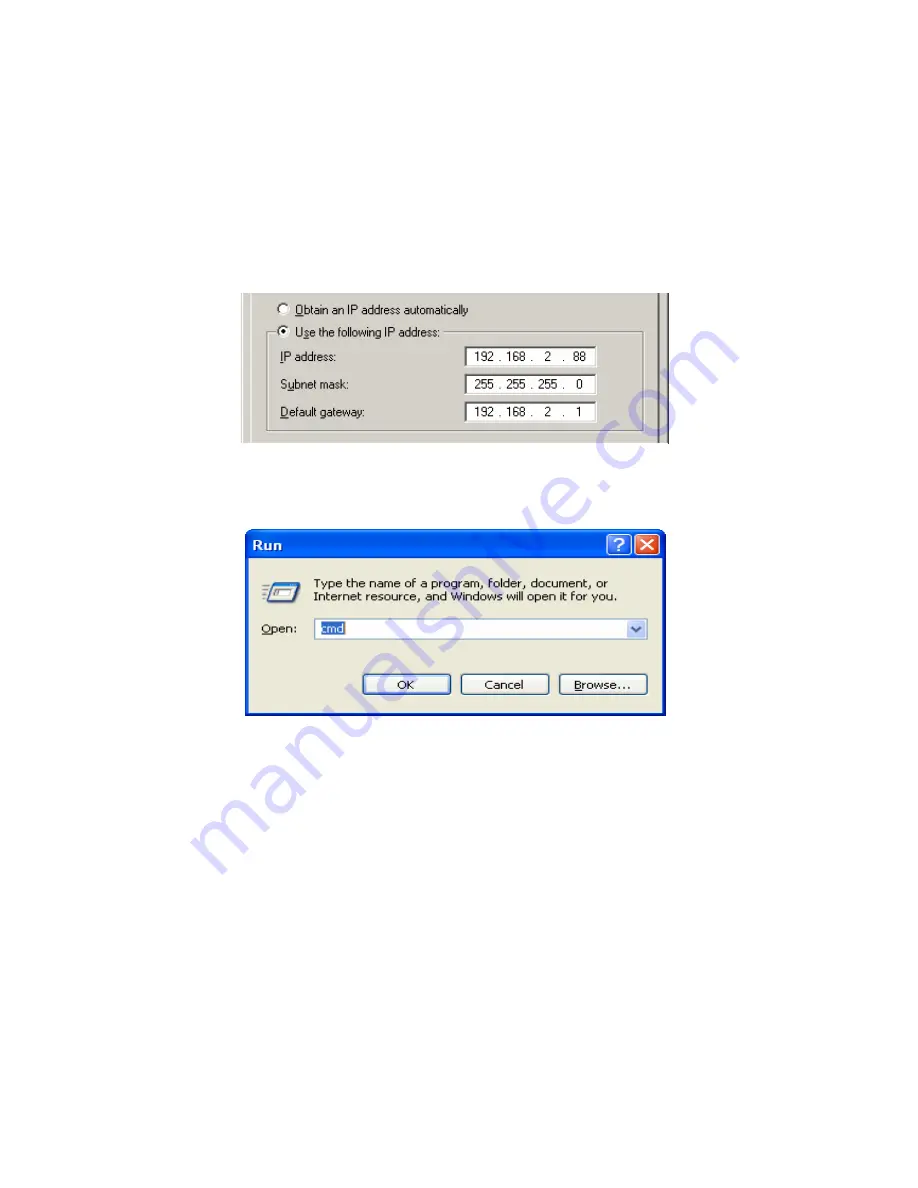
19
In addition, you can allocate a static IP address on your computer as below:
Step 1:
Find the
Internet Protocol (TCP/IP) Properties
from
My Network
Places
and check the
Properties of Local Area Network Connection
. And
click the “
General
” icon and assign one
IP address
which can be from
192.168.2.1 to 192.168.2.253. Here we use the 192.168.2.88 as the IP
address. The
Subnet mask
must be 255.255.255.0, and the
Default
gateway
must be 192.168.2.1. Then click
“OK”
button to complete TCP/IP
setup.
Step2:
Open the DOS command mode from the
Start Menu->Run,
and input
“cmd”,
and then click
OK
.
Step 3:
Type “
ipconfig
” and press the “
Enter
”. Then the following message
Содержание SMCWAPS-G
Страница 1: ......
Страница 2: ...SMCWAPS G for 2 5 HDD use USER MANUAL Ver 1 02...
Страница 31: ...27 Step 2 If you don t know how to set DHCP option just keep it as Auto...
Страница 33: ...29 Step 3 Choose which wireless mode that you want to use...
Страница 36: ...32 You have two ways to do this job One is searching the available AP that SMCWAPS G could get...
Страница 37: ...33 After finish searching you could select the AP that you want SMCWAPS G to connect with...
Страница 38: ...34 The other way to add an AP is adding the SSID manually...
Страница 54: ...50 Press Add button to add a remote AP...
Страница 57: ...53 When you finish all the modification press Save button to save changes...
Страница 58: ...54 3 2 2 3 WDS Hybrid Mode Select the WDS Hybrid mode and click Next to set up...
Страница 59: ...55 After entering the WDS Hybrid mode setting click Add to set up...
Страница 61: ...57 After indicating MAC address of remote AP press Next to continue...
Страница 66: ...62 3 2 2 4 WDS Only Mode Select the WDS only mode and click Next to set up...
Страница 67: ...63 After entering the WDS Only mode setting click Add to set up...
Страница 69: ...65 After indicating MAC address of remote AP press Next to continue...
Страница 98: ...94 Figure 3 Certificate information on PC1 Figure 4 Authenticating...
















































