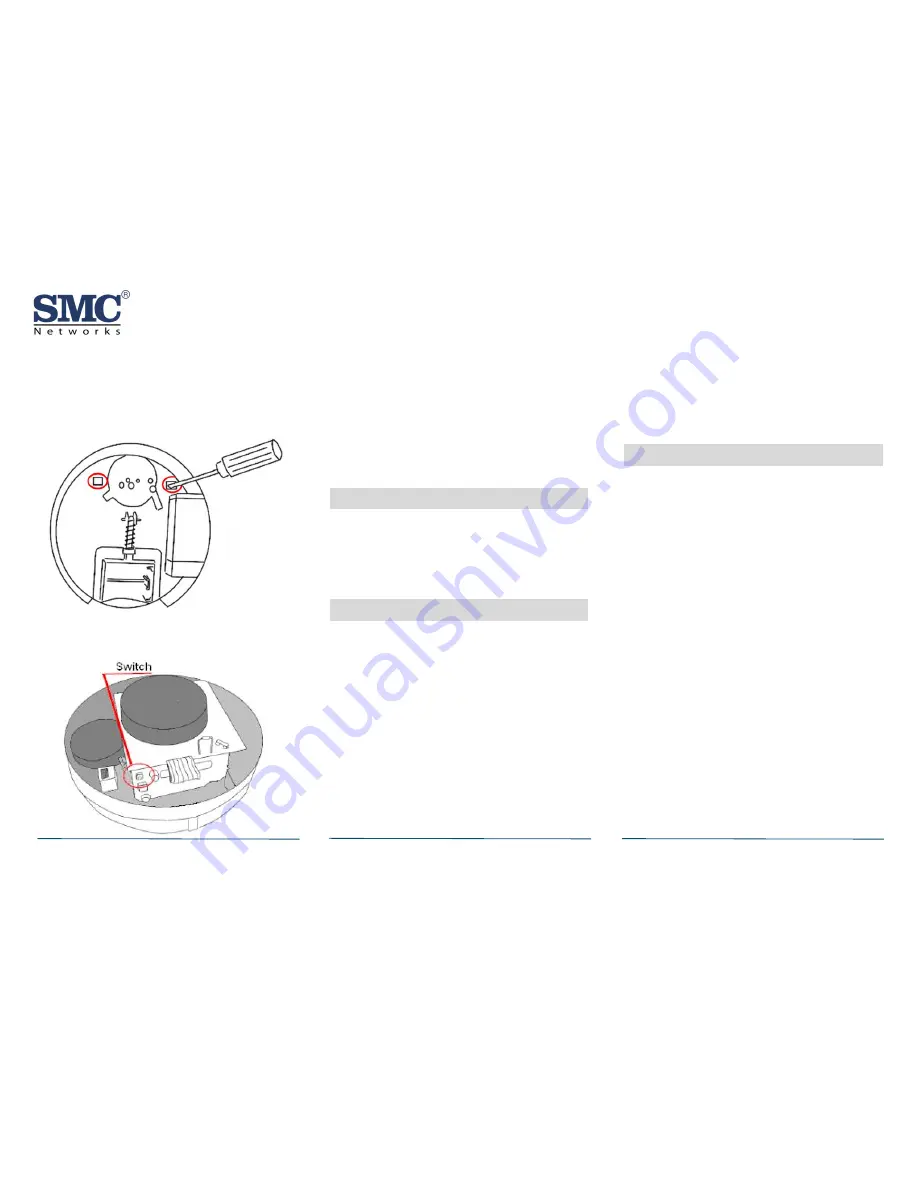
SMCSD10-Z Smoke Detector Guide
Copyright
©
2013 SMC Networks
Page 6
All Rights Reserved
I/M SMCSD10-Z rev. 1.0
6/18/13
C.
Remove the smoke detector’s top cover by
releasing the plastic clips starting with the
one in the battery well.
D.
Press the enrollment switch in the RF circuit
inside the SMCSD10-Z and hold until you
replace the batteries.
E.
Replace the batteries while still pressing the
enrollment switch then release the switch.
The RF Module LED flashes three times to
signal the SMCSD10-Z is not paired with a
Touchscreen.
F.
Reinstall the top cover.
10
Viewing Zone Event History
To view event history:
A.
Tap the Security widget on the Home screen.
B.
Tap the
History
tab. The Zone Event History
shows the event history.
11
Disabling Zones
The system can bypass a zone, so the zone is not
monitored when the system is armed. This is
useful when a sensor is being repaired. You can
only change the Bypass state of a zone when the
system is disarmed.
The system continues to log the activity of
bypassed zones in the Event History (see
"Viewing Zone Event History" on this page).
To bypass a zone:
A.
With the system disarmed, tap the Security
app on the Home screen.
B.
Tap the
Turn Zone Off
button for the smoke
detector. The
Turn Zone Off
button changes
to
Turn Zone On
.
C.
When the system is disarmed, the Security
Status header shows that some zones have
been bypassed.
12
Deleting a Sensor
Deleting a sensor from the premises removes it
as a monitored within the customer’s system.
This is not the same as disabling (bypassing) a
sensor. You should delete a sensor only:
If the SMCSD10-Z is being removed from the
premises.
To reset the SMCSD10-Z to factory default
settings by deleting the SMCSD10-Z and
adding it immediately.
To delete a SMCSD10-Z from the system:
A.
Contact Customer Care to obtain the Premise
Passphrase for the current customer account.
B.
Perform steps A through D under “Pairing
with Touchscreen” on page 3.
C.
At the Technician Settings menu, select
Sensors & Zones > Delete a Sensor/Zone
.
The Premise Passphrase keyboard appears.
D.
Enter the Premise Passphrase and click
Done
. The currently installed
sensors/security zones appear.
E.
Tap the zone you want to delete and follow
the instructions on the Touchscreen to delete
the SMCSD10-Z and security zone from the
current system.











