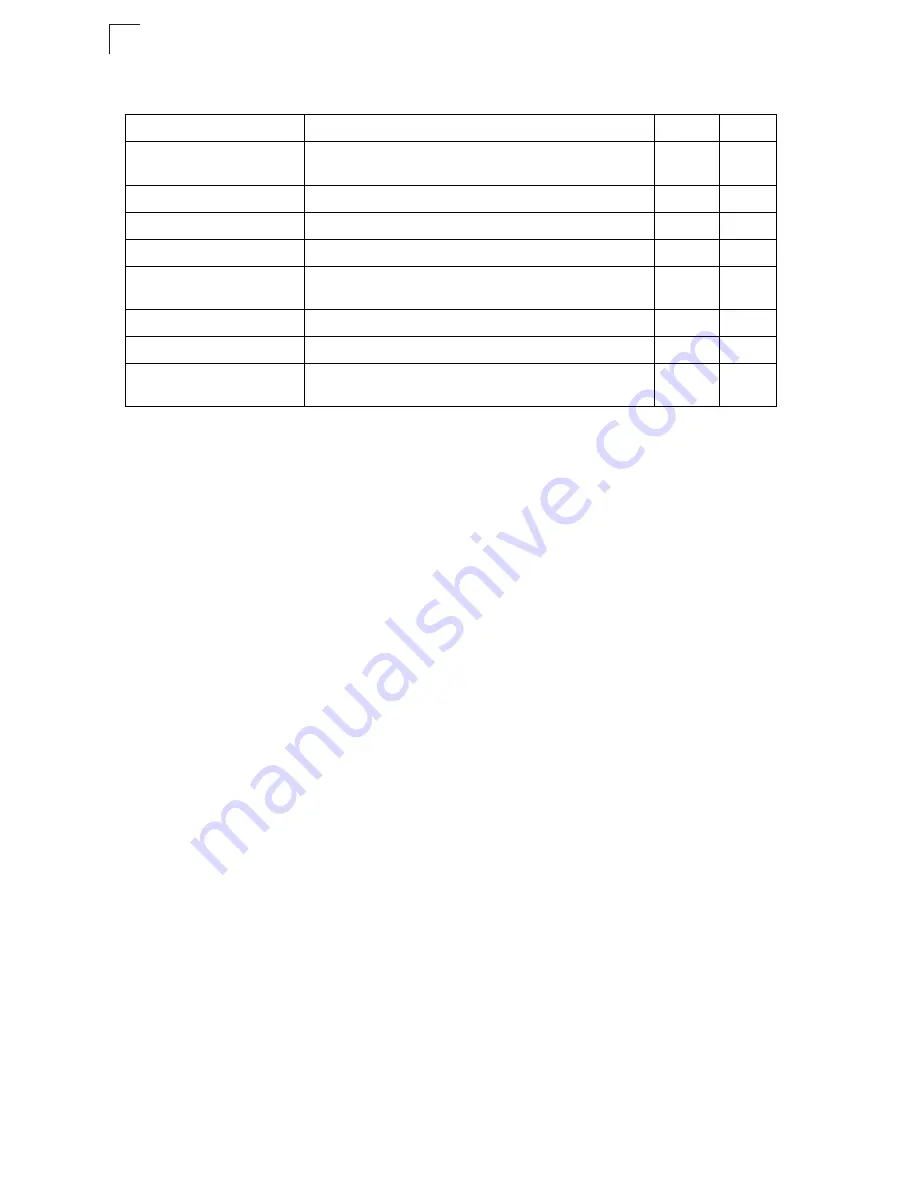
Command Line Interface
4-34
4
The SSH server on this switch supports both password and public key
authentication. If password authentication is specified by the SSH client, then the
password can be authenticated either locally or via a RADIUS or remote
authentication server, as specified by the
authentication login
command on
page 4-70. If public key authentication is specified by the client, then you must
configure authentication keys on both the client and the switch as described in the
following section. Note that regardless of whether you use public key or password
authentication, you still have to generate authentication keys on the switch and
enable the SSH server.
To use the SSH server, complete these steps:
1.
Generate a Host Key Pair – Use the
ip ssh crypto host-key
generate
command to create a host public/private key pair.
2.
Provide Host Public Key to Clients – Many SSH client programs automatically
import the host public key during the initial connection setup with the switch.
Otherwise, you need to manually create a known hosts file on the management
station and place the host public key in it. An entry for a public key in the known
hosts file would appear similar to the following example:
3.
10.1.0.54 1024 35
15684995401867669259333946775054617325313674890836547254
15020245593199868544358361651999923329781766065830956
10825913212890233 76546801726272571413428762941301196195566782
59566410486957427888146206
51941746772984865468615717739390164779355942303577413098022737
08779454524083971752646358058176716709574804776117
4.
Import Client’s Public Key to the Switch – Use the
copy tftp public-key
command
to copy a file containing the public key for all the SSH client’s granted
management access to the switch. (Note that these clients must be configured
locally on the switch with the username command as described on page 4-25.)
ip ssh crypto host-key
generate
Generates the host key
PE
4-38
ip ssh crypto zeroize
Clear the host key from RAM
PE
4-39
ip ssh save host-key
Saves the host key from RAM to flash memory
PE
4-39
disconnect
Terminates a line connection
PE
4-17
show ip ssh
Displays the status of the SSH server and the configured
values for authentication timeout and retries
PE
4-40
show ssh
Displays the status of current SSH sessions
PE
4-40
show public-key
Shows the public key for the specified user or for the host PE
4-41
show users
Shows SSH users, including privilege level and public key
type
PE
4-61
Table 4-15. Secure Shell Commands
(Continued)
Command
Function
Mode
Page
Содержание 8124PL2
Страница 1: ...MANAGEMENT GUIDE TigerSwitchTM 10 100 1000 24 Port Managed Switch with PoE SMC8124PL2 ...
Страница 2: ......
Страница 20: ...xvi Contents ...
Страница 27: ...xxiii Figures ...
Страница 35: ...Introduction 1 8 1 ...
Страница 45: ...Initial Configuration 2 10 2 ...
Страница 148: ...Port Configuration 3 103 Figure 3 61 Displaying Etherlike and RMON Statistics ...
Страница 473: ...Command Line Interface 4 240 4 ...
Страница 477: ...Software Specifications A 4 A ...
Страница 489: ...Index Index 4 menu list 3 3 panel display 3 3 ...
Страница 490: ......






























