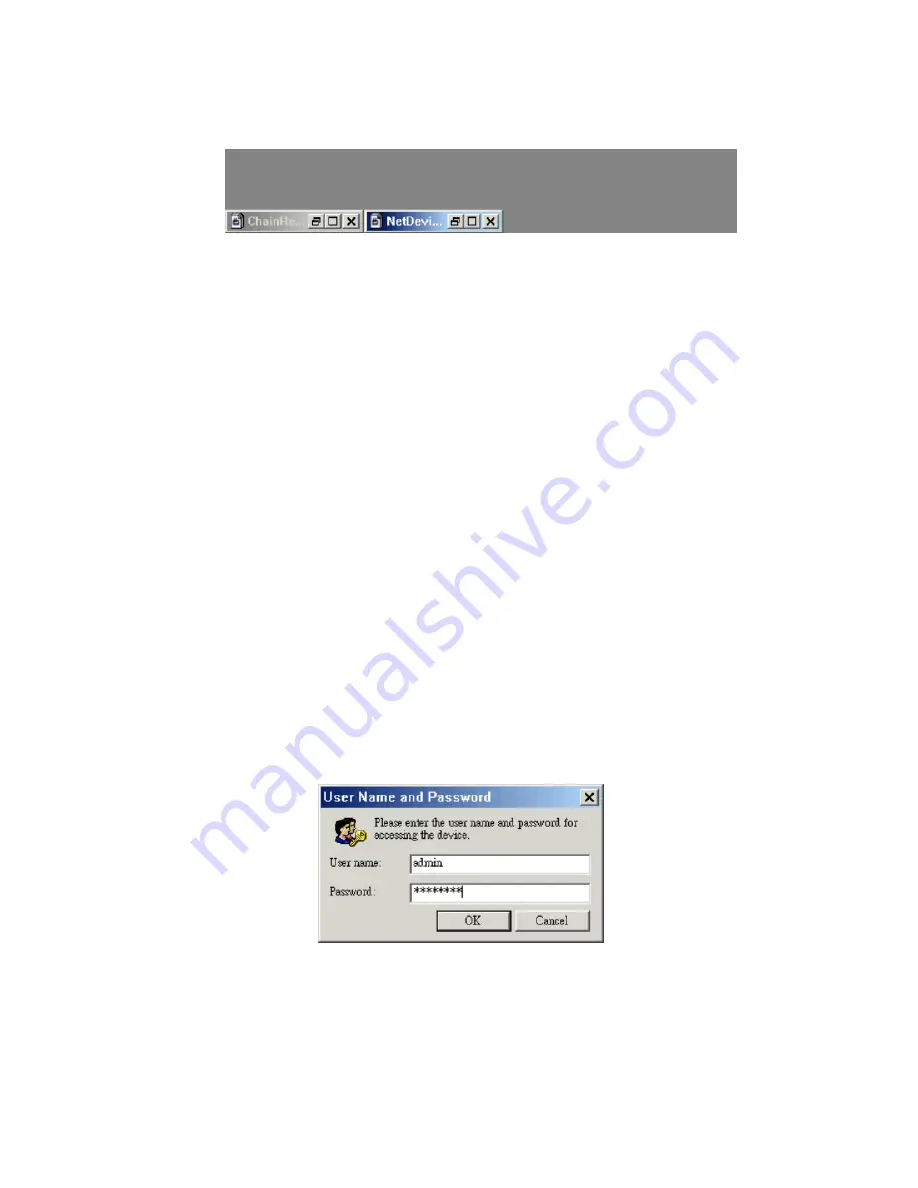
The
Tile
command on the
Window
menu arranges the Device List View win-
dows as non-overlapping tiles.
Arranging Minimized Windows
Fig. 102 Minimized windows put in order.
The
Arrange Icons
command on the
Window
menu arranges minimized
Device List View windows so that they stay at the bottom.
Managing Devices
Except the
Configure by Web Browser
command, all other device manage-
ment commands on the
Device
menu are “batch” commands that can be
applied to several devices at a time. (Refer to Section 4.3.2.4.1 for more
information about what “batch” means.)
Carrying out a Batch Management Command
The procedure for carrying out each batch device management command is
described below:
1. Select one or more devices in the active device list.
2. Click a batch command on the
Device
menu.
3. If the Device Password List functionality is not enabled, you will be
prompted to enter a user name and password for accessing the device (see
Section 4.3.2.4.1 for more in-formation).
Fig. 103 User Name and Password dialog box.
4. Enter username and password when prompted.
5. Monitor the progress of the command in the History Log View.
6. See the results of the command in the History Log View and in the Status
column of the Device List View.
83
Содержание 2586W-G
Страница 1: ...SMC2586W G...
Страница 2: ...1...
Страница 10: ...9...
Страница 73: ...Fig 81 Floating Workspace window Fig 82 History Log View docked to the right side 72...



























