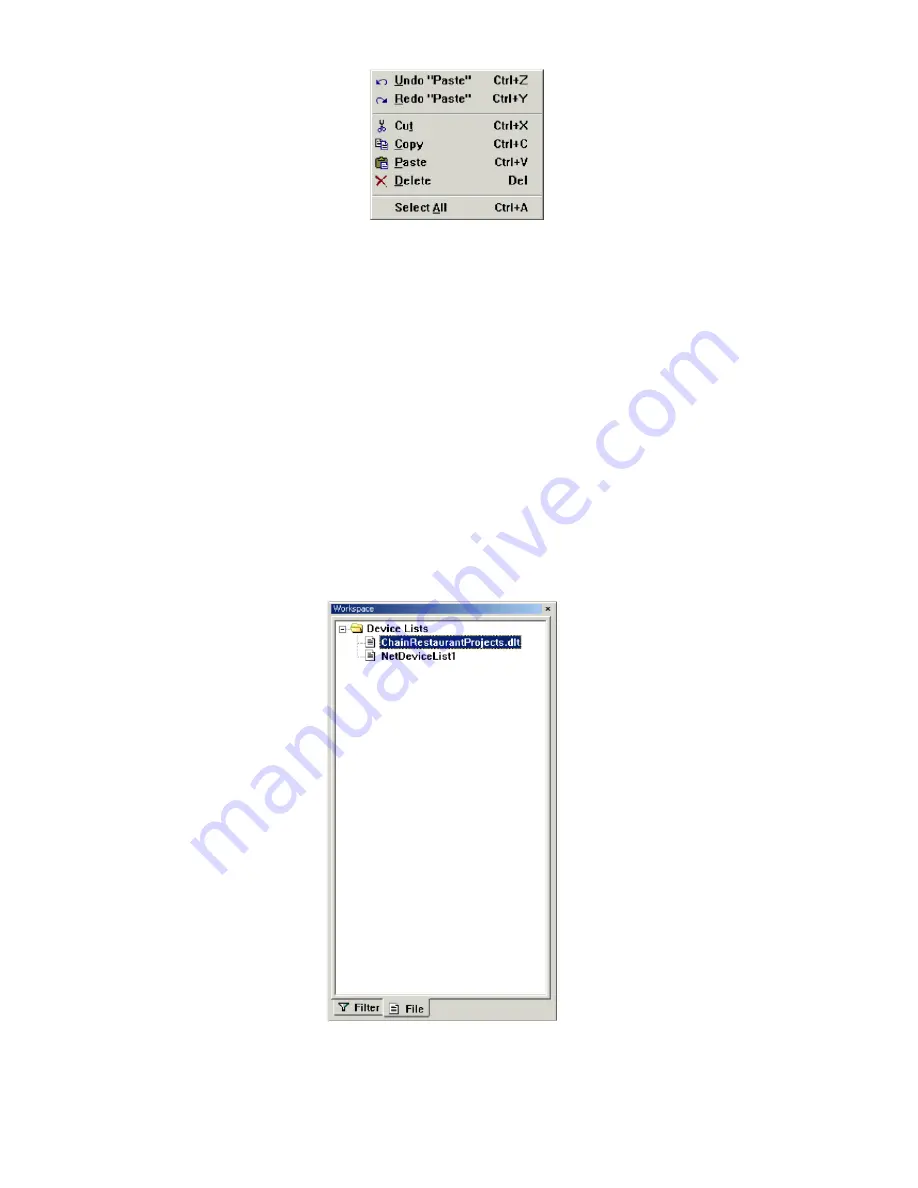
Editing the Device List
Fig. 63 Edit menu.
Select the desired device item from the device list. You can select consecutive
device items by clicking while holding the Shift key. And you can select
inconsecutive device items by clicking while holding the Ctrl key. The Select
All command on the Edit menu enables you to select all devices in the device
list.
Selected device items can be deleted, cut or copied to the Clipboard. Device
items cut or copied to the Clipboard can be pasted back to the device list.
These operations can be performed by carrying out the corresponding
commands on the Edit menu.
Viewing the Device List
Viewing All Opened Device List Files
Fig. 64 All opened device list files.
If several device list files are opened, you can switch between them by clicking the
corresponding tree items on the
File
tab of the
Workspace
window. For
example, in Fig. 64, the sample device list file installed by the setup program
59
Содержание 2586W-G
Страница 1: ...SMC2586W G...
Страница 2: ...1...
Страница 10: ...9...
Страница 73: ...Fig 81 Floating Workspace window Fig 82 History Log View docked to the right side 72...






























