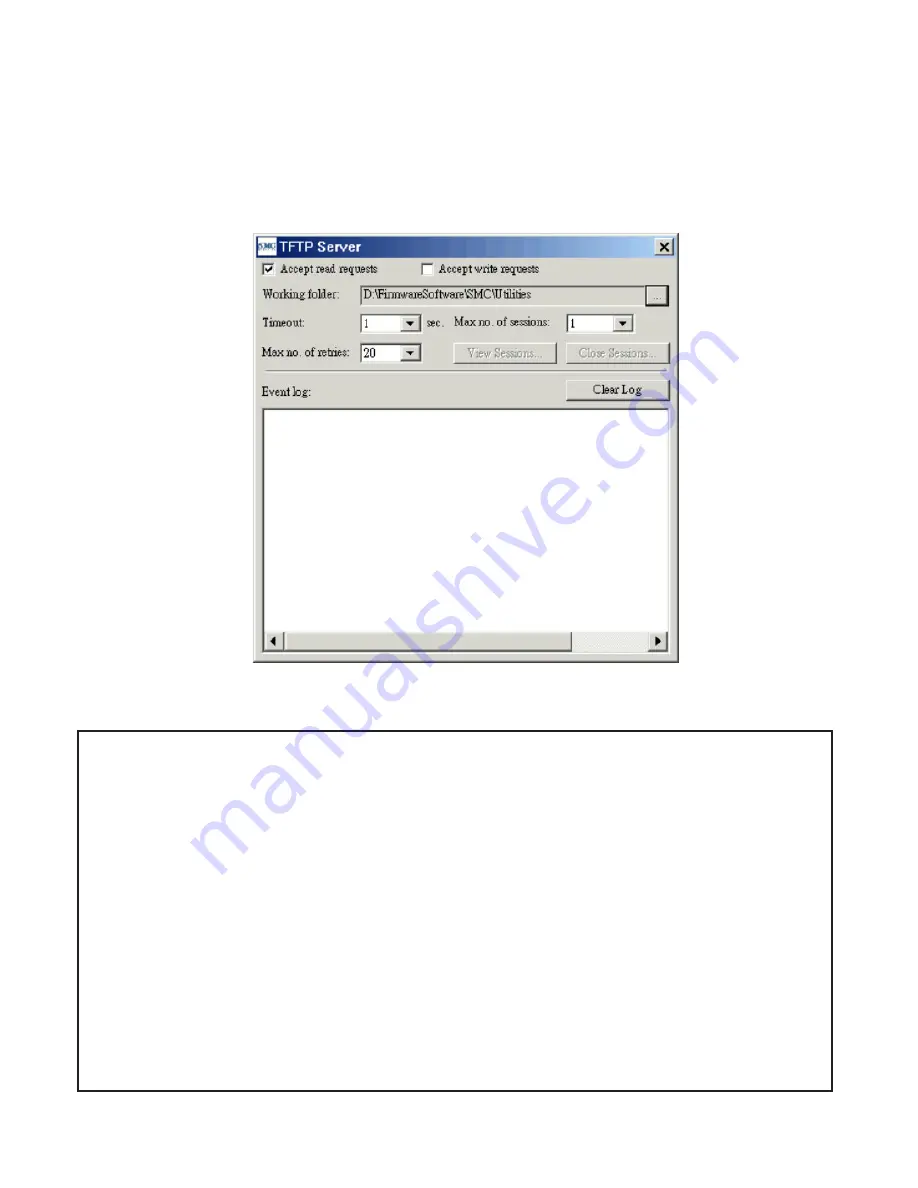
6. Choose
TFTP
as the
Firmware management protocol.
7. Specify the IP address of the computer, which acts as a TFTP server. If
you don’t know the IP address of the computer, open a Command Prompt
from the computer running the TFP server, and type IpConfig, then press the
Enter
key.
8. Trigger the firmware upgrade process by clicking
Upgrade.
Fig. 32 TFTP Server.
NOTE:
After the dialog box of the TFTP server program appears, be sure to
specify the folder that the downloaded firmware files reside.
NOTE:
Make sure the
Accept read requests
check box of TFTP Server is selected.
NOTE:
The LAN IP address of the SMC2586W-G and the IP address of the TFTP
server must be in the same IP subnet for TFTP to work.
NOTE:
It is highly recommended that the TFTP server and the to-be-upgraded
SMC2586W-G be connected by Ethernet and on the same LAN.
NOTE:
After the firmware is upgraded, be sure to delete the contents of the Web
browser cache, so that the Web management pages can be shown correctly.
NOTE:
A failed upgrade may corrupt the firmware and cause the SMC2586W-G
to fail to restart. When this occurs, call for technical support.
TIP:
If you want to remotely upgrade the firmware of a deployed SMC2586W-G
from the In-ternet, adjust the
Timeout
and
Max no. of retries
settings of
TFTP Server for remote TFTP upgrade to succeed.
34
Содержание 2586W-G
Страница 1: ...SMC2586W G...
Страница 2: ...1...
Страница 10: ...9...
Страница 73: ...Fig 81 Floating Workspace window Fig 82 History Log View docked to the right side 72...






























