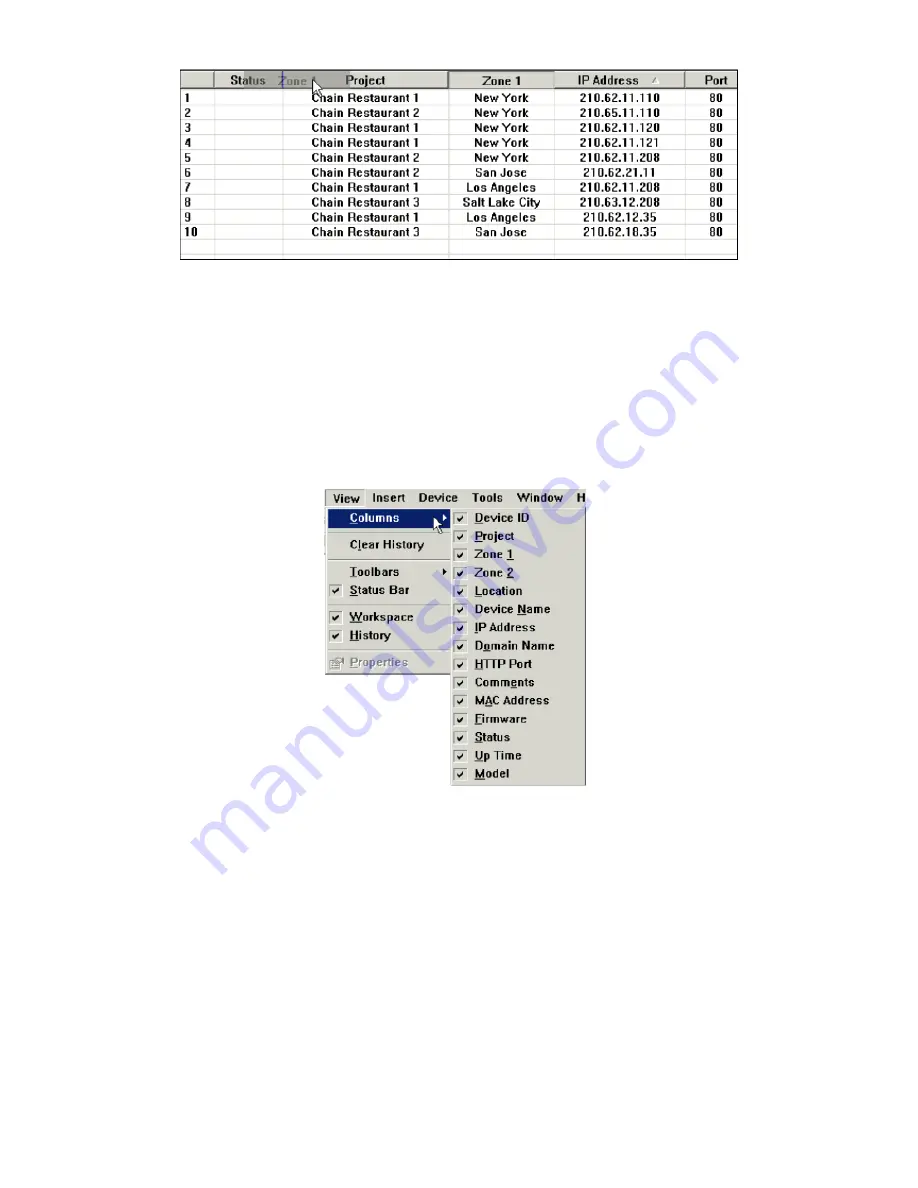
Rearranging the Column Order of the Device List View
Fig. 83 Rearranging the column order by a drag-and-drop operation.
The column order can be rearranged by drag-and-drop operations. Just drag
a column header and drop it to another position. For example, as shown in
Fig. 83, the Zone 1 column will be inserted between the Status and the
Project columns after the drag-and-drop operation is completed.
Showing or Hiding the Columns of the Device List View
Fig. 84 Showing or hiding some device list columns.
Any device list columns can be hidden by clearing corresponding check boxes
next to the menu items of the
Columns
sub-menu of the
View
menu. Clicking
an unchecked menu item shows its corresponding device list column and the
menu item becomes checked next time you open the
Columns
sub-menu.
Configuring the Application Behavior
On the
Tools
menu, click
Options
, and then the
Options
dialog box appears.
In this dialog box, you can configure EliteConnect Management Utility’s
behavior.
73
Содержание 2586W-G
Страница 1: ...SMC2586W G...
Страница 2: ...1...
Страница 10: ...9...
Страница 73: ...Fig 81 Floating Workspace window Fig 82 History Log View docked to the right side 72...






























